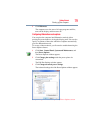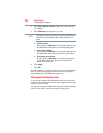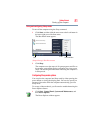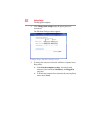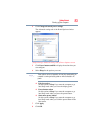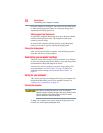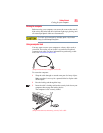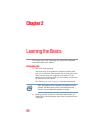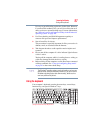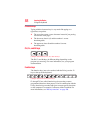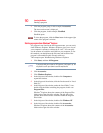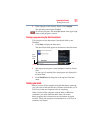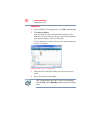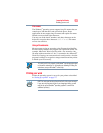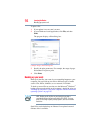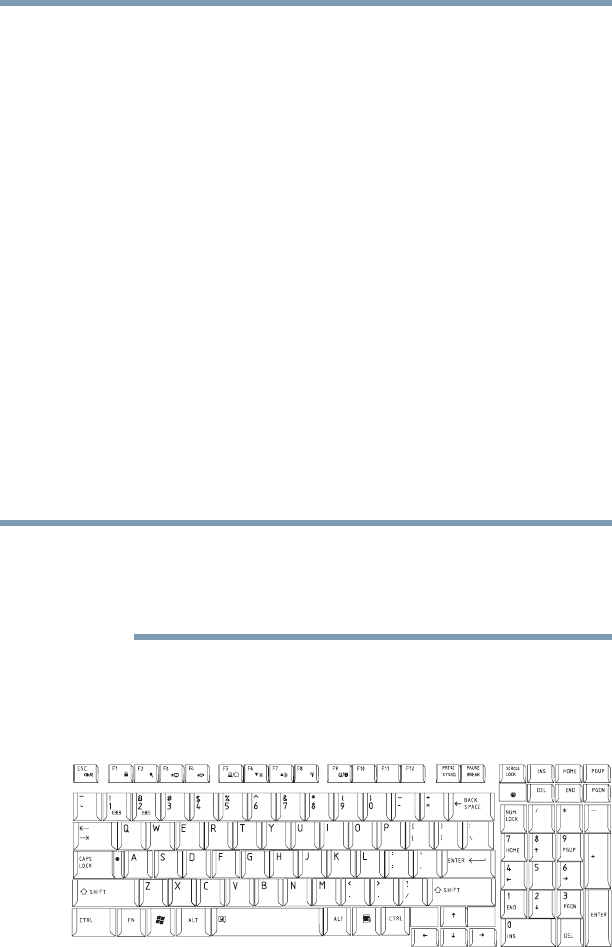
87
Learning the Basics
Using the keyboard
It is easy to put off backing up because it takes time. However,
if your hard disk suddenly fails, you will lose all the data on it
unless you have a separate backup copy. For more information,
see “Data and system configuration backup in the Windows®
operating system” on page 195.
❖ Use Error-checking and Disk Defragmenter regularly to
conserve disk space and improve performance.
❖ Scan all new files for viruses.
This precaution is especially important for files you receive via
diskette, email, or download from the Internet.
❖ Take frequent breaks to avoid repetitive-motion injuries and
eyestrain.
❖ Do not turn off the computer if a drive indicator light indicates
a drive is active.
Turning off the computer while it is reading from or writing to
a disk may damage the disk, the drive, or both.
❖ Before turning off the computer, use the Shut Down command
or Sleep command. See “Using and configuring Sleep mode”
on page 81 to learn more about Sleep.
The Windows
®
operating system records information, such as your
desktop setup, during its shutdown procedure. If you do not let the
Windows
®
operating system shut down normally, details such as
new icon positions may be lost.
Using the keyboard
Your computer’s keyboard contains character keys, control keys,
function keys, and special Windows
®
keys.
(Sample Illustration) Keyboard
NOTE