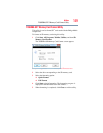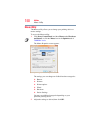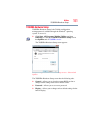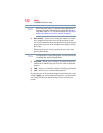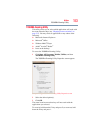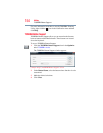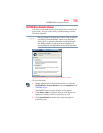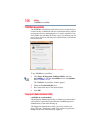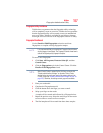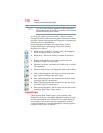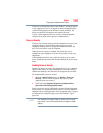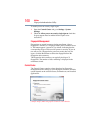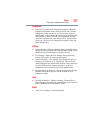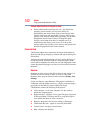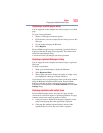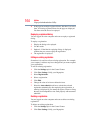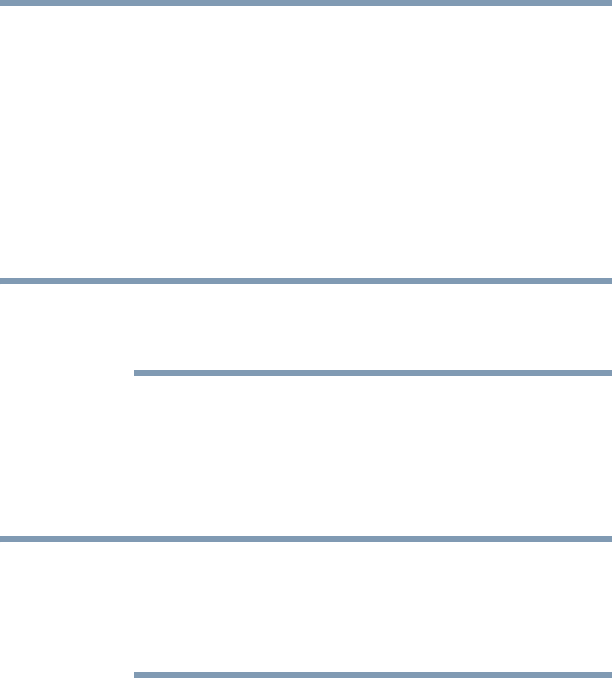
157
Utilities
Fingerprint Authentication Utility
Fingerprint utility limitations
Toshiba does not guarantee that the fingerprint utility technology
will be completely secure or error-free. Toshiba does not guarantee
that the fingerprint utility will accurately screen out unauthorized
users at all times. Toshiba is not liable for any failure or damage
that might arise out of the use of the fingerprint software or utility.
Fingerprint Enrollment
Use the Enroll or Edit Fingerprints wizard to enroll new
fingerprints or to update existing fingerprint samples.
It is recommended that you complete the Fingerprint tutorial before
starting fingerprint enrollment. The Fingerprint tutorial shows how to
achieve the highest quality fingerprint samples.
To enroll a new fingerprint:
1 Click Start, All Programs, Protector Suite QL, and then
Control Center.
2 Click the Fingerprints topic in the Control Center. Click the
Enroll or Edit Fingerprints wizard.
When Control Center is opened for the first time, you must click
“Elevate administrative privileges” on the main Control Center
window before you can access most of the system settings in the
Control Center (see “Elevate Administrative Privileges for User” on
page 162). Otherwise, the settings remain gray and unavailable.
3 Enter your credentials.
4 Complete the Fingerprint tutorial.
5 Click the button above the finger you want to enroll.
6 Swipe your finger on the reader.
A sample will be created and indicated by a Fingerprint icon.
7 Repeat the previous step. Swipe the same finger on the reader
two more times to create two more samples.
8 The final template will be created from these three samples.
NOTE
NOTE