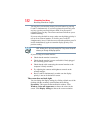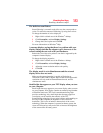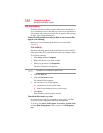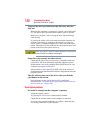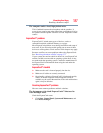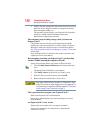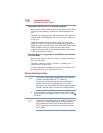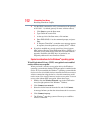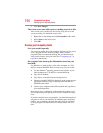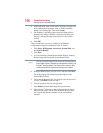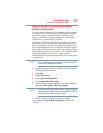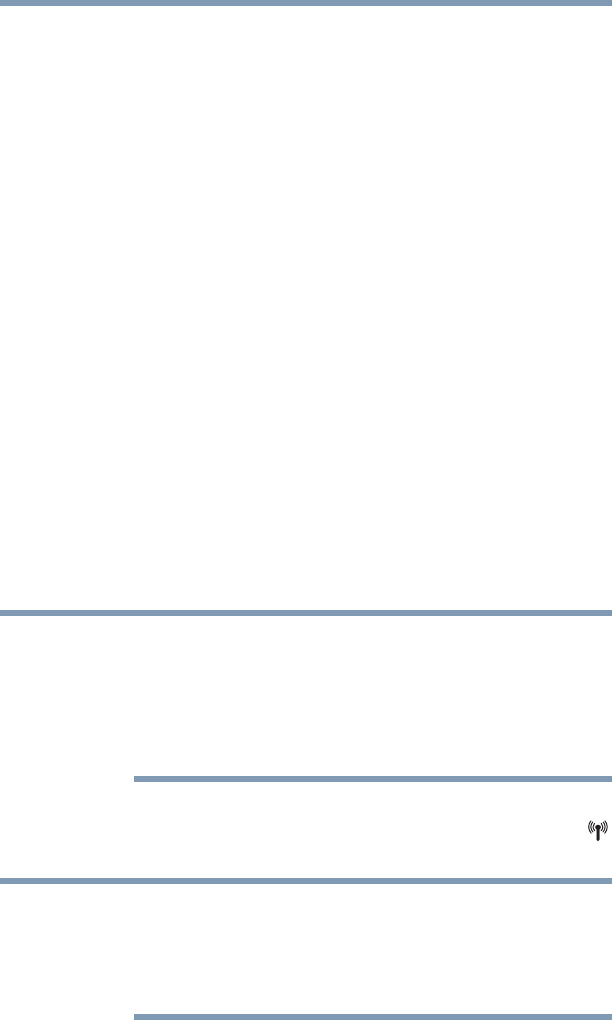
190
If Something Goes Wrong
Resolving a hardware conflict
The modem will not receive or transmit properly.
Make sure the cable from the modem to the telephone line is firmly
connected to the computer’s modem port and the telephone line
jack.
Check the port settings to make sure the hardware and software are
referring to the same COM port. See “Determining the COM port”
on page 124.
Check the communications parameters (baud rate, parity, data
length and stop bits) specified in the communications program. It
should be set up to transmit at 300, 1200, 2400, 4800, 9600, 14400,
28800, 33600 bps (bits per second) or higher. Refer to the
program’s documentation and the modem manual for information
on how to change these settings.
The modem is on, set up properly but still does not transmit
or receive data.
Make sure the line has a dial tone. Connect a telephone handset to
the line to check this.
The other system may be busy or off line. Try making a test
transmission to someone else.
For more information regarding your system’s V.92 modem, visit
the Toshiba Web site at pcsupport.toshiba.com.
Wireless networking problems
This section provides general troubleshooting tips for networking
problems, specifically wireless (Wi-Fi
®
) networking.
The terms and concepts used assume a basic understanding of
networks, and may be for more advanced users. If you need
assistance or if you are not familiar with the terminology, please see
Windows
®
Help and Support or contact your computer technician.
❖ If your computer is equipped with an internal Wi-Fi
®
adapter,
verify that the Wi-Fi
®
antenna switch is on (the Wi-Fi
®
light
will be lit).
To determine if your computer has an internal Wi-Fi
®
adapter, check
the device list in Device Manager (part of the Windows
®
Control
Panel, Hardware and Sound). Some Toshiba models may have a
Wi-Fi
®
antenna switch even though they do not have an internal
Wi-Fi
®
adapter.
NOTE
NOTE