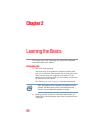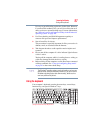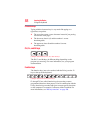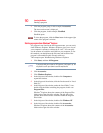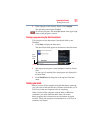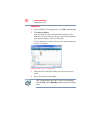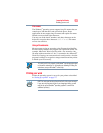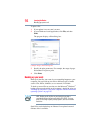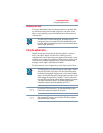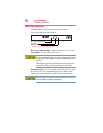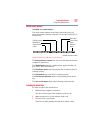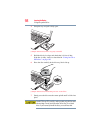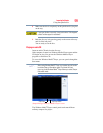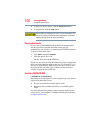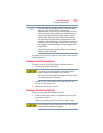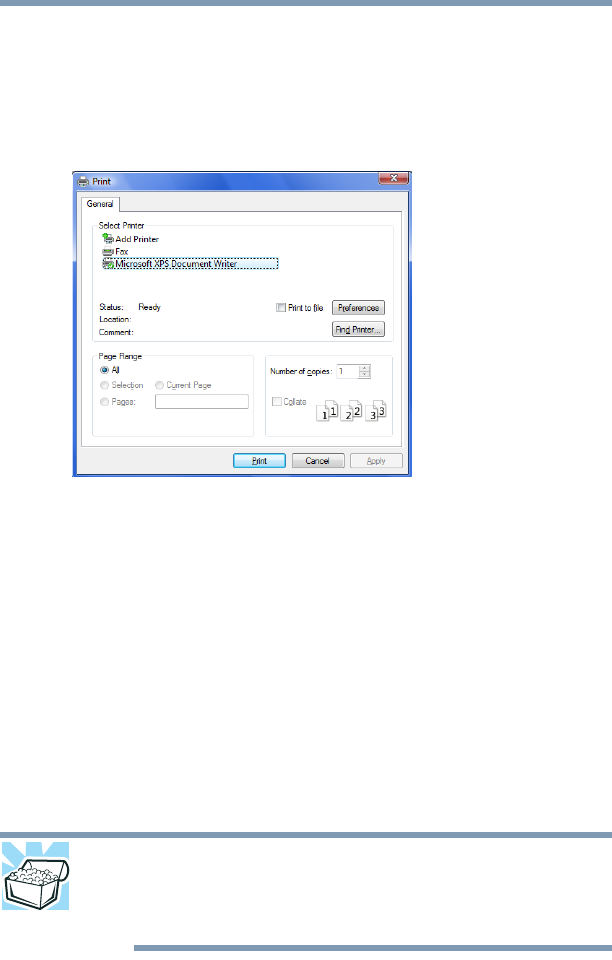
94
Learning the Basics
Backing up your work
To print a file:
1 If your printer is not on, turn it on now.
2 In your Windows
®
-based application, click File, and then
Print.
The program displays a Print dialog box.
(Sample Image) Print dialog box
3 Specify the print parameters. For example, the range of pages
and number of copies to print.
4 Click Print.
Backing up your work
Back up all the files you create in case something happens to your
computer. You can back up your files to different types of media
such as CDs, DVDs, diskettes, or to a network, if available.
To back up several files at one time, use the Microsoft
®
Windows
®
backup program preinstalled on the computer’s hard disk. Also see
“Backing up your data or your entire computer with the Windows®
operating system” on page 197.
HINT: Backing up all the files on your hard disk may take a
considerable amount of time and multiple CDs/DVDs. You may
prefer to use a high-capacity backup system, such as an external
hard drive.
Small files can be backed up on diskettes if an optional external
diskette drive is available.