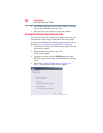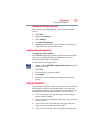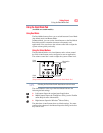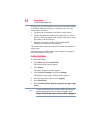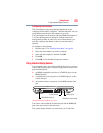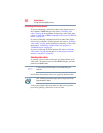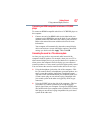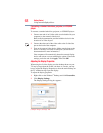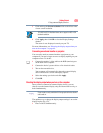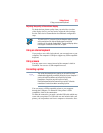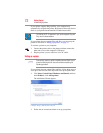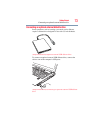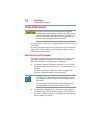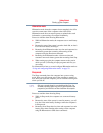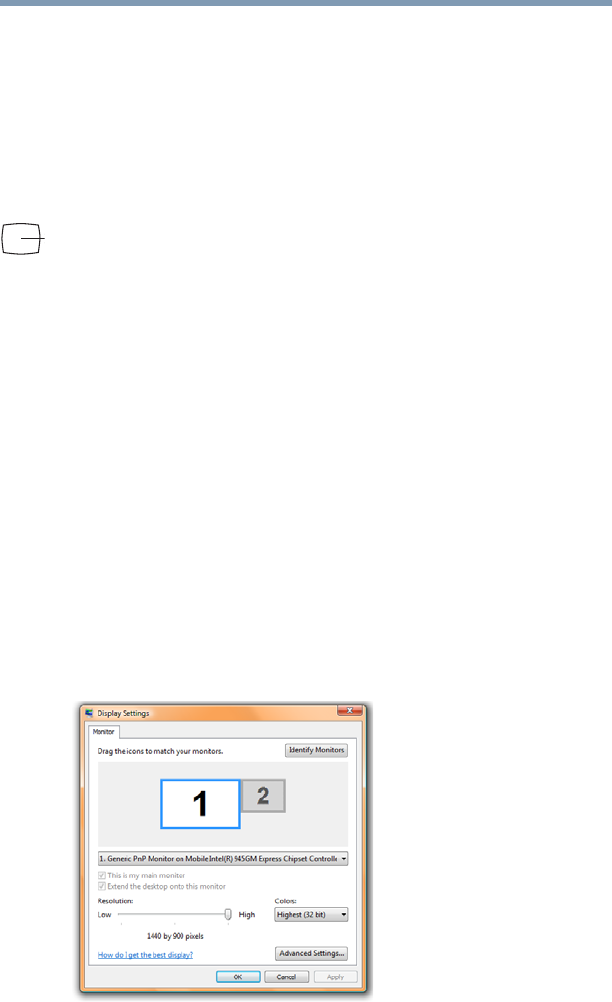
68
Getting Started
Using external display devices
Connecting a standard television, projector, or VCR/DVD
player
To connect a standard television, projector, or VCR/DVD player:
1 Connect one end of an S-video cable (not included with your
computer) to the external video device.
Refer to the documentation provided with the device for the
location of its Video In port.
2 Connect the other end of the video cable to the S-video Out
port on the back of the computer.
3 Turn on the external video device. Make sure the input to the
device is correctly set for the S-video port. (See the device’s
documentation for more information.)
Your computer will automatically detect the external display
device and activate a screen with display options. Choose the
settings you desire and click Apply. Then click OK.
Adjusting the Display Properties
When using the S-video display port, the desktop shown on your
TV may be larger than the screen can show. As a result, you may
have to adjust the Display Properties to show the entire desktop on
the TV without having to pan the display.
To adjust the display properties
1 Right-click on the Windows
®
Desktop and click Personalize.
2 Click Display Settings.
The Display Settings dialog box appears.
(Sample Image) Settings Tab