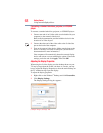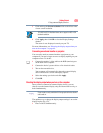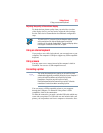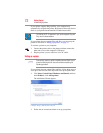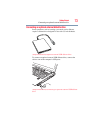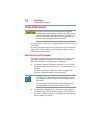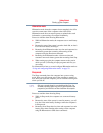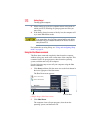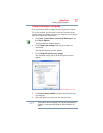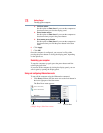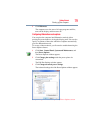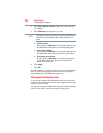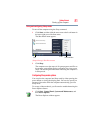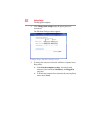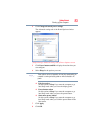76
Getting Started
Turning off the computer
❖ When starting up again, the computer returns to the mode in
which you left it, including all open programs and files you
were using.
❖ If the battery charge becomes critically low, the computer will
try to enter Hibernation mode.
If you power down using the Sleep command and the main battery
discharges fully, your unsaved information will be lost. Be sure to
save your work first.
For information on using Sleep, see “Using and configuring Sleep
mode” on page 81.
Using the Shut Down command
The Shut down command completely shuts down the computer
without saving your work or the current state of the computer. This
command closes all open programs, shuts down the operating
system, and then turns off your computer.
Use the following steps to turn off your computer using the Shut
Down command:
1 Click Start, and then click the arrow next to the Lock button in
the lower-right part of the Start menu.
The Shut Down menu appears.
(Sample Image) Shut Down menu
2 Click Shut Down.
The computer closes all open programs, shuts down the
operating system, and then turns off.
Arrow
Shut Down Menu
Start