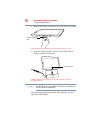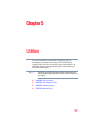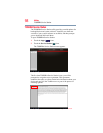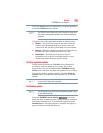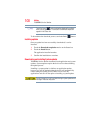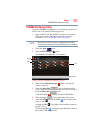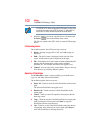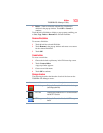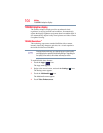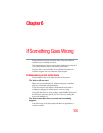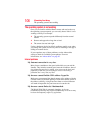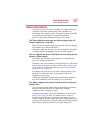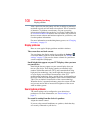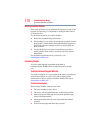103
Utilities
TOSHIBA File Manager Utility
❖ Delete—Touch to delete the selected files. Confirm the
deletion in the pop-up window. Touch OK or Cancel to
continue.
Touch & hold a file/folder to display a pop-up menu, enabling you
to Cut, Copy, Delete or Rename the selected file/folder.
Rename files/folders
To rename a file/folder:
1 Touch & hold the selected file/folder.
2 Touch Rename in the pop-up window and create a new name
for the selected file/folder.
3 Touch OK.
Create folders
To create a new folder:
1 Choose the desired top directory in the File browsing screen.
2 Touch Create a folder.
A pop-up window appears.
3 Create a new folder name.
4 Touch OK to continue.
Storage structure
The following describes the function of each of the icons on the
TOSHIBA File Manager screen:
Icon Name Description
Internal storage Displays the file content of the device’s internal storage,
(excluding system files).
SD™ Card Displays the file content of the SD™ Card that is inserted
into the SD™ Card slot.
USB storage Displays the file content of the attached USB storage
device.