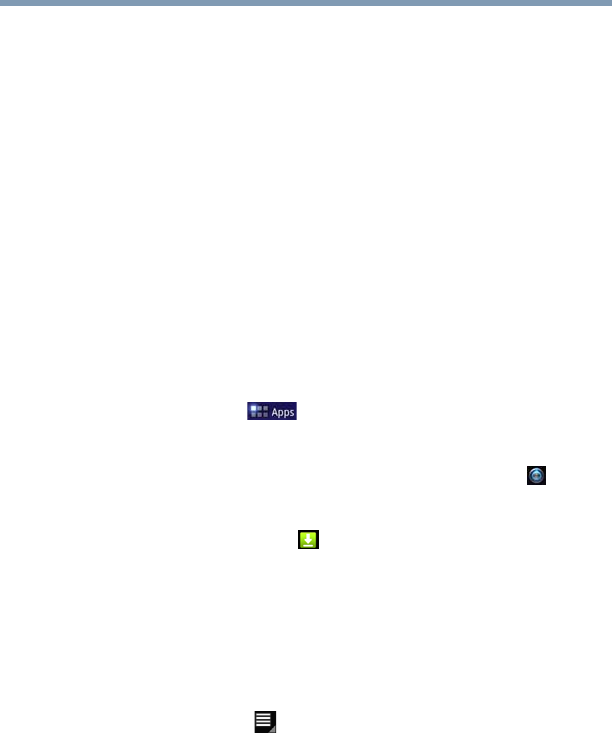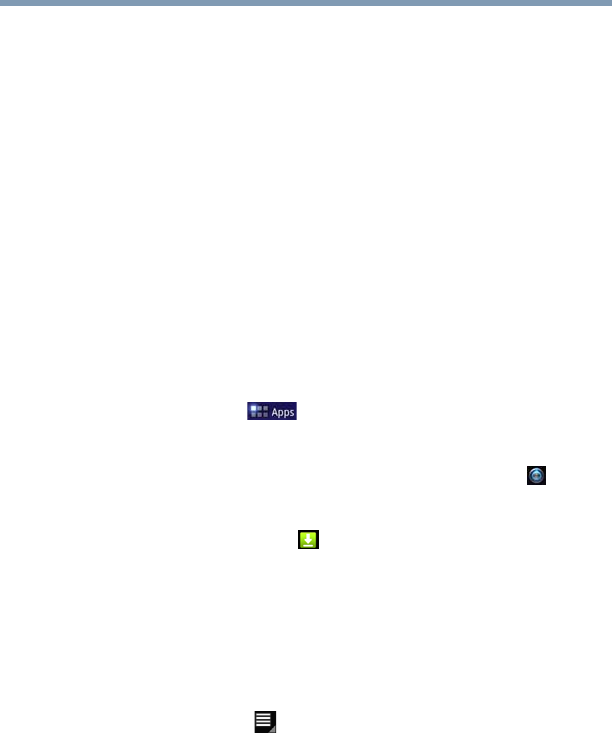
61
Getting Started
Managing downloads
Maps: Finds your current location to access real-time traffic
conditions, and obtain detailed directions by foot, public
transportation, or car, using the free Google Maps application
(Beta).
Places: Quickly find local establishments, such as restaurants,
banks, or gas stations, using the free Google Places application.
Latitude: Locate points-of-interest directly on a street map or
satellite image. Some areas support street-level views of businesses
and neighborhoods. View your friends’ locations on your maps and
share your location and other information with them, using Google
Latitude.
To learn more, visit the the Google Help Center.
Managing downloads
To access downloads:
1 Touch the Apps ( ) icon.
The Apps menu appears.
2 Swipe to the second screen, and touch the Settings ( ) icon.
The Settings menu appears.
3 Touch the Downloads ( ) icon.
The Downloads menu appears.
4 Touch an item to open it.
Items can be deleted from your tablet or sorted by file size or
date/time of download for easier viewing.
To sort the items:
1 Touch the Menu ( ) icon.
2 Touch Sort by size or Sort by time.
To delete items:
1 Select the items you wish to delete.
2 Touch Delete, and then confirm the deletion.
Files, apps, and items downloaded from a Web Browser, Gmail,
etc., are stored on your tablet’s internal storage. Use the Downloads
app to view, open, or delete downloaded items.