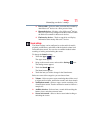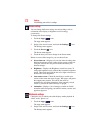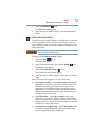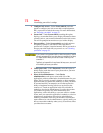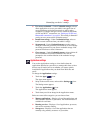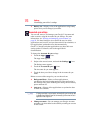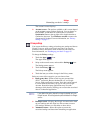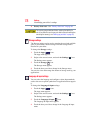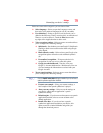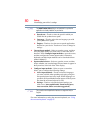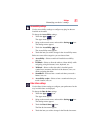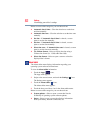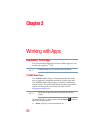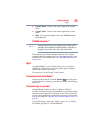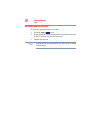79
Settings
Customizing your device’s settings
Below are some of the categories you can choose from:
❖ Select language—Select to open the Language screen, and
then select your preferred language for use on your tablet.
❖ User dictionary—Select to open a list of the words you’ve
added to the dictionary. Touch a word to edit it, or touch the red
X next to a word to delete it. Touch the Plus button at the
top right of the Application bar to add a word.
❖ Voice recognizer settings—Select to open a screen that allows
you to configure the following settings:
❖ SafeSearch—Set whether you want Google™ SafeSearch
filtering to block some search results when using Google
Voice Search.
❖ Block offensive words—Select to have your Google voice
recognition replace offensive words with hash symbols
(#).
❖ Personalized recognition—To improve the device’s
recognition of your own voice, select this option.
❖ Google Account dashboard—Touch to view your
Google™ Account dashboard in a Web browser. You can
view and manage the information associated with your
Google Account.
❖ Text-to-speech settings—Select to open a screen that allows
you to configure the following settings:
Only the Install voice data setting is available if you do not have a
speech synthesizer application installed.
❖ Listen to an example—Using your current settings, a
brief sample of the speech synthesizer is played.
❖ Always use my settings—Select to use the settings on
your device, rather than an application’s speech
synthesizer settings.
❖ Default engine—If you have more that one text-to-speech
application installed, select to set one of them as the
default application.
❖ Install voice data—If you do not have a speech
synthesizer application installed on your device, this
option connects to Android Market and guides you
through the download process.
NOTE