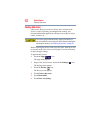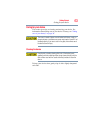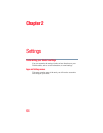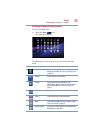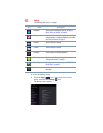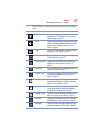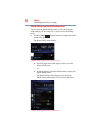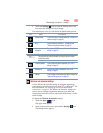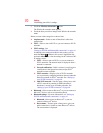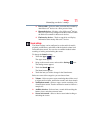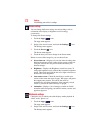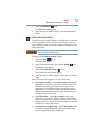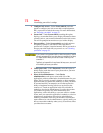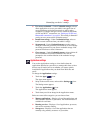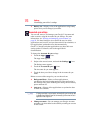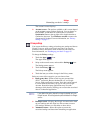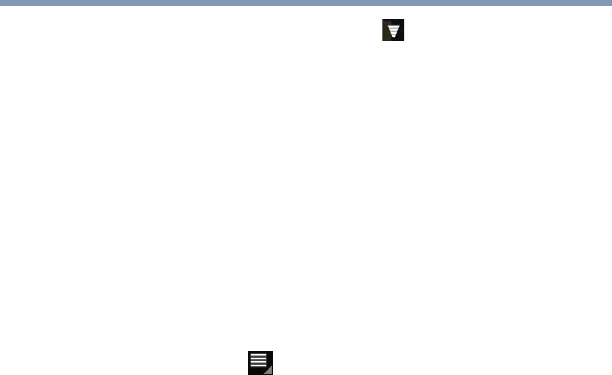
70
Settings
Customizing your device’s settings
3 Touch the Wireless & networks ( ) icon.
The Wireless & networks menu appears.
4 Touch the item you wish to change in the Wireless & networks
menu.
Below are some of the categories to choose from:
❖ Airplane mode—Select to turn off the tablet’s radios that
transmit data.
❖ Wi-Fi—Select to turn on Wi-Fi
®
so you can connect to Wi-Fi
®
networks.
❖ Wi-Fi settings—See
“Setting up Wi-Fi® and Bluetooth® connections” on page 44.
In addition to the settings described in this section, you can
touch the Menu ( ) button in this screen’s Application bar
and touch Advanced to view the settings in the “Advanced Wi-
Fi settings screen.”
❖ Wi-Fi—Select to turn on Wi-Fi
®
so you can connect to
Wi-Fi
®
networks. The network name is displayed when a
network is connected.
❖ Network notification—If this is selected, you will receive
a notification in the System bar when an open Wi-Fi
®
network becomes available.
❖ Wi-Fi networks—Displays a list of Wi-Fi
®
networks
you’ve previously configured and those detected when the
tablet last scanned for Wi-Fi
®
networks. See “Setting up
your Wi-Fi® connection” on page 40.
❖ Add Wi-Fi network—Touch to open a dialog box to add
a Wi-Fi
®
network by entering its SSID (the name it
broadcasts), security type, and other properties. See
“Setting up your Wi-Fi® connection” on page 40.
❖ Bluetooth—Select to turn on Bluetooth
®
so you can connect to
Bluetooth
®
devices, such as an external keyboard.
❖ Bluetooth settings—For more information, see “Setting up
Wi-Fi® and Bluetooth® connections” on page 44.
❖ Bluetooth—Select to turn on Bluetooth
®
so you can
connect to Bluetooth
®
devices.
❖ Device name—Touch to open a dialog box to give your
tablet a name that is visible on some Bluetooth
®
devices.
The current name is displayed.