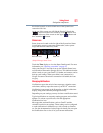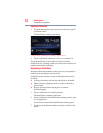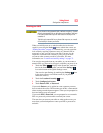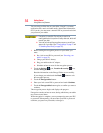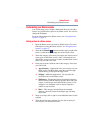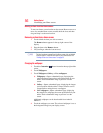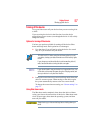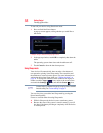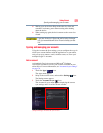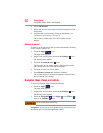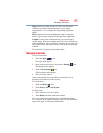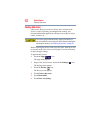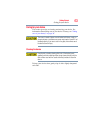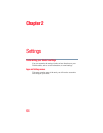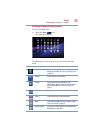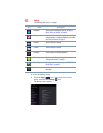59
Getting Started
Syncing and managing your accounts
❖ Waking your device from Sleep mode takes less time and
consumes less battery power than restarting after shutting
down the device.
❖ When starting up again, the device returns to the screen last
viewed.
If you place the device in Sleep mode and the battery discharges
fully, your unsaved data will be lost. Be sure to backup your data
first.
Syncing and managing your accounts
Using the Accounts & Sync settings, you can configure the ways in
which your account interacts with the applications on your tablet,
and you can sync contacts, email, calendar events, etc. from your
multiple Google™ Accounts.
Add an account
Add multiple Google Accounts and Microsoft
®
Exchange
ActiveSync accounts to have all your accounts available on your
tablet device. For more information, see “Accounts & sync settings”
on page 76.
1 Touch the Apps ( ) icon.
The Apps menu appears.
2 Swipe to the second screen, and touch the Settings ( ) icon.
The Settings menu appears.
3 Touch the Accounts & sync () icon.
The Accounts & sync menu appears displaying the current
sync settings and a list of the current accounts.
(Sample Image) Accounts & sync screen