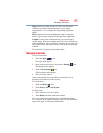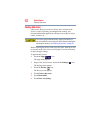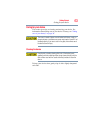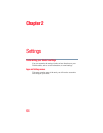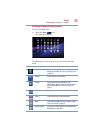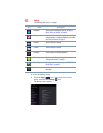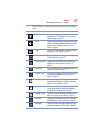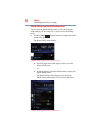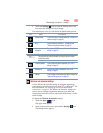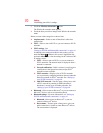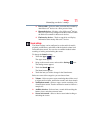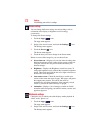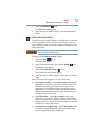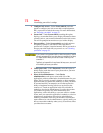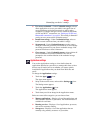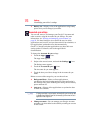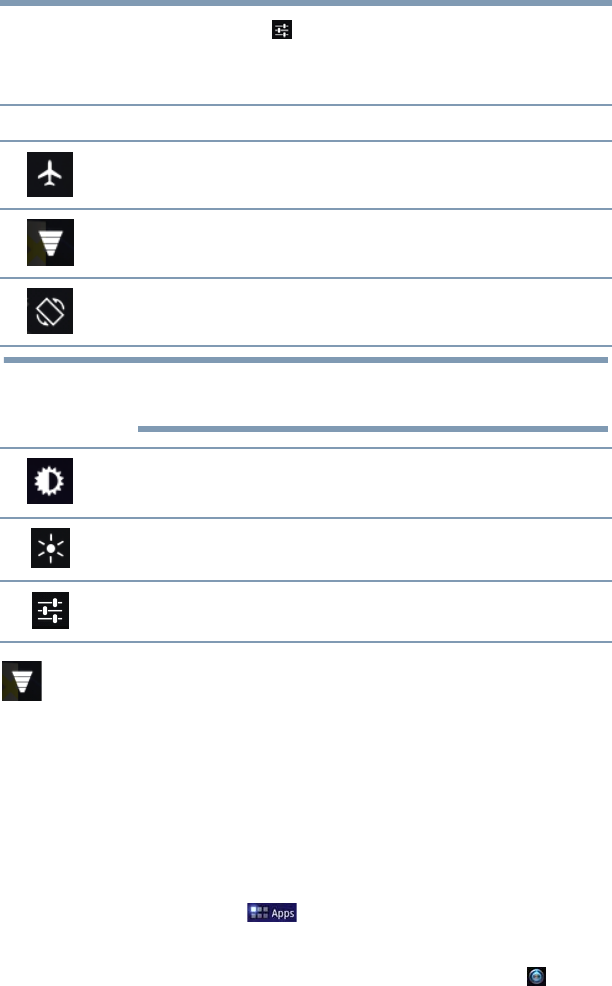
69
Settings
Customizing your device’s settings
2 Touch the Settings ( ) icon to open the Settings menu, and
then select the setting you wish to change.
The following are icons you will find in the Quick Settings menu.
Wireless and networks settings
Use the Wireless & networks settings to configure and manage
connections to networks and devices via Wi-Fi
®
, or Bluetooth
®
. For
more information, see “Setting up Wi-Fi® and Bluetooth®
connections” on page 44. The Wireless & Networks settings can
also be used to configure connections between your tablet and
virtual private networks (VPNs), and to turn off the device’s radios
while in-flight.
To change the Wireless & networks settings:
1 Touch the Apps ( ) icon.
The Apps menu appears.
2 Swipe to the second screen, and touch the Settings ( ) icon.
The Settings menu appears.
Icon Name Description
Airplane mode Touch to turn ON/OFF Airplane mode, see “Wireless and
networks settings” on page 69.
Wi-Fi
®
Touch to view the current Wi-Fi
®
connections, see
“Wireless and networks settings” on page 69.
Lock screen
orientation
Touch to turn ON/OFF screen rotation, see “Screen
settings” on page 72.
This may also be locked/unlocked by using the screen rotation
lock/unlock switch.
Screen brightness Touch to adjust the screen brightness, see “Screen
settings” on page 72.
Notifications Touch to turn ON/OFF Notifications, see “Sound
settings” on page 71.
Settings Touch to select the tablet setting you wish to change, see
“Apps and Settings menus” on page 64.
NOTE