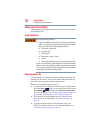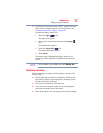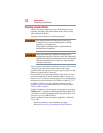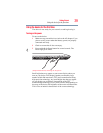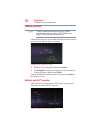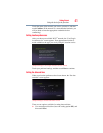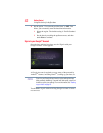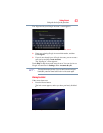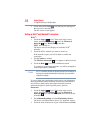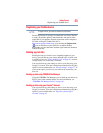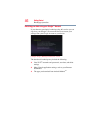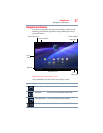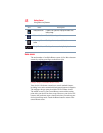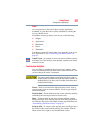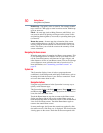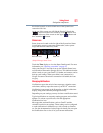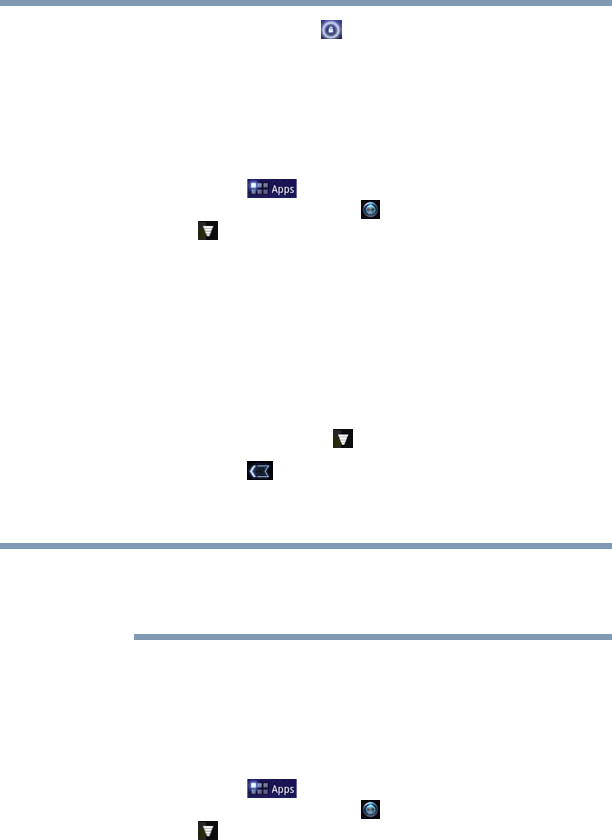
44
Getting Started
Using the device for the first time
2 Touch and hold the Lock ( ) icon and drag it to the edge of
the large circle surrounding it.
The last screen viewed appears.
Setting up Wi-Fi
®
and Bluetooth
®
connections
Wi-Fi
®
:
1 Touch the Apps ( ) icon. Then swipe to the second
screen, and touch the Settings ( ) icon, the Wireless &
networks ( ) icon, Wi-Fi settings, and then
Wi-Fi, if not turned on.
The device scans for and displays all available Wi-Fi
®
networks.
2 Touch the Wi-Fi
®
network you want to connect to.
If the network is open, you will be asked to confirm the
connection.
3 Touch Connect to confirm.
The Wireless & networks ( ) icon appears in the System bar.
4 Touch the Back ( ) icon to try a different network.
To connect to secure/locked networks, you will be prompted to
enter the appropriate credentials.
Wi-Fi
®
is enable by default and the device saves this information so
that you can connect automatically the next time you come within
range of this network.
If you use third-party applications on this device, any information
those applications collect (including location-based information)
may be sent to third parties and merged with other customer
information subject to their respective privacy policies.
Bluetooth
®
:
1 Touch the Apps ( ) icon. Then swipe to the second
screen, and touch the Settings ( ) icon, the Wireless &
networks ( ) icon, and then Bluetooth (select the check box
to enable it).
2 Touch Bluetooth settings, and then Find nearby devices.
The device scans/finds nearby devices (i.e. keyboard, mouse).
3 Touch the name of the device to pair with and then touch Pair.
NOTE