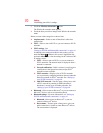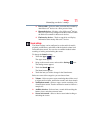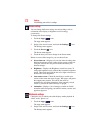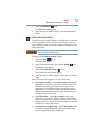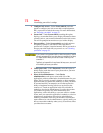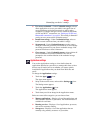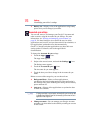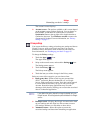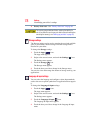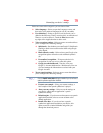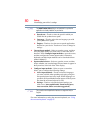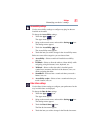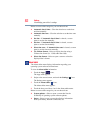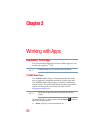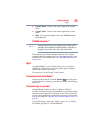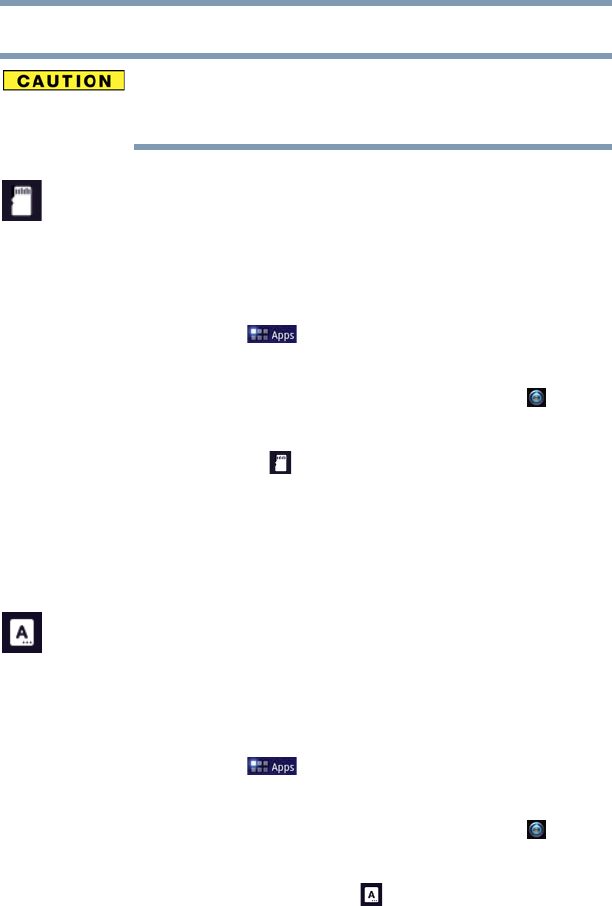
78
Settings
Customizing your device’s settings
❖ Factory data reset—See “Factory data reset” on page 62.
The recovery process deletes all data, restoring the tablet to its
out-of-box state. Be sure to save your data to external media before
executing the recovery), see “Backing up your data” on page 45.)
Storage settings
The Storage settings can be used to monitor the used and available
space in your tablet’s internal storage and other storage media
installed on your tablet.
To change the Storage settings:
1 Touch the Apps ( ) icon.
The Apps menu appears.
2 Swipe to the second screen, and touch the Settings ( ) icon.
The Settings menu appears.
3 Touch the Storage () icon.
The Storage menu appears.
4 Touch the item you wish to change in the Storage menu.
You can also view and manage the amount of storage used by your
applications.
Language & input settings
You can select the language and configure various input methods,
such as the text-to-speech synthesizer for applications that support
it.
To change the Language & input settings:
1 Touch the Apps ( ) icon.
The Apps menu appears.
2 Swipe to the second screen, and touch the Settings ( ) icon.
The Settings menu appears.
3 Touch the Language & input ( ) icon.
The Language & input menu appears.
4 Touch the item you wish to change in the Language & input
menu.