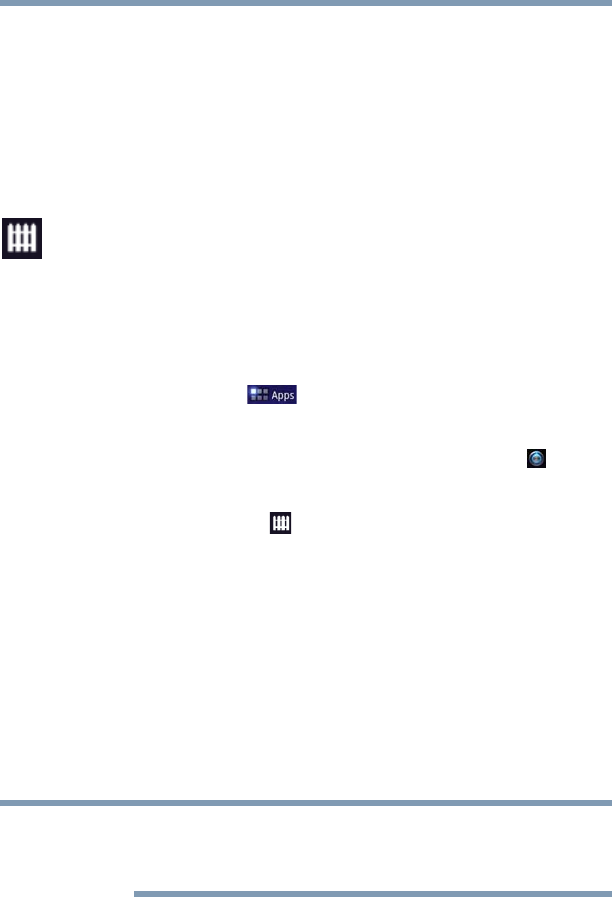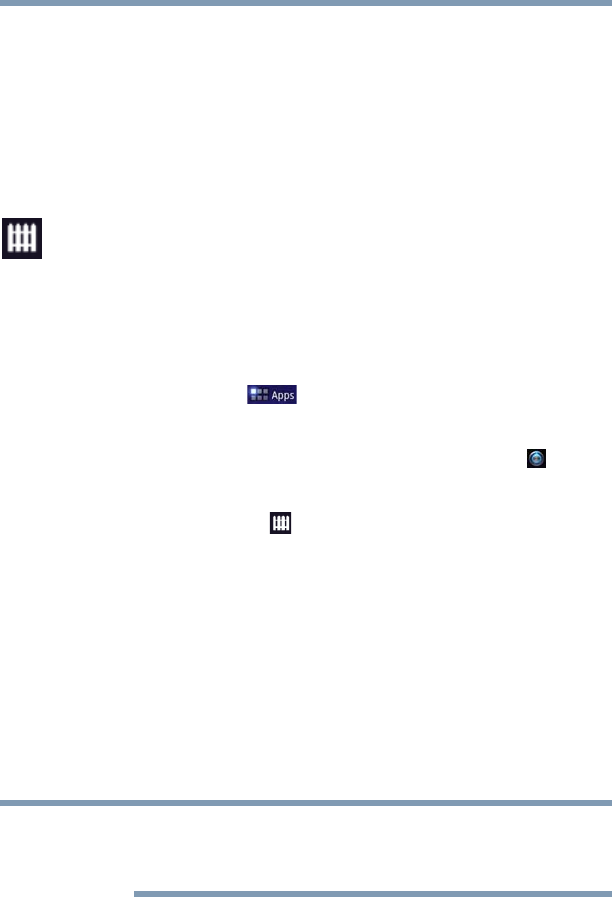
77
Settings
Customizing your device’s settings
The account’s screen displays.
❖ Account screen—The options available on this screen depend
on the account screen you have displayed. You can choose to
turn ON/OFF synchronize for each account, or touch the
Synchronize button at the top right of the Application bar to
synchronize data now. Touch Remove account to remove the
account and all its data. For more information, see “Privacy
settings” on page 77.
Privacy settings
You can use the Privacy settings to back up your settings and data to
Google™ servers, using your Google Account. You can also
perform a factory data reset to erase all data on your tablet. For
more information, see “Backing up your data” on page 45.
To change the Privacy settings:
1 Touch the Apps ( ) icon.
The Apps menu appears.
2 Swipe to the second screen, and touch the Settings ( ) icon.
The Settings menu appears.
3 Touch the Privacy ( ) icon.
The Privacy menu appears.
4 Touch the item you wish to change in the Privacy menu.
Below are some of the categories you can choose from:
❖ Back up my data—Select to back up your personal data
(Wi-Fi
®
passwords, Browser bookmarks, etc.) to Google
servers, with your Google Account. Your data can be restored
to a new tablet the first time you sign in with your Google
Account. Some third-party applications may also take
advantage of this feature, allowing you to restore the associated
data of a reinstalled application.
If you disable this option, data will no longer be backed up to your
Google Account. All existing backed up data is deleted from Google
servers.
❖ Backup account—Displays the Google Account used to back
up your settings and data. Sign in to this account to restore
your settings and data to a new tablet or other device.
❖ Automatic restore—Select this option to restore the
associated settings and data when reinstalling an application.