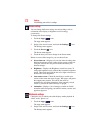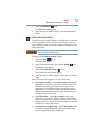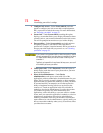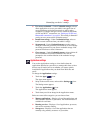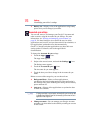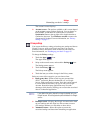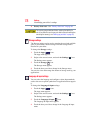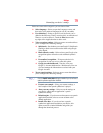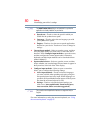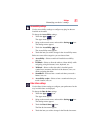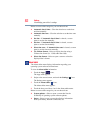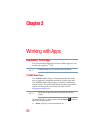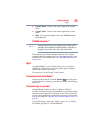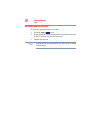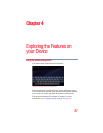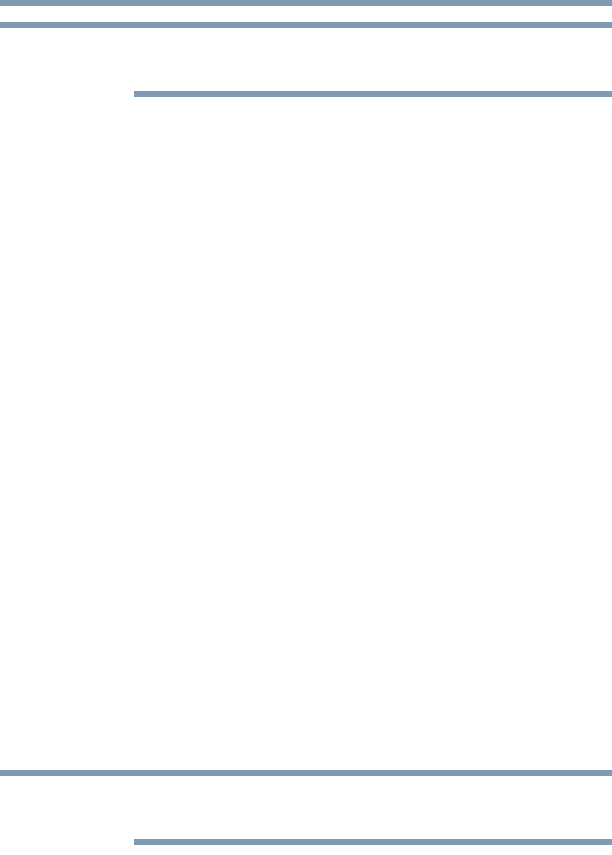
80
Settings
Customizing your device’s settings
The Install voice data setting is not available if a synthesizer
application is already installed on your device.
❖ Speech rate—Touch to select the speed in which you
would like the synthesizer to speak.
❖ Language—Touch to select the text language you wish
your synthesizer to speak.
❖ Engines—Touch to view the text-to-speech applications
installed on your device. Touch one to view or change its
settings.
❖ Current input method—Select to open the screen, and then
select the input method you wish to use, if more than one is
installed. Touch Configure input methods to open the screen,
and then configure the current input method. Alternative
keyboards and other input methods can be downloaded from
Android Market™.
❖ Input method selector—Select to open the screen, and then
choose whether you want the Input Selector button to appear in
the System bar, to the left of the Time display.
❖ Configure input methods—Select to open a screen that
allows you to configure the following settings:
❖ Active input methods—Touch to select the languages
you want available when speaking and typing, using the
onscreen keyboard and voice input. When languages are
specified, the Input Method button appears in the System
bar when the onscreen keyboard is used.
❖ Settings—Touch to select the keyboard settings you
wish to use (Auto-capitalization, Sound on keypress,
Auto-correction, Show correction suggestions).
The correction and capitalization features are supported only in
English.
For more information on using the onscreen keyboard, see “Using
the onscreen keyboard” on page 87.
NOTE
NOTE