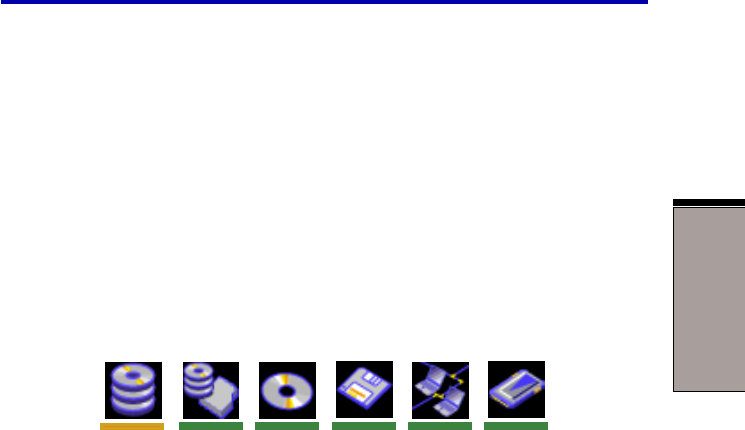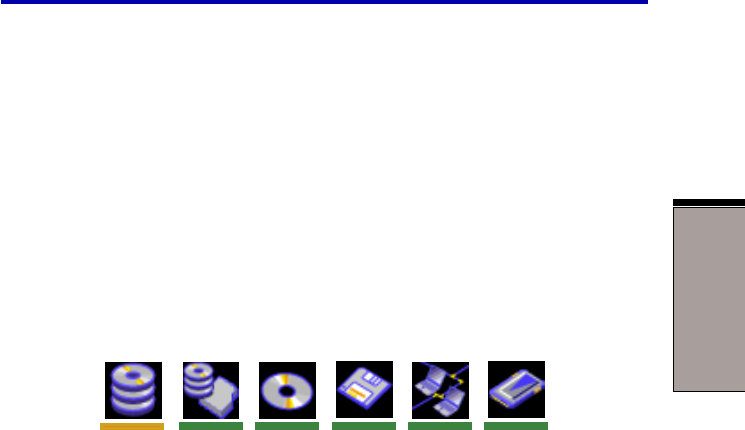
7-9
HW SETUP
AND
PASSWORDS
HW Setup
NOTES: 1. PC card HDD boot is supported only by slot 0 on the
computer. Support is guaranteed only for TOSHIBA PC
card HDDs.
2. When you assign a PC card HDD top priority, “PC” is not
displayed. However, the PC card HDD takes the position of
HDD in the Boot Priority Options list above.
To change the boot drive, follow the steps below.
1. Hold down F12 and boot the computer.
2. The following menu will be displayed with the following icons: Built-in HDD,
Select Bay HDD, CD-ROM, FDD, Network (LAN), PCA (ATA) card boot.
NOTE: A bar will appear only under the selected device.
3. Use the left/right cursor keys to highlight the boot device you want and press
Enter.
NOTES: 1. If a supervisor password is set, the menu above does not
appear when you use the user password to start the
computer.
2. In this computer, CD-ROM refers to the DVD-ROM or CD-
RW/DVD-ROM drives.
3. The selection method above does not change the boot
priority settings in HW Setup.
4. If you press a key other than one of those above or if the
selected device is not installed, the system will boot according
to the current setting in HW Setup.