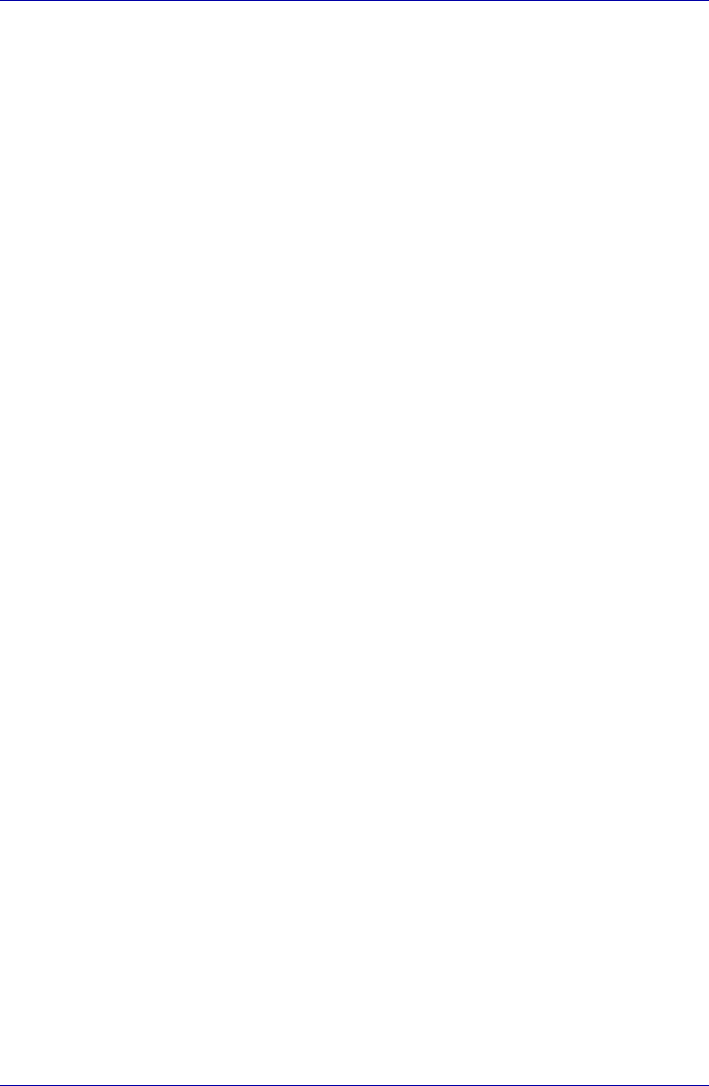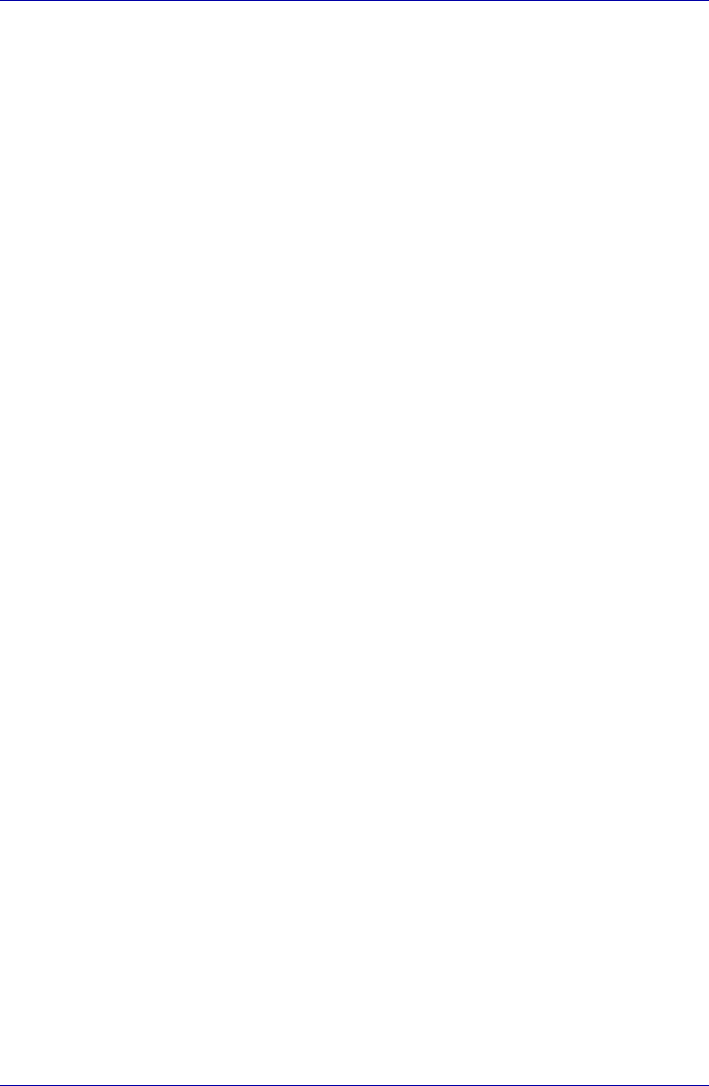
8-8 User’s Manual
Optional Devices
Battery charger
The battery charger provides a convenient way to charge battery packs
without requiring the use of your computer. The battery charger holds up to
two lithium ion battery packs.
USB Floppy disk drive
The 3 1/2" external Floppy disk drive module can be connected to the USB
port. For details on connecting the 3 1/2" external Floppy disk drive module,
refer to Chapter 4, Operating Basics.
External monitor
An external analog monitor can be connected to the external monitor port
on the computer. The computer supports several video modes. Refer to
Appendix B, Display Controller and Modes. To connect a monitor, follow
the steps below.
1. Turn the computer off.
2. Connect the monitor to the external monitor port.
3. Turn the monitor’s power on.
4. Turn the computer on.
When you turn on the power, the Windows Bootup screen (Windows Logo)
appears on the display device that is set as the "power on Display" in HW
Setup. (Refer to Chapter 7, HW Setup and Passwords for more
information)
However, the Windows Desktop appears on a display device that you used
last time to shut down your PC, if the display device exists when you turn
on the power.
To change the display settings, press Fn+F5. If you disconnect the monitor
before you turn the computer off, be sure to press Fn+F5 to switch to the
internal display. Refer to Chapter 5, The Keyboard, for details on using hot
keys to change the display setting.
Parallel printer
You can connect any standard Centronics-compatible parallel printer to
your computer. All you need is an IBM PC™ parallel printer cable. Your
dealer can supply one or you can purchase one at most computer stores.
The cable’s connectors are designed so that it is impossible for you to
connect them incorrectly. To connect a printer, follow these steps:
1. Turn off the computer.
2. Insert one end of the cable into the computer’s parallel port.
3. Tighten the screws that fasten the cable connector to the computer’s
parallel port.