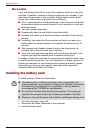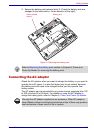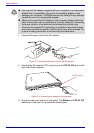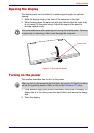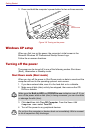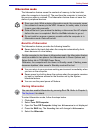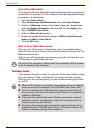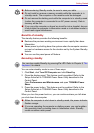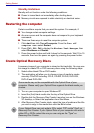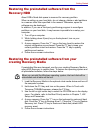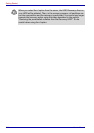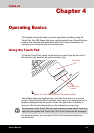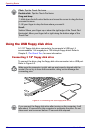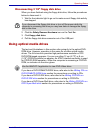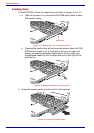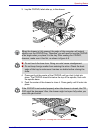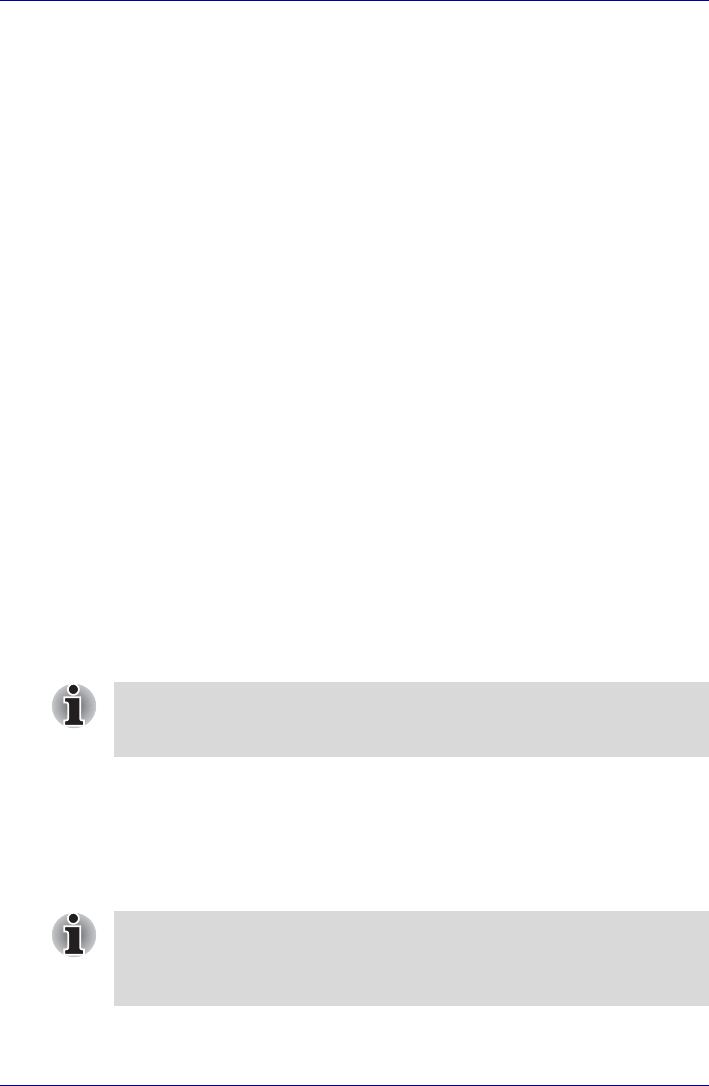
3-12 User’s Manual
Getting Started
Standby limitations
Standby will not function under the following conditions:
■ Power is turned back on immediately after shutting down.
■ Memory circuits are exposed to static electricity or electrical noise.
Restarting the computer
Certain conditions require that you reset the system. For example, if:
■ You change certain computer settings.
■ An error occurs and the computer does not respond to your keyboard
commands.
■ There are three ways to reset the computer system:
1. Click start then click Turn off computer. From the Turn off
computer menu select Restart.
2. Press Ctrl + Alt + Del to display the Windows Task Manager, then
select Shutdown and Restart.
3. Press the power button and hold it down for five seconds. Wait 10 to 15
seconds, then turn the power on again by pressing the power button.
Create Optical Recovery Discs
A recovery image of your computer is stored on the hard disk. You may use
this image to create CD or DVD recovery discs using the following steps:
1. Select either blank CDs or DVD media.
2. The application will allow you to choose a type of media to create
recovery CDs/DVD including: CD-R, CD-RW, DVD-R, DVD-RW,
DVD+R and DVD+RW.
3. Turn on your computer to open Windows XP.
4. Insert the (first) blank media into the tray of the Optical Drive.
5. Double click the Recovery Disc Creator Launcher icon on the Windows
XP desktop, or Select the application from Start Menu.
6. After Recovery Disc Creator starts, select the type of media and the title
you wish to copy to the media then click the Burn button.
Some media may not be compatible with the Optical Drive of your
computer. Please verify your Optical Drive supports the blank media you
choose.
If your Optical Drive can only write to CDs, select "CD" as the "Type" on
Recovery Disc Creator. If your Optical Drive of your computer can write to
either CD or DVDs, select the one you are using as the "Type" on
Recovery Disc Creator.