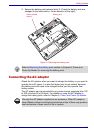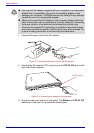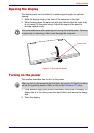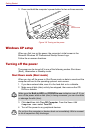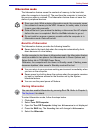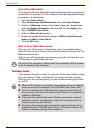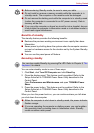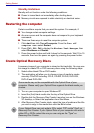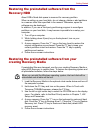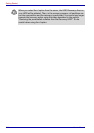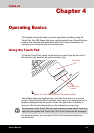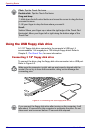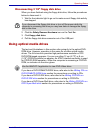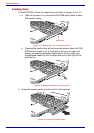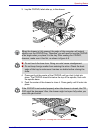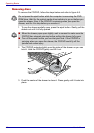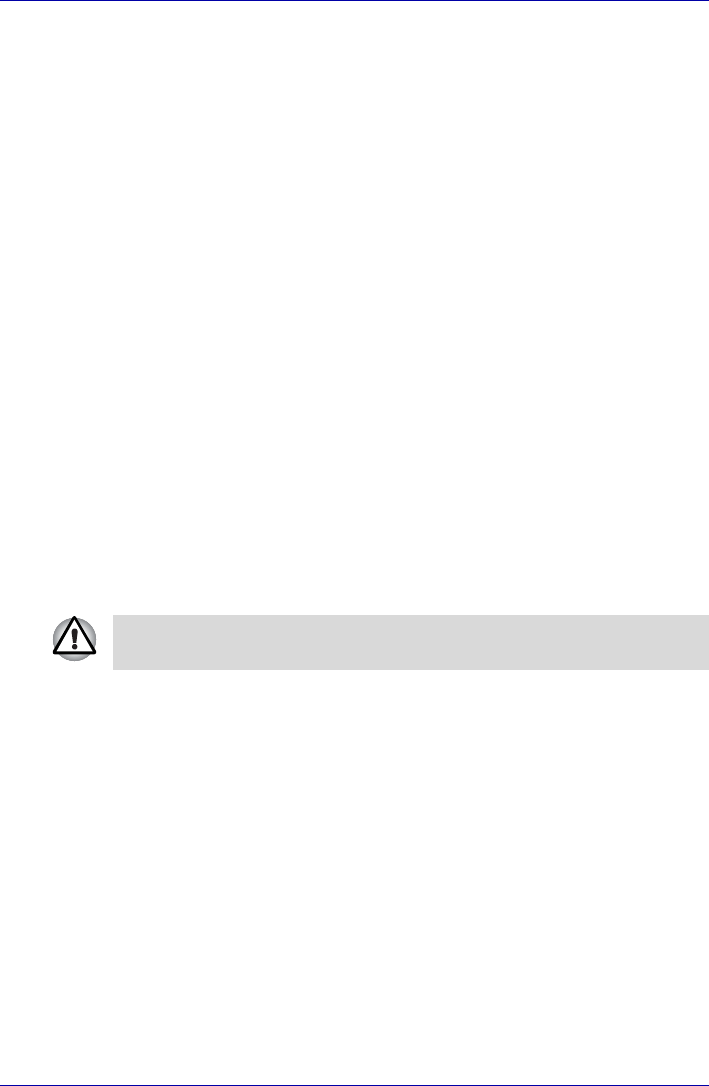
User’s Manual 3-13
Getting Started
Restoring the preinstalled software from the
Recovery HDD
About 2GB of hard disk space is reserved for recovery partition.
When re-setting up your hard disk, do not change, delete or add partitions
in a manner other than specified in the manual. Otherwise, space for
software may be destroyed.
In addition, if you use a third-party partitioning program to reconfigure
partitions on your hard disk, it may become impossible to re-setup your
computer.
1. Turn off your computer.
2. While holding down 0(zero) key on the keyboard, turn on your
computer.
3. A menu appears. Press the "1" key on the kesy boad to restore the
original configration as purchased. Press the "2" key to keep your
current partitions intact and restore. Press the "3" key to specify
partitions and restore.
4. Follow the on-screen instructions.
Restoring the preinstalled software from your
creating Recovery Media
If preinstalled files are damaged, use the your creating Recovery Media or
using HDD Recovery to restore them. To restore the operating system and
all preinstalled software, follow the steps below.
1. Load the Recovery Media in the optional otical media dreive and turn off
the computer's power.
2. Hold down the F12 key and turn on the power. When In Touch with
Tomorrow TOSHIBA appears, release the F12 key.
3. Use the left or right cursor key to select the CD-ROM icon in the display
menu. For details, refer to the Boot Priority section in Chapter 7, HW
Setup and Passwords.
4. A menu appears. Press the "1" key on the keyboard to restore all hard
disk. Press the "2" key to Restore drive C:. Press the "3" key to Restore
Recovery tool. Press "4" key to Restore all hard disk (delete HDD
recovery area).
5. Follow the on-screen instructions.
When you reinstall the Windows operating system, the hard disk will be
reformatted and all data will be lost.