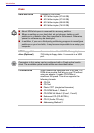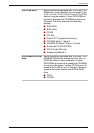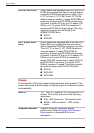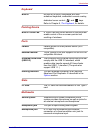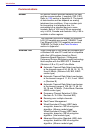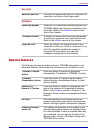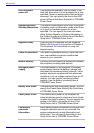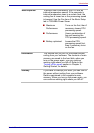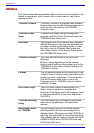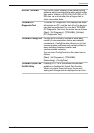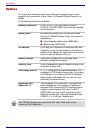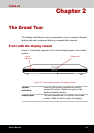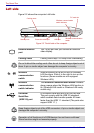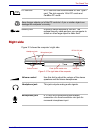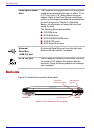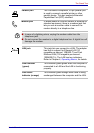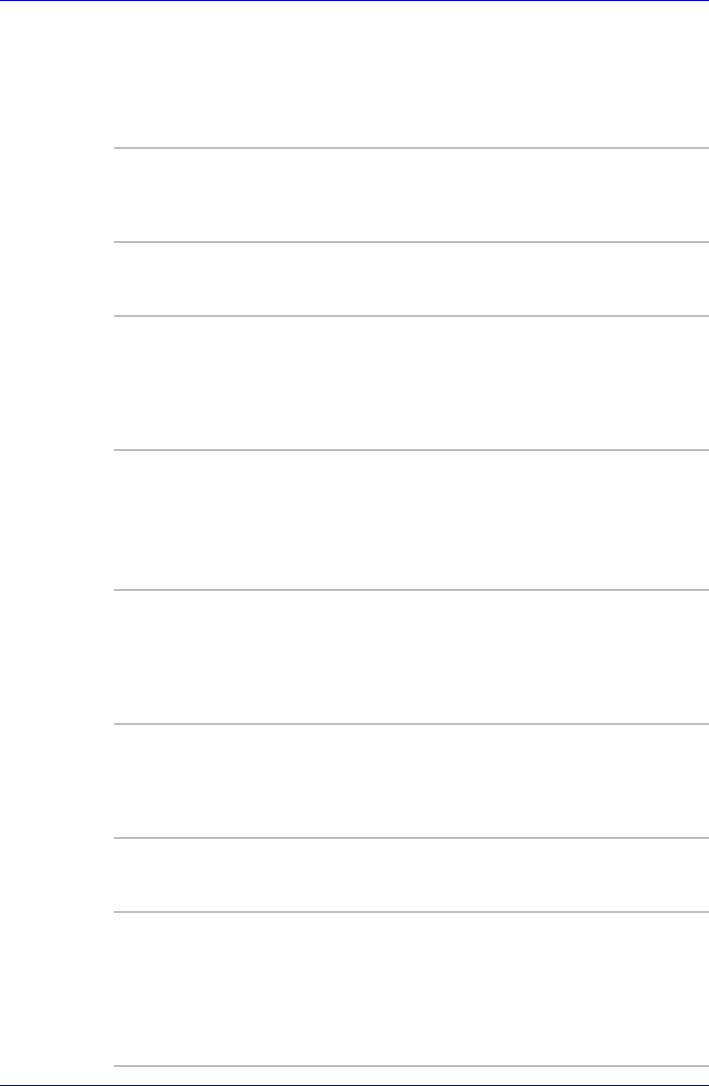
1-12 User’s Manual
Introduction
Utilities
This section describes preinstalled utilities and tells how to start them. For
details on operations, refer to each utility’s online manual, help files or
readme.txt files.
TOSHIBA Console TOSHIBA Console is a graphical user interface
that provides easy access to help and services. It
is the function launched by the TOSHIBA
Console button.
TOSHIBA Power
Saver
To access this power savings management
program, click the Control Panel and select the
TOSHIBA Power Saver icon.
HW Setup This program lets you customize your hardware
settings according to the way you work with your
computer and the peripherals you use. To start
the utility, click the Windows Start button and
click Control Panel. In the Control Panel, select
the TOSHIBA HW Setup icon.
TOSHIBA Controls This utility have a section to let you do the
following:
Buttons: Assign applications to the Internet
button (default setting is the browser) and to the
TOSHIBA Console button (default setting is the
TOSHIBA Console).
Fn-esse This Windows program lets you define your own
“shortcut” keys to quickly launch applications and
speed your work in Windows. To start the utility,
click the Windows Start button, point to All
Programs, point to TOSHIBA, point to Utilities
and click Fn-esse.
DVD Video Player The DVD Video Player is used to play DVD-
Video. It has an on-screen interface and
functions. Click Start, point to All Programs, point
to InterVideo WinDVD 5, then click InterVideo
WinDVD 5.
TOSHIBA Zooming
Utility
This utility allows you to enlarge or reduce the
icon size on the desktop or the application
window.
RecordNow! Basic
for TOSHIBA
You can create CD/DVDs in several formats
including audio CDs that can be played on a
standard stereo CD player and data CD/DVDs to
store the files and folders on your hard disk drive.
This software can be used on a model with DVD-
ROM&CD-R/RW drive, DVD-R/-RW drive and
DVD Super Multi drive.