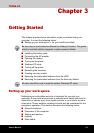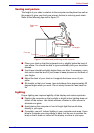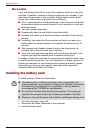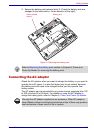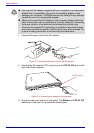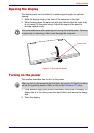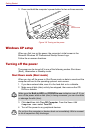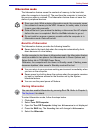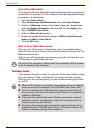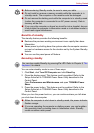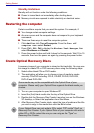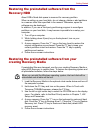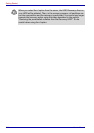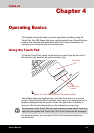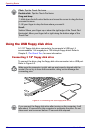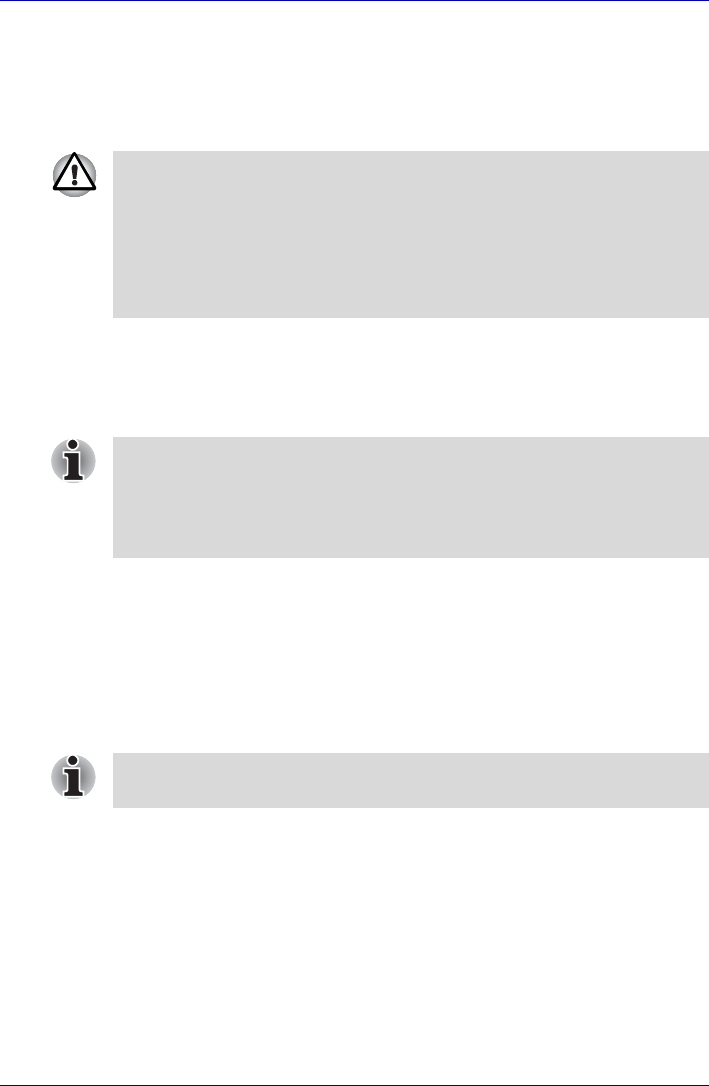
User’s Manual 3-9
Getting Started
Hibernation mode
The hibernation feature saves the contents of memory to the hard disk
when the computer is turned off. The next time the computer is turned on,
the previous state is restored. The hibernation feature does not save the
status of peripheral devices.
Benefits of hibernation
The hibernation feature provides the following benefits:
■ Saves data to the hard disk when the computer automatically shuts
down because of a low battery.
■ You can return to your previous working environment immediately when
you turn on the computer.
■ Saves power by shutting down the system when the computer receives
no input or hardware access for the duration set by the System
hibernate feature.
■ You can use the panel power off feature.
Starting Hibernation
To enter Hibernation mode, follow the steps below.
1. Click start.
2. Select Turn Off Computer.
3. Open the Turn Off Computer dialog box. Hibernate is not displayed.
4. Press the Shift key. The Standby item will change to Hibernate.
5. Select the Hibernate.
■ Save your data. While entering hibernation mode, the computer saves
the contents of memory to the HDD. However, for safety sake, it is best
to save your data manually.
■ Data will be lost if you remove the battery or disconnect the AC adaptor
before the save is completed. Wait for the Disk indicator to go out.
■ Do not install or remove a memory module while the computer is in
hibernation mode. Data will be lost.
For the computer to shut down in hibernation mode, the hibernation feature
must be enabled in two places: the Hibernate tab in Power Options and
Setup Action tab in TOSHIBA Power Saver.
Otherwise, the computer will shut down in Standby mode. If battery power
becomes depleted, data saved in Standby mode will be lost.
You can also enable Hibernation by pressing Fn + F4. Refer to Chapter 5,
The Keyboard, for details.