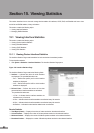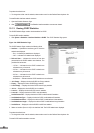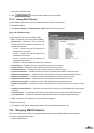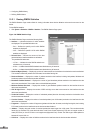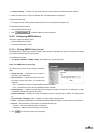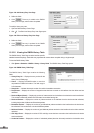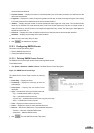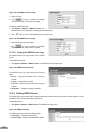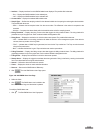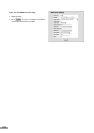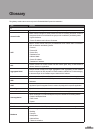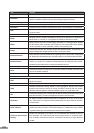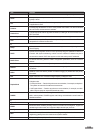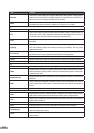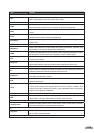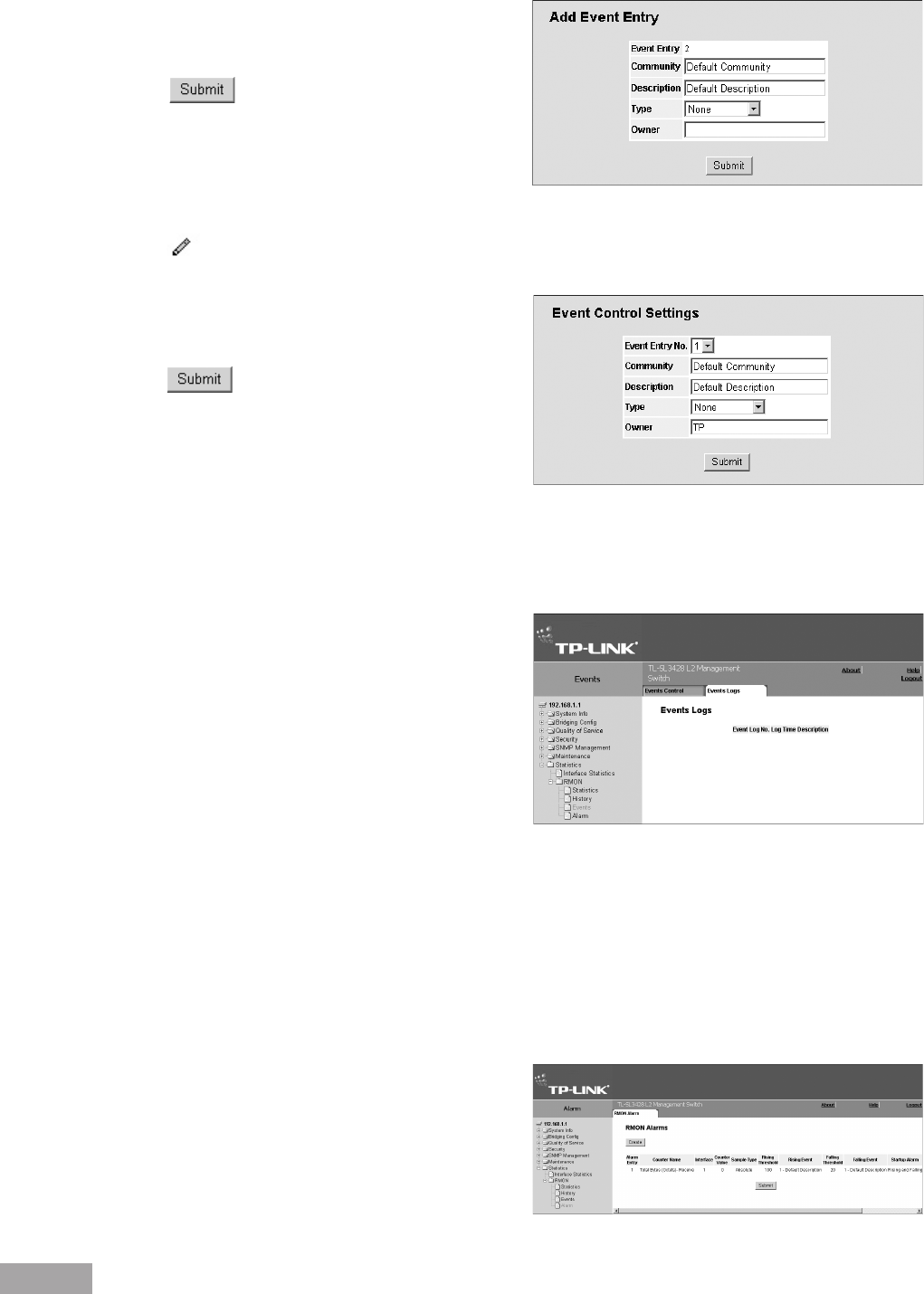
100
101
Figure 142: Add RMON Event User Page
3. Dene the elds.
4. Click . The entry is added to the RMON
Events Control Page, and the device is updated.
To modify an RMON Event user:
1. Click System > Statistics > RMON > Events. The
RMON Events Control Page opens, displaying dened event entries.
2. Click next to an entry. The Edit RMON Event User Page opens:
Figure 143: Edit RMON Event User Page
3. Modify the local user properties elds.
4. Click . The entry is updated in the RMON
Events Control Page, and the device is updated.
15.2.3.2 Viewing the RMON Events Logs
The RMON Events Logs Page contains a list of RMON
events.
To view RMON event logs:
1. Click System > Statistics > RMON > Events. The RMON Events Logs Page opens:
Figure 144: RMON Events Logs Page
The RMON Events Logs Page contains the following
elds:
Event — Displays the RMON Events Log entry
number.
Log No. — Displays the log number.
Log Time — Displays the time when the log entry was
entered.
Description — Displays the log entry description.
15.2.4 Dening RMON Alarms
The RMON Alarm Page contains elds for setting network alarms. Network alarms occur when a network problem, or event,
is detected. Rising and falling thresholds trigger alarms.
To set RMON alarms:
1. Click System > Statistics > RMON > Alarm. The RMON Alarm Page opens:
Figure 145: RMON Alarm Page
The RMON Alarm Page contains the following elds:
Alarm Entry — Indicates a specic alarm.
Counter Name — Displays the selected MIB variable.