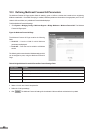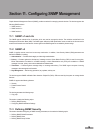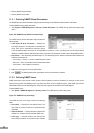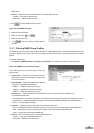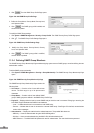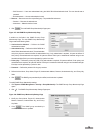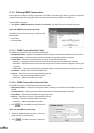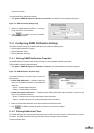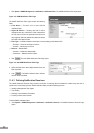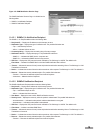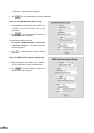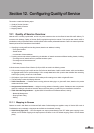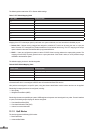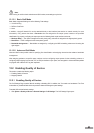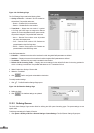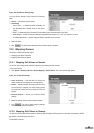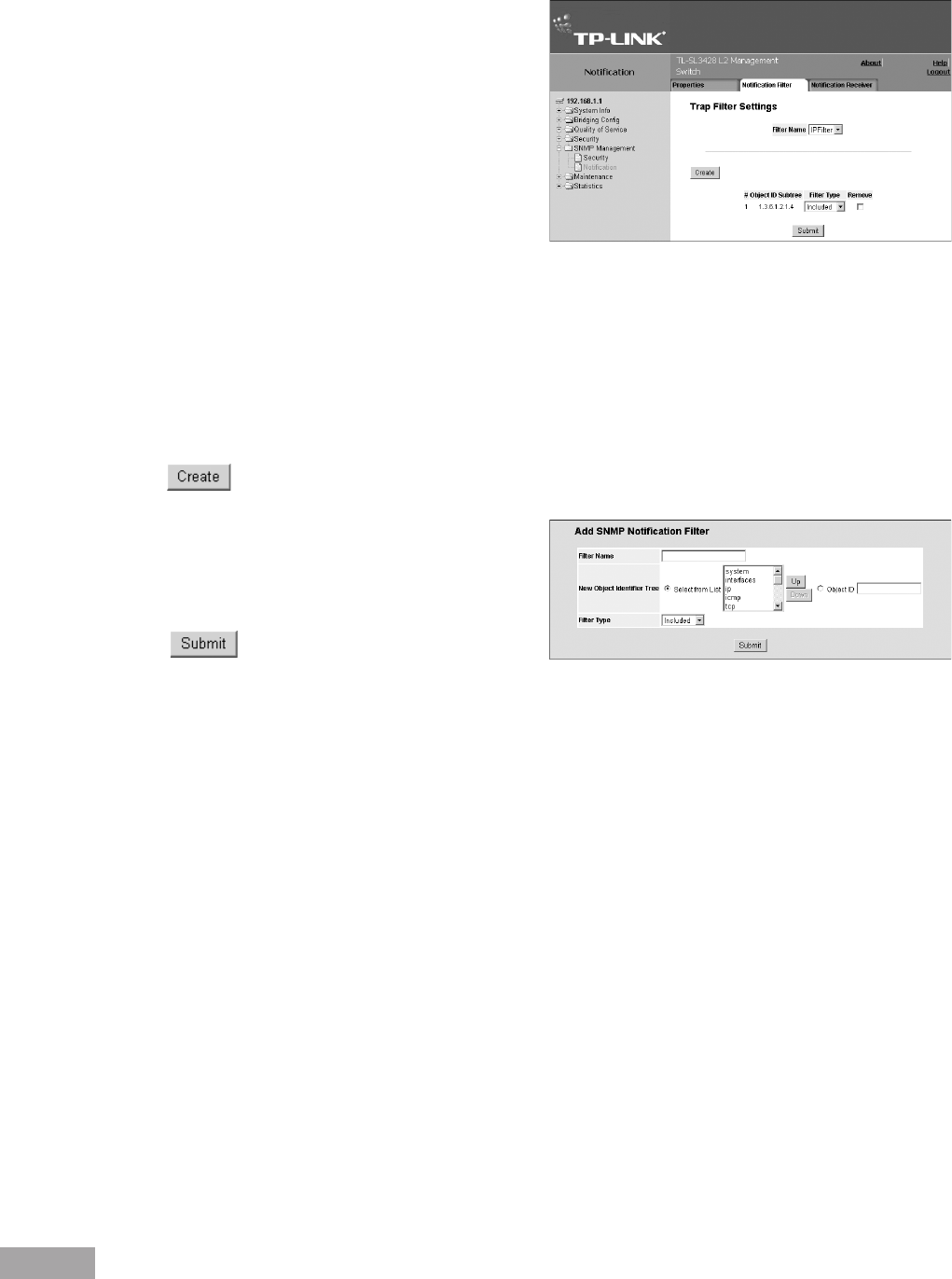
76
77
1. Click System > SNMP Management > Notication > Notication Filter. The SNMP Notication FiIter Page opens:
Figure 113: SNMP Notication FiIter Page
The SNMP Notication FiIter Page contains the following
elds:
Filter Name — Contains a list of user-defined
notication lters.
Object ID Subtree — Displays the OID for which
notications are sent or blocked. If a lter is attached to
an OID, traps or informs are generated and sent to the
trap recipients. OIDs are selected from either the Select
from eld or the Object ID eld.
Filter Type — Indicates whether to send traps or informs relating to the selected OID.
– Excluded — Does not send traps or informs.
– Included — Sends traps or informs.
Remove — Deletes lters.
– Checked — Deletes the selected lter.
– Unchecked — Maintains the list of lters.
2. Click . The Add SNMP Notication Filter Page opens:
Figure 114: Add SNMP Notication Filter Page
3. Dene the Filter Name, New Object Identier Tree, and
Filter Type elds.
4. Click
. The SNMP notication lter is dened,
and the device is updated.
11.4.3 Dening Notication Receivers
The SNMP Notification Receiver Page contains information for defining filters that determine whether traps are sent to
specic users, and the trap type sent. SNMP notication lters provide the following services:
Identifying Management Trap Targets
Trap Filtering
Selecting Trap Generation Parameters
Providing Access Control Checks
To dene SNMP notication lters:
1. Click System > SNMP Management > Notication > Notication Receiver. The SNMP Notication Receiver Page
opens: