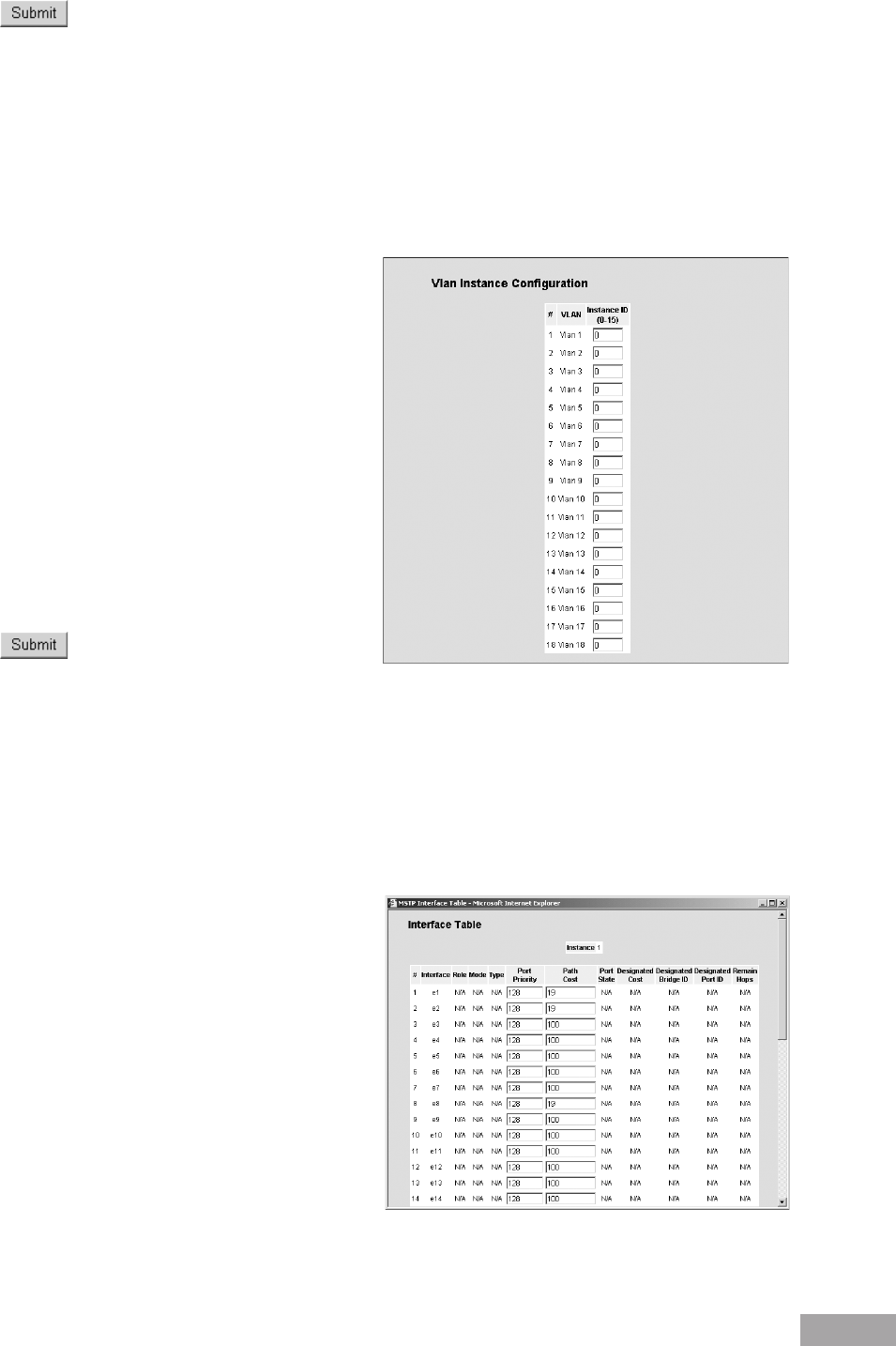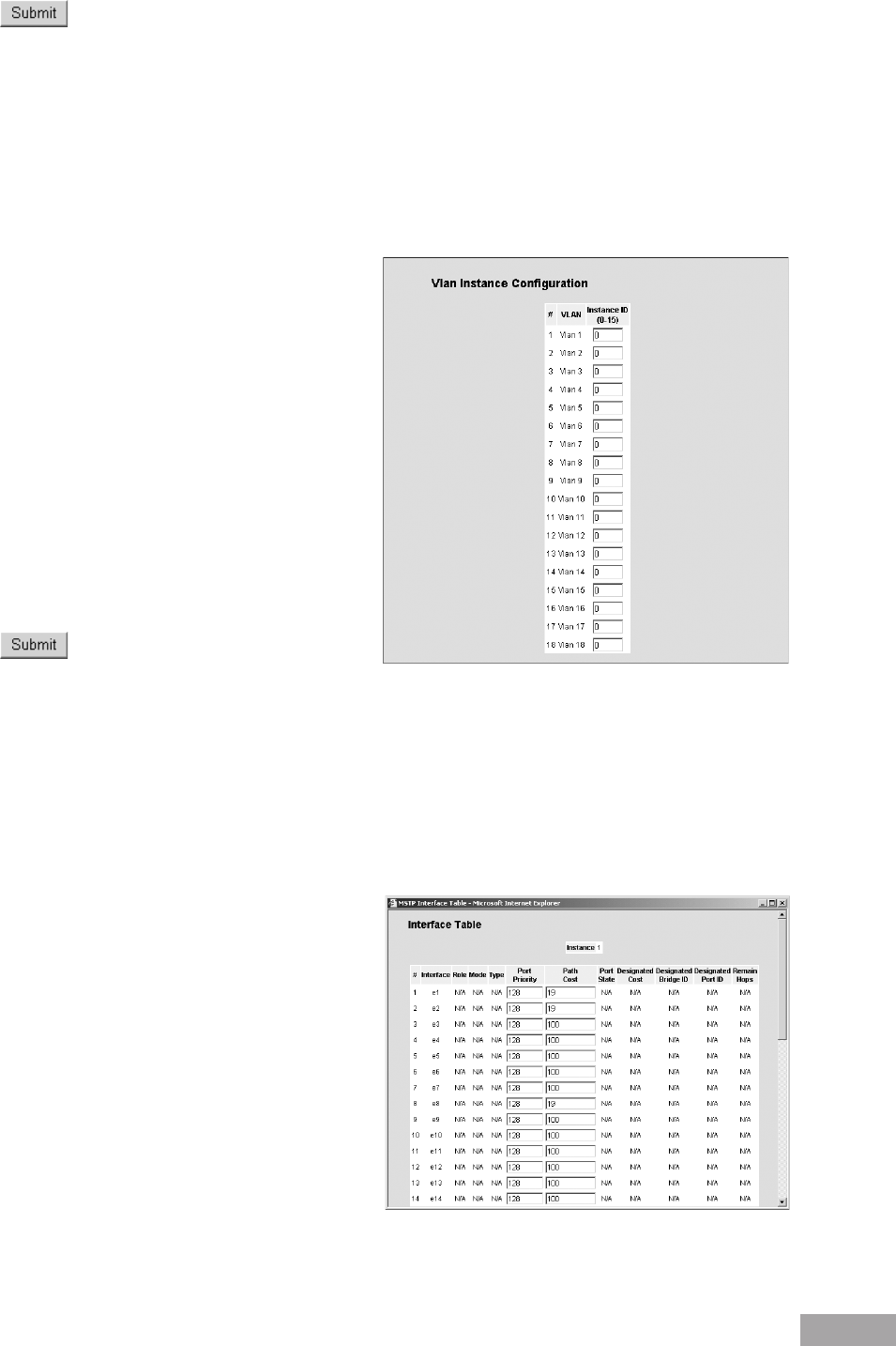
64
3. Click . The MSTP settings are saved and the device is updated.
9.3.3 Conguring MSTP VLAN Instances
Network Administrator can assign MSTP for VLAN instances.
To dene MSTP for VLAN instances:
1. Click System > Bridging Info > Spanning Tree > MSTP > Instance Settings > VLAN Instance Conguration. The
MSTP VLAN Instance Conguration Page opens:
Figure 91: MSTP VLAN Instance Conguration Page
The MSTP VLAN Instance Configuration Page page
contains the following elds:
VLAN ID — Maps the selected VLANs to the selected
instance. Each VLAN belongs to one instance.
Instance ID — Species the VLAN group to which the
interface is assigned.
VLAN — Maps the selected VLANs to the selected
instance. Each VLAN belongs to one instance.
Instance ID — Lists the configured instances for the
selected VLAN.
To add a new VLAN instance:
1. Select the VLAN ID and enter the Instance ID.
2. Click . The device information is updated.
9.3.4 Conguring MSTP Interface Settings
Network Administrators can assign MSTP interface settings using the MSTP Interface Settings Page.
To dene interface for MSTP:
1. Click System > Bridging Config > Spanning Tree > MSTP > Interface Settings > Interface Table. The MSTP
Interface Settings Page opens:
Figure 92: MSTP Interface Table Page
The MSTP Interface Settings Page contains the following
elds:
Instance — Lists the MSTP instances congured on
the device. The possible range is 0-15.
Interface — Displays the interface for which the MSTP
settings are displayed. The possible eld values are:
– Port — Specifies the port for which the MSTP
settings are displayed.
– LAG — Specifies the LAG for which the MSTP
settings are displayed.
Role — Indicates the port role assigned by the STP
algorithm to provide to STP paths.