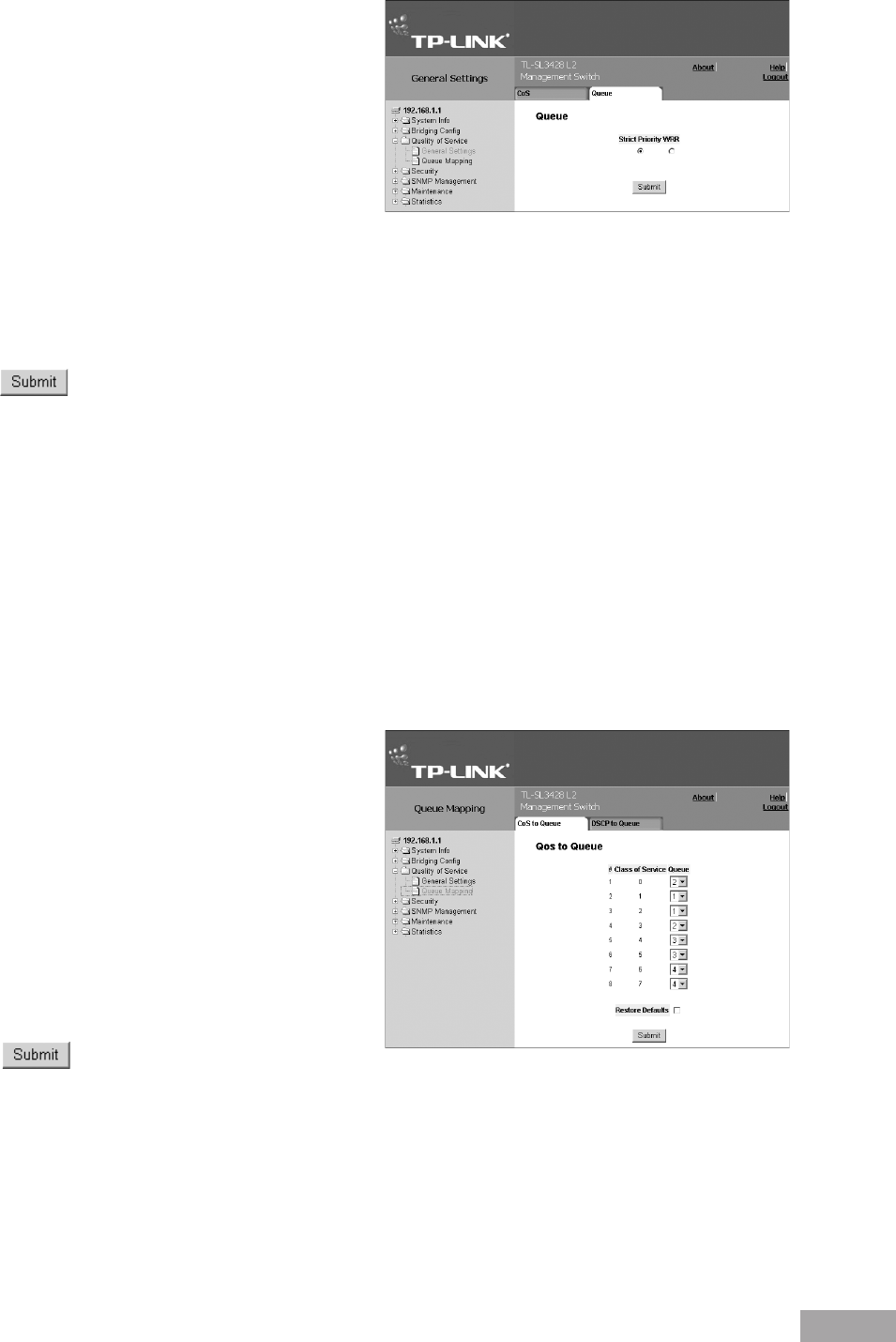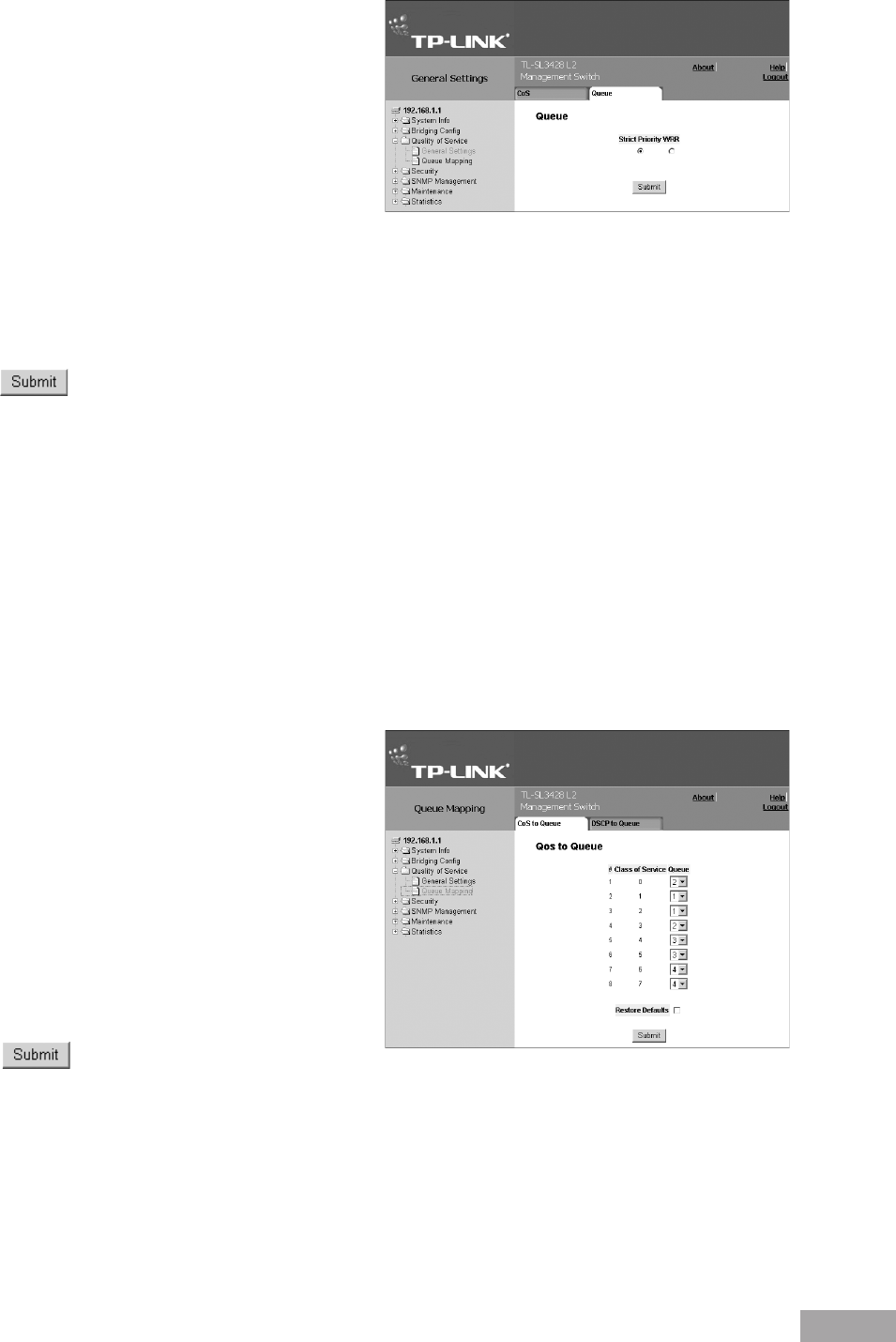
84
Figure 120: QoS Queue Settings Page
The QoS Queue Settings Page contains the following
elds:
Queue — Indicates the queue number.
Scheduling
– Strict Priority — Indicates that trafc scheduling for
the selected queue is based strictly on the queue
priority.
– WRR — Indicates that trafc scheduling for the selected queue is based strictly on the WRR.
– WWR Weight — If WRR is selected, indicates the predetemined weights 8, 2, 4, and 1 for queues 4,3,2 and 1.
– % of WWR Bandwidth — If WWR weight is selected, indicates the percentage
2. Dene the elds.
3. Click . The QoS queue settings are saved and the device is updated.
12.3 Mapping Queues
This section contains the following topics:
Mapping CoS Values to Queues
Mapping QoS Values to Queues
12.3.1 Mapping CoS Values to Queues
The CoS to Queue Page contains elds for classifying CoS settings to trafc queues.
To set CoS to Queue:
1. Click System > Quality of Service > Queue Mapping > CoS to Queue. The CoS to Queue Page opens:
Figure 121: CoS to Queue Page
Class of Service — Specifies the CoS priority tag
values, where zero is the lowest and 8 is the highest.
Queue — Denes the trafc forwarding queue to which
the CoS priority is mapped. Four trafc priority queues
are supported, where zero is the lowest and 8 is the
highest.
Restore Defaults — Allows you to restore default
settings.
2. Modify the Queue values or select Restore Defaults.
3. Click . The CoS to Queue mapping settings
are saved and the device is updated.
12.3.2 Mapping QoS Values to Queues
The DSCP to Queue Page contains elds for classifying DSCP settings to trafc queues. For example, a packet with a DSCP
tag value of 3 can be assigned to queue 2.
To set DSCP to queues: