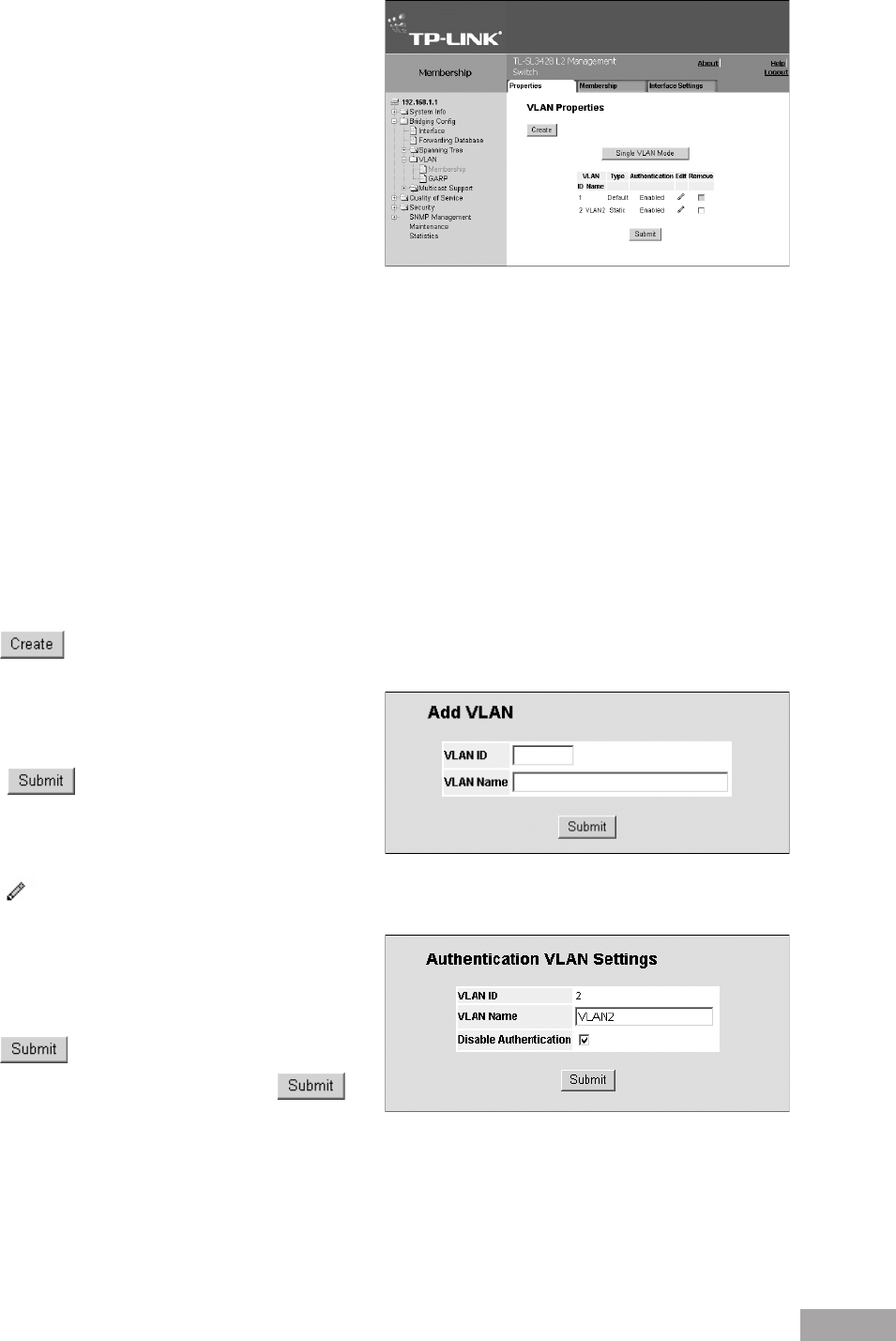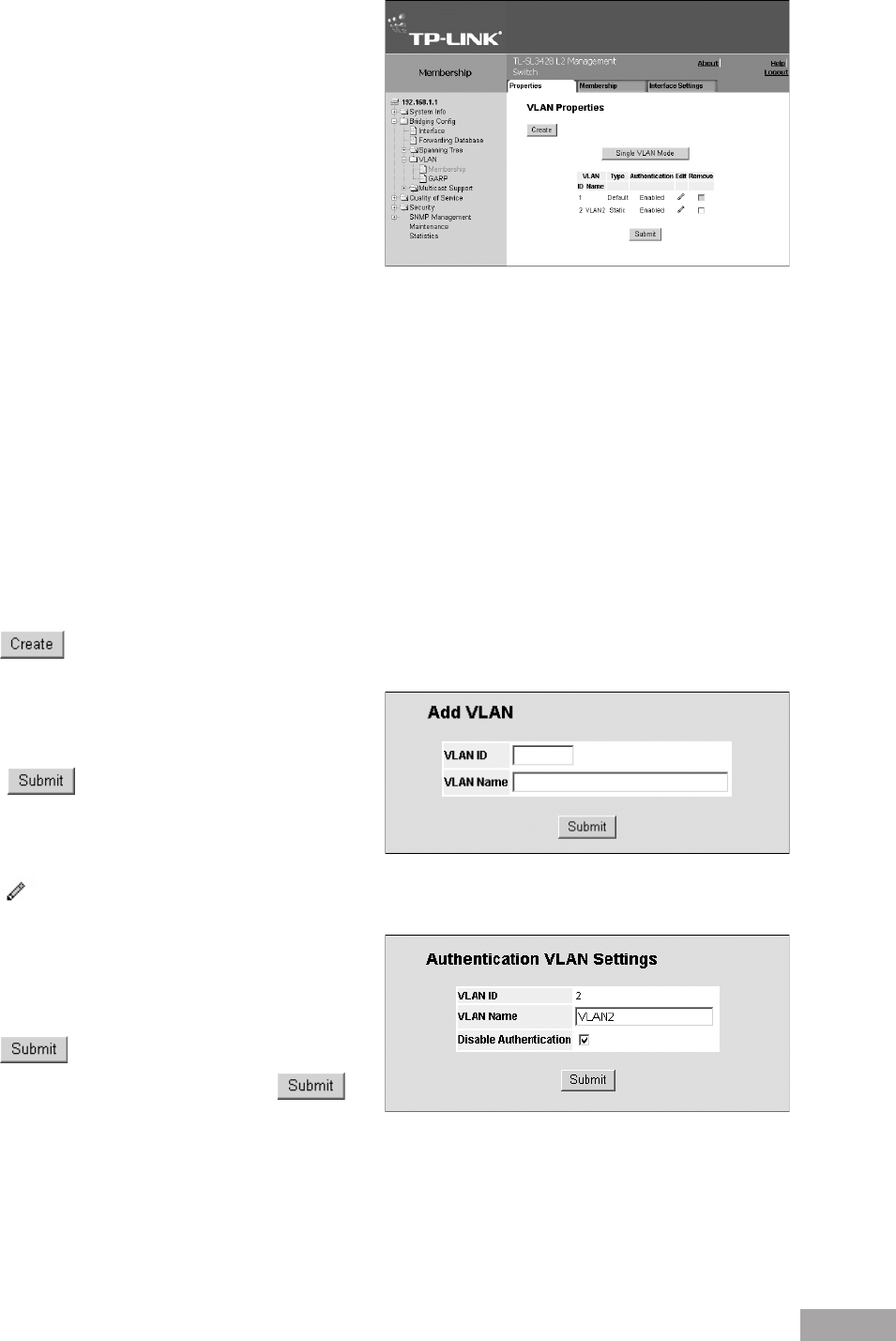
50
Figure 71: VLAN Member Properties Page
The VLAN Member Properties Page contains the following
elds:
Select VLAN ID — Displays the properties of the
selected VLAN in the VLANs table below.
Show All — Displays the properties of all defined
VLANS in the VLANs table below.
VLAN ID — Displays the VLAN ID.
Name — Displays the user-dened VLAN name.
Type— Displays the VLAN type. The possible field
values are:
– Dynamic — Indicates the VLAN was dynamically created through GARP.
– Static — Indicates the VLAN is user-dened.
– Default — Indicates the VLAN is the default VLAN.
Unauthenticaed VLAN — Indicates whether unauthorized users can access a Guest VLAN. The possible eld values
are:
– Enabled — Enables unauthorized users to use the Guest VLAN.
– Disabled — Disables unauthorized users from using the Guest VLAN.
Remove — Removes VLANs. The possible eld values are:
– Checked — Removes the selected VLAN.
– Unchecked — Maintains the current VLANs.
To add a new VLAN:
1. Click . The Add VLAN Page opens:
Figure 72: Add VLAN Page
2. Dene the VLAN ID and VLAN Name.
3. Click
. The new VLAN is saved and the
device is updated.
To dene VLAN properties:
1. Click . The Edit VLAN Page opens.
Figure 73: Edit VLAN Page
2. Modify the VLAN Name and Disable Authentication
elds.
3. Click . The VLAN properties are saved.
4. In the VLAN Member Properties Page, Click
The VLAN information is saved and the device is
updated.
7.3.2 Dening VLAN Membership
The VLAN Member Membership Page contains a table that maps VLAN parameters to ports. Ports are assigned VLAN
membership by toggling through the Port Control settings.