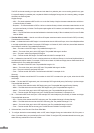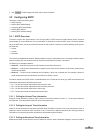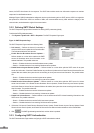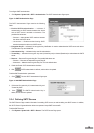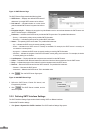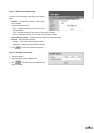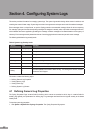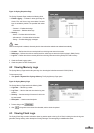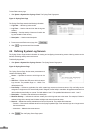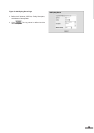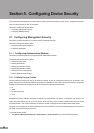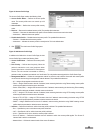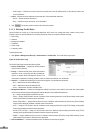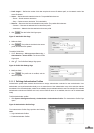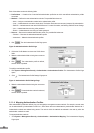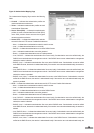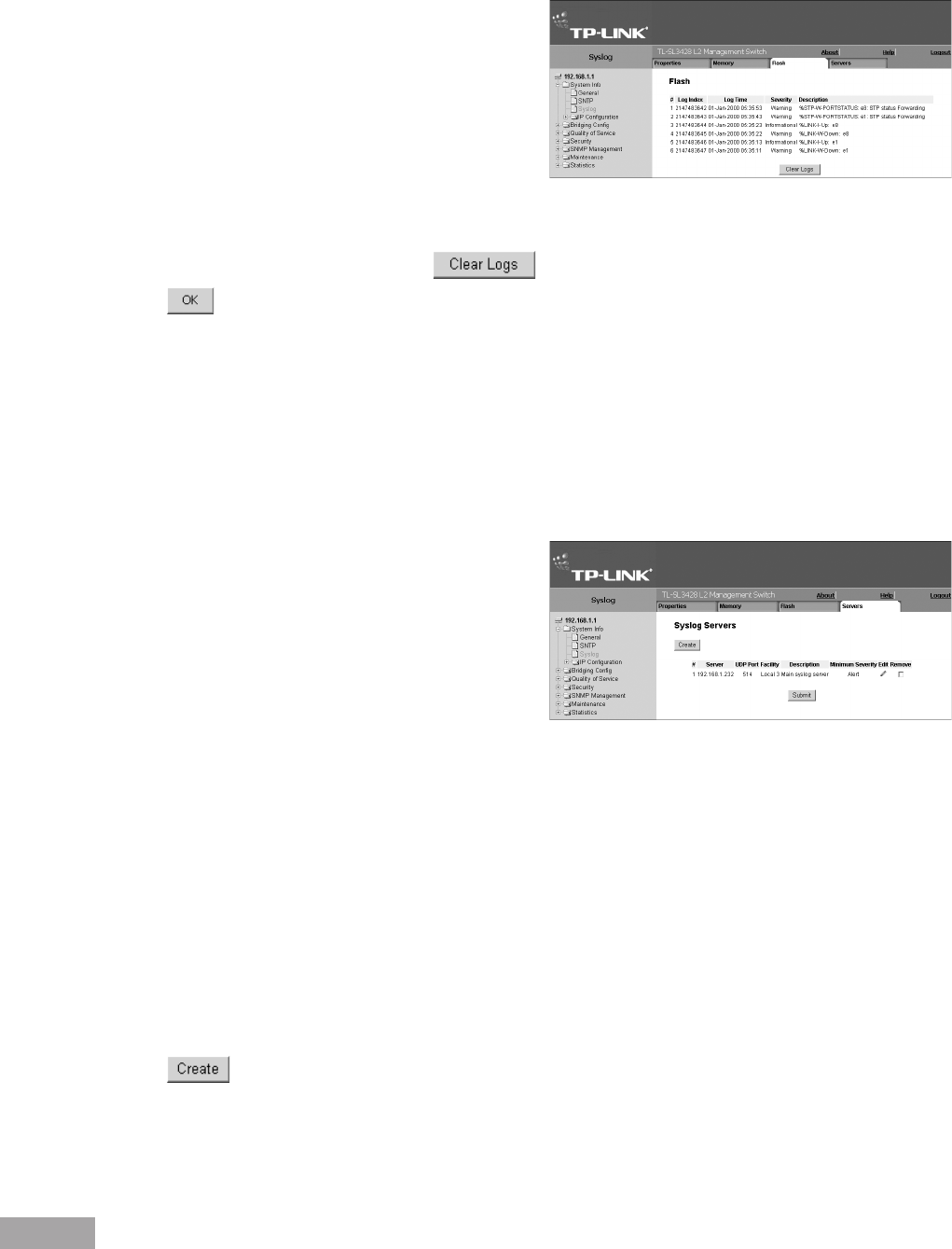
18
19
To view Flash memory logs:
1. Click System > System Info > Syslog > Flash. The Syslog Flash Page opens:
Figure 21: Syslog Flash Page
The Syslog Flash Page contains the following information:
Log Index — Lists the log index number.
Log Time — Lists the date and time that the log was
entered.
Severity — Lists the severity of the event for which the
log was created in Flash memory.
Description — Lists the event description.
2. To remove current Flash memory logs, click .
3. Click . Logs are removed from the table.
4.4 Dening System Log Servers
The Syslog Servers Page contains information for viewing and conguring the remote log servers. New log servers can be
dened, and the log severity sent to each server.
To dene Syslog servers:
1. Click System > System Info > Syslog > Servers. The Syslog Servers Page opens:
Figure 22: Syslog Servers Page
The Syslog Servers Page list the server parameters and
contains the following elds:
Server — Specifies the server to which logs can be
sent.
UDP Port — Denes the UDP port to which the server
logs are sent. The possible range is 1 - 65535. The
default value is 514.
Port-Facility — Denes an application from which system logs are sent to the remote server. Only one facility can be
assigned to a single server. If a second facility level is assigned, the rst facility is overridden. All applications dened for a
device utilize the same facility on a server. The eld default is Local 7. The possible eld values are Local 0 - Local 7.
Description — Provides a user-dened server description.
Minimum Severity — Indicates the minimum severity from which logs are sent to the server. For example, if Notice is
selected, all logs with a severity level of Notice and higher are sent to the remote server.
Remove — Deletes the currently selected server from the Servers list. The possible eld values are:
– Checked — Removes the selected server from the Syslog Properties Page. Once removed, logs are no longer sent to
the removed server.
– Unchecked — Maintains the remote servers.
2. Click . The Add Syslog Server Page opens.