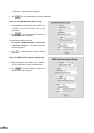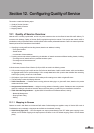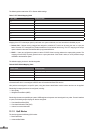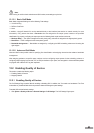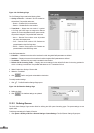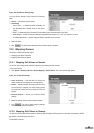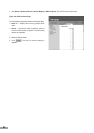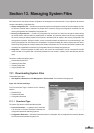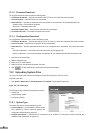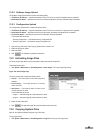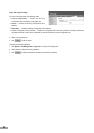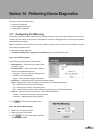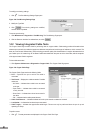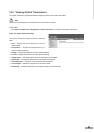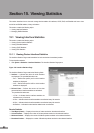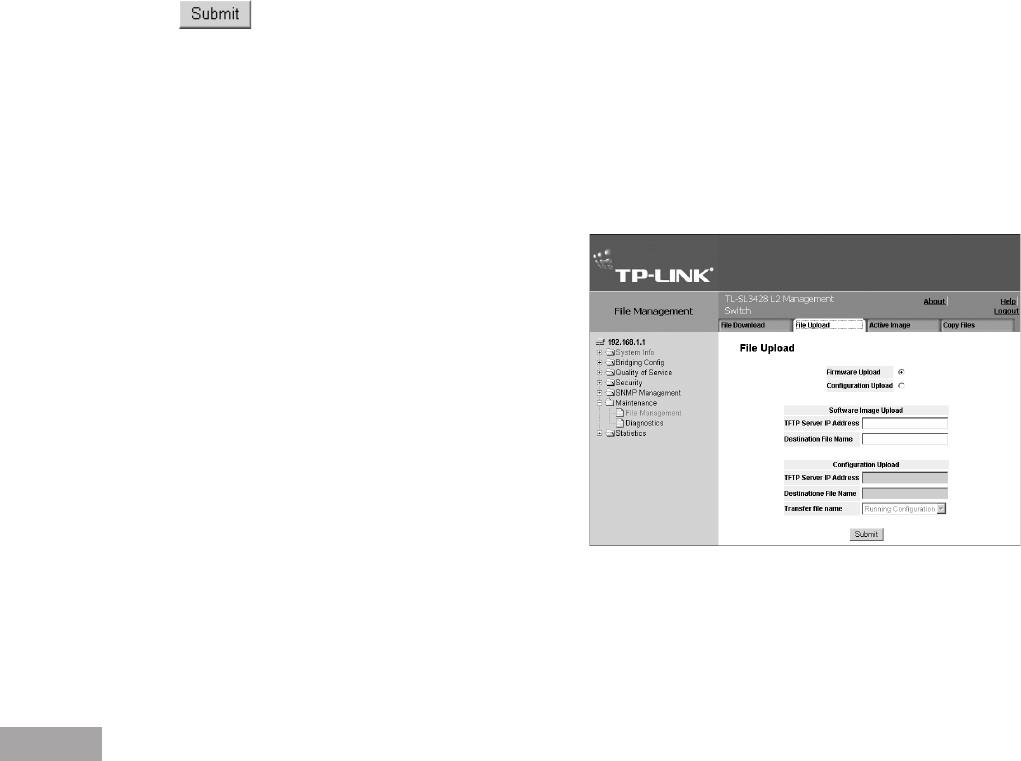
86
87
13.1.2 Firmware Download
The Firmware Download section contains the following elds:
TFTP Server IP Address — Species the address of the TFTP server from which les are downloaded.
Source File Name — Species the le to be downloaded.
Destination File — Species the destination le to which system le is downloaded. The possible eld values are:
– Software Image — Downloads the Image le.
– Boot Code — Downloads the Boot le.
Download to Master Only — Downloads the system le only to the Master.
Download to All Units — Downloads the system le to all units.
13.1.3 Conguration Download
The Conguration Download section contains the following elds:
TFTP Server IP Address — Species the address of the TFTP server from which the conguration les are downloaded.
Source File Name — Species the conguration les to be downloaded.
Destination File — Species the destination le to which the conguration le is downloaded. The possible eld values
are:
– Running Conguration — Downloads commands into the Running Conguration le.
– Startup Conguration — Downloads the Startup Conguration le, and overwrites the old Startup Conguration le.
2. Open the File Download Page.
3. Select the download type.
4. Dene the TFTP server address.
5. Dene the Source File Name and Destination File elds.
6. Click . The requested les are downloaded to the specied destination.
13.2 Uploading System Files
The Copy Files Page contains elds for uploading the software from the device to the TFTP server.
To upload system les:
1. Click System > Maintenance > File Management > File Upload. The File Upload Page opens:
Figure 124: File Upload Page
The File Upload Page is divided into the following sections:
Upload Type
Software Image Upload
Conguration Upload
13.2.1 Upload Type
The Upload Type section contains the following elds:
Firmware Upload — Species that the software image
file is uploaded. If Firmware Upload is selected, the
Conguration Upload elds are grayed out.
Configuration Upload — Specifies that the Configuration file is uploaded. If Configuration Upload is selected, the
Software Image Upload elds are grayed out.