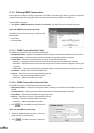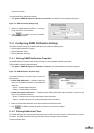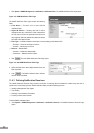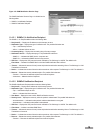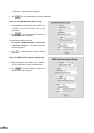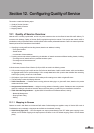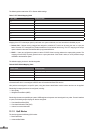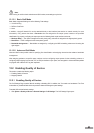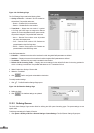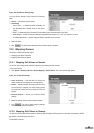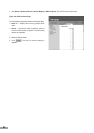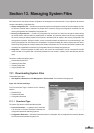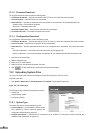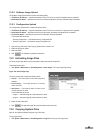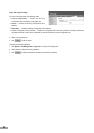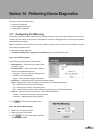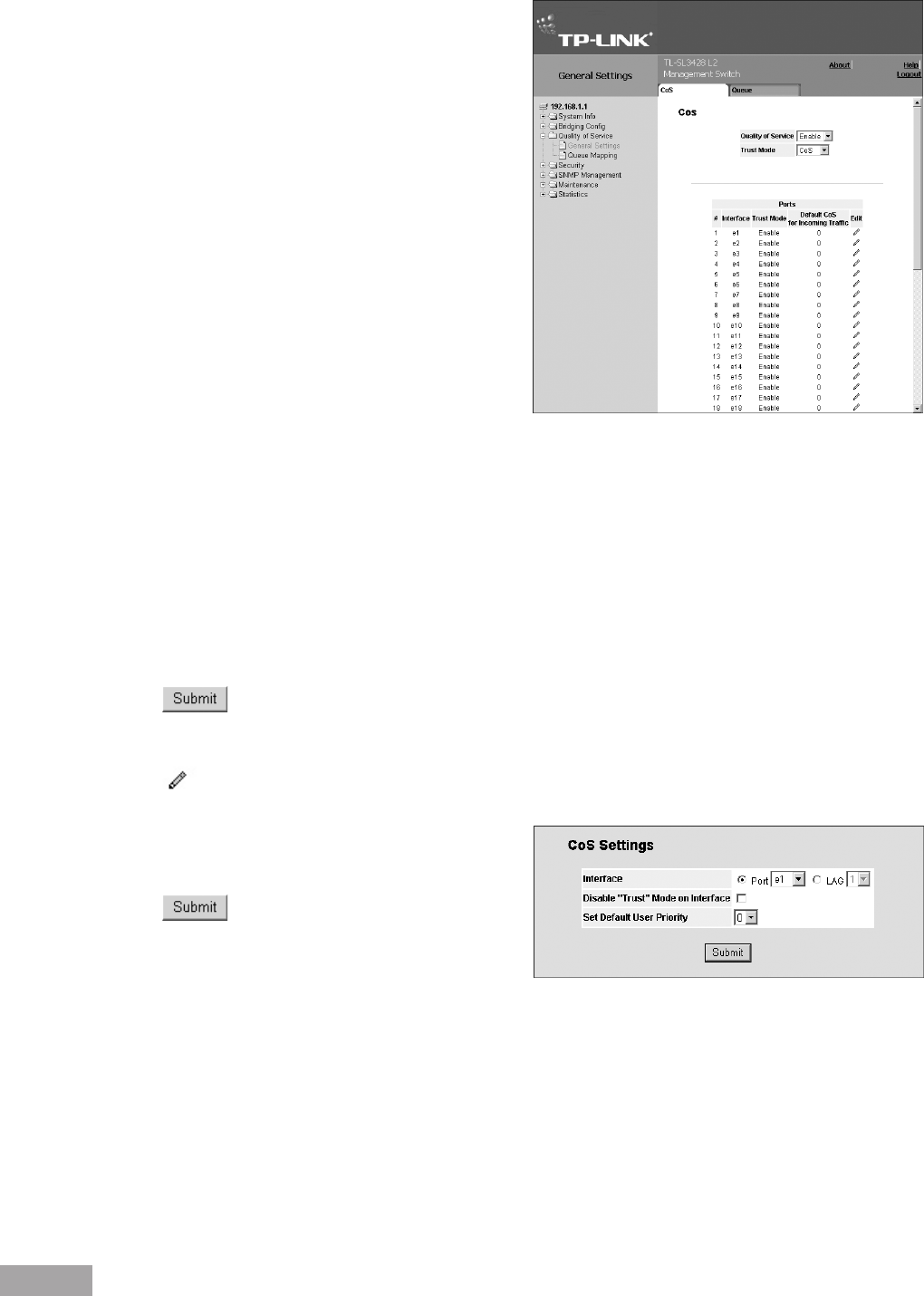
82
83
Figure 118: CoS Settings Page
The CoS Settings Page contains the following elds:
Quality of Service— Indicates if QoS is enabled on
the interface. The possible values are:
– Enable — Enables QoS on the interface.
– Disable — Disables QoS on the interface.
Trust Mode — Selects the trust mode. If a packet’
s CoS tag and DSCP tags are mapped to different
queues, the Trust mode determines the queue to which
the packet is assigned. The possible eld values are:
– None — Sets the Trust mode to none. All packets
are sent to the lowest queue.
– CoS — Sets the Trust mode to CoS. Packets are
queued based on their CoS tag value.
– DSCP — Sets the Trust mode to CoS. Packets are
queued based on their DSCP tag value.
In the QoS parameters list:
# Number — Indicates the number of the interface for which the global QoS parameters are dened.
Interface — Displays the name of the interface for which the global QoS parameters are dened.
Trust Mode — Indicates if the trust mode is enabled for the interface.
Default CoS for Incoming Trafc — Displays the current settings for the default CoS value for incoming packets for
which a VLAN tag is not dened. The possible eld values are 0-7. The default CoS is 0.
2. Select Enable in the Quality of Service eld.
3. Select the Trust Mode.
4. Click . QoS is congured and enabled on the device.
To modify interface settings:
1. Click
. The QoS Interface Settings Page opens.
Figure 119: QoS Interface Settings Page
2. Dene the elds.
3. Click . The interface settings are updated.
12.2.2 Dening Queues
The QoS Queue Settings Page contains elds for dening the QoS queue forwarding types. The queue settings are set
system-wide.
To dene queue settings for Quality of Service:
1. Click System > Quality of Service > General Settings > Queue Settings. The QoS Queue Settings Page opens: