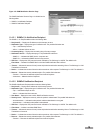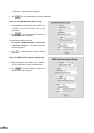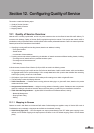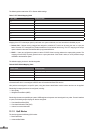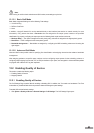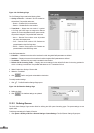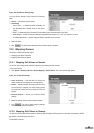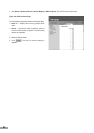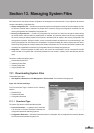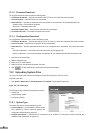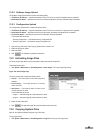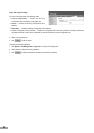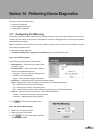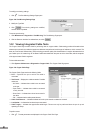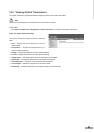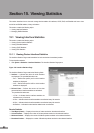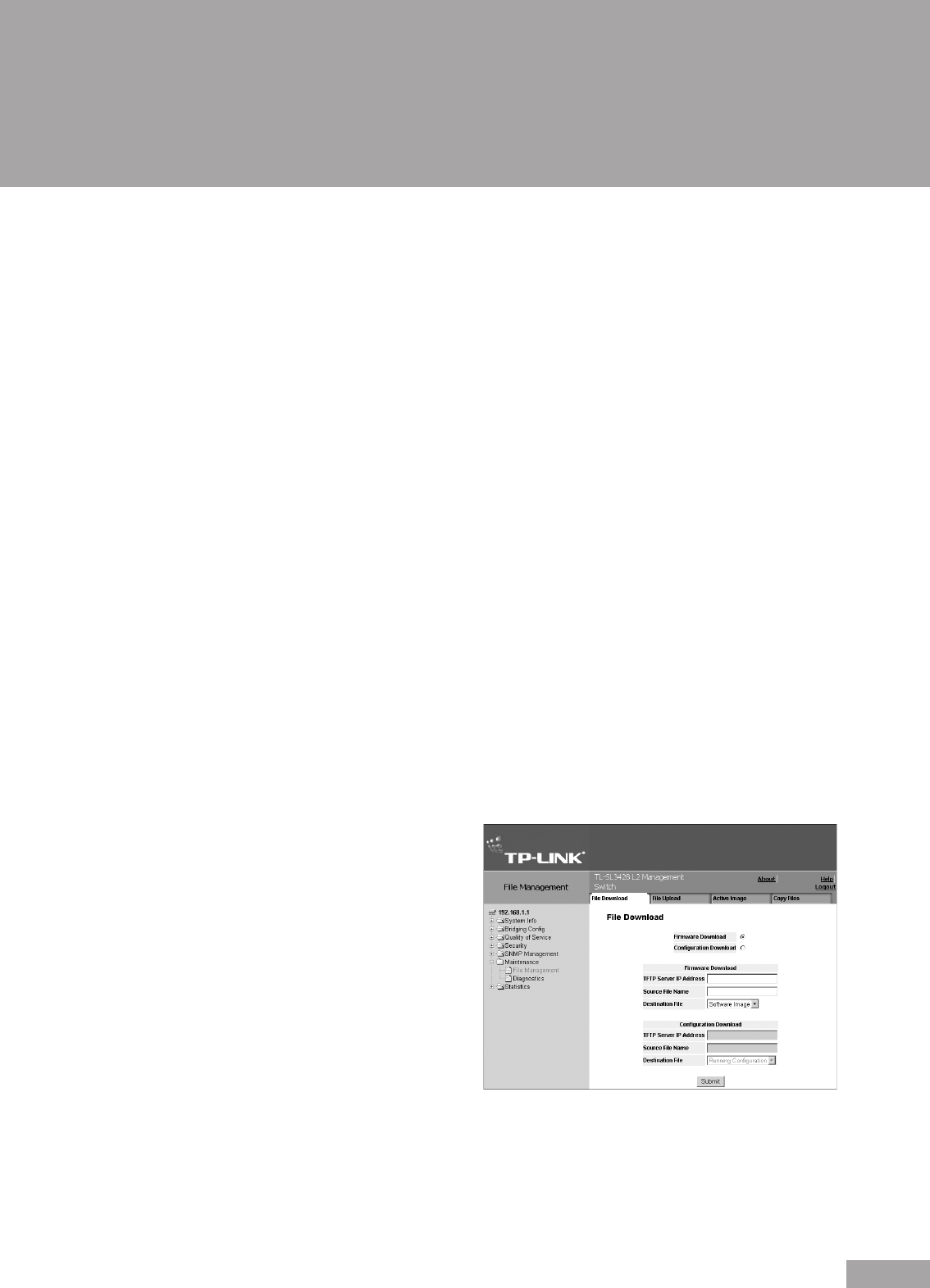
86
87
Section 13. Managing System Files
File maintenance on the device includes conguration le management and device access. The conguration le structure
consists of the following conguration les:
Startup conguration le — Contains the commands required to recongure the device to the same settings as when
the device is powered down or rebooted. The Startup le is created by copying the conguration commands from the
Running Conguration le or the Backup Conguration le.
Running configuration file — Contains all configuration file commands, as well as all commands entered during
the current session. After the device is powered down or rebooted, all commands stored in the Running Conguration
le are lost. During the startup process, all commands in the Startup le are copied to the Running Conguration File
and applied to the device. During the session, all new commands entered are added to the commands existing in the
Running Conguration le. Commands are not overwritten. To update the Startup le, before powering down the device,
the Running Conguration le must be copied to the Startup Conguration le. The next time the device is restarted, the
commands are copied back into the Running Conguration le from the Startup Conguration le.
Image les — Software upgrades are used when a new version le is downloaded. The le is checked for the right
format, and that it is complete. After a successful download, the new version is marked, and is used after the device is
reset.
This section contains the following topics:
Downloading System Files
Uploading System Files
Activating Image Files
Copying System Files
13.1 Downloading System Files
To download system les:
1. Click System > Maintenance > File Management > File Download. The File Download Page opens:
Figure 123: File Download Page
The File Download Page is divided into the following
sections:
Download Type
Firmware Download
Conguration Download
13.1.1 Download Type
The Upload Type section contains the following elds:
Firmware Download — Indicates that the download
is for rmware. If Firmware Download is selected, the
Conguration Download elds are grayed out.
Conguration Download — Indicates that the download is for conguration les. If Conguration Download is selected,
the Firmware Download elds are grayed out.