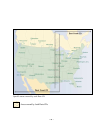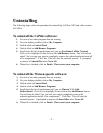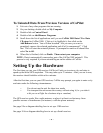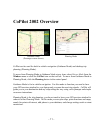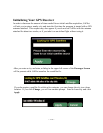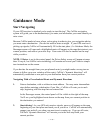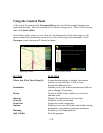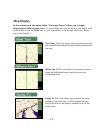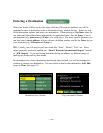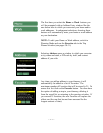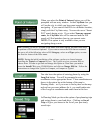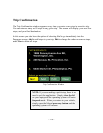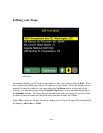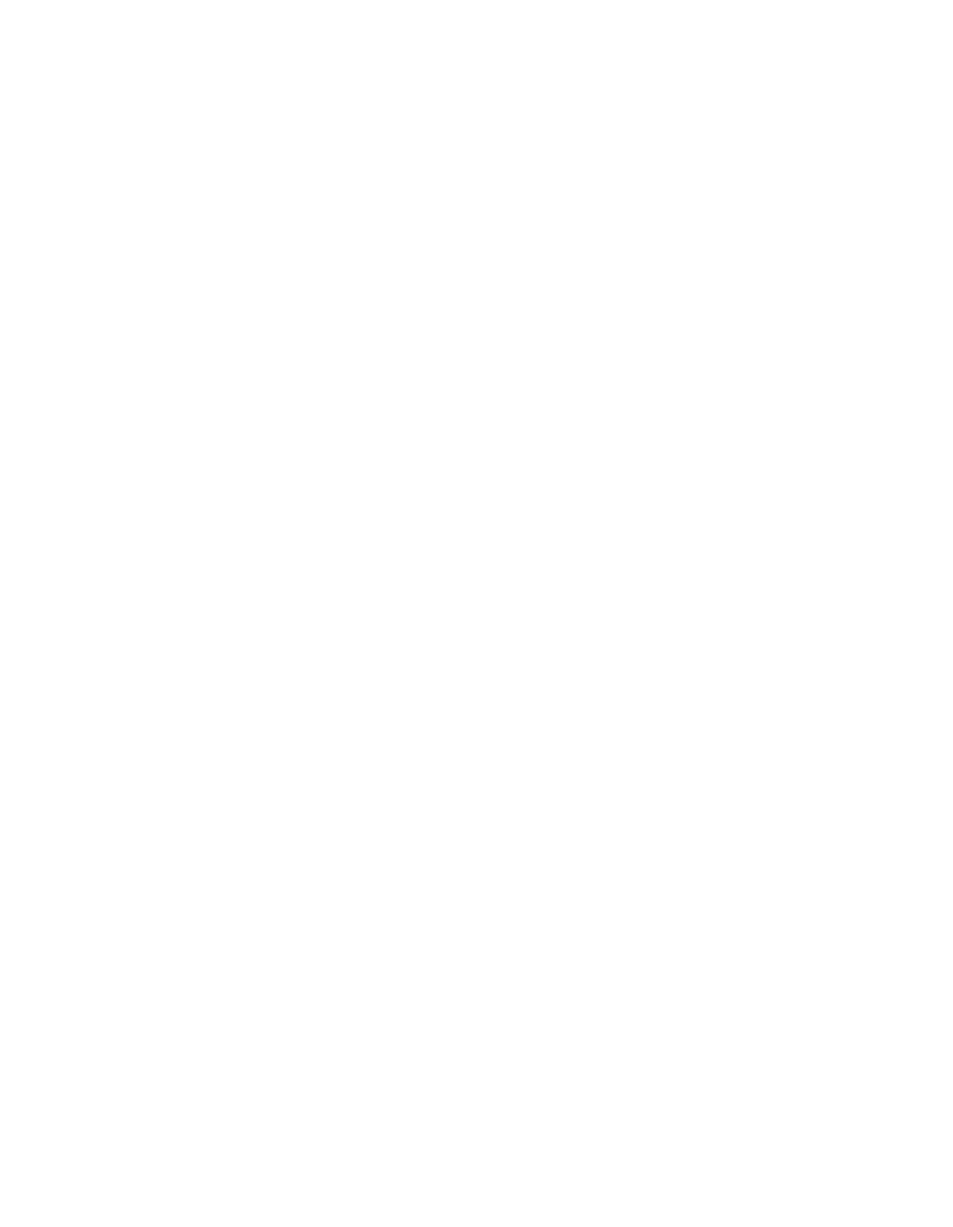
- 13 -
Guidance Mode
Start Navigating
If your GPS receiver is attached you're ready to start driving! The CoPilot navigation
system will guide you to the destination(s) you enter, and recalculate your route should you
miss a turn.
Because CoPilot needs to know where you're going in order to give you navigation advice,
you must enter a destination. (You do not need to enter an origin. If your GPS receiver is
picking up signals, CoPilot will automatically fill in the start place.) In Guidance Mode, the
Passenger screen will open and a highlighted route will appear on the map that starts at your
current position, and ends at your next stop. Your route will also be tracked on the map
while you drive.
NOTE: If Driver is set in the control panel, the Driver Safety screen will appear at more
than 10 m.p.h., but CoPilot voice technology will remain active and you'll receive simple
turn instructions on the screen.
If you deviate far enough from your pre-planned route (you might make a wrong turn or
choose to follow your own variation of the route), CoPilots "dynamic directions" will
automatically recalculate a new path to your destination from your current position.
Navigating With a Pre-calculated Route and Dynamic Directions
1. Enter a destination, with or without a street address. You may enter intermediate
stops before entering a destination if you like -- CoPilot will route you to each
stop, beginning with the stop that was entered last.
In the Passenger screen, the control panel will be visible to the right of the map.
You'll see your highlighted route drawn on the map from your current position to
the destination you entered.
2. Start driving! As your GPS unit receives signals, arrows will appear on the map
beginning at your start place and track you as you drive. CoPilot will automatically
prompt you and tell you when your next turn is coming up. If you go off route,
CoPilot's "dynamic directions" will reroute you to the next stop from your
current position.