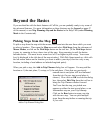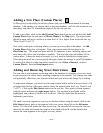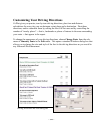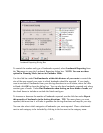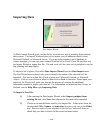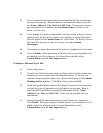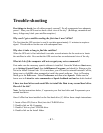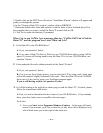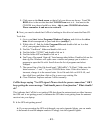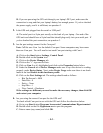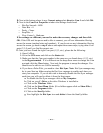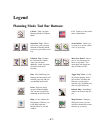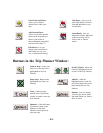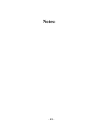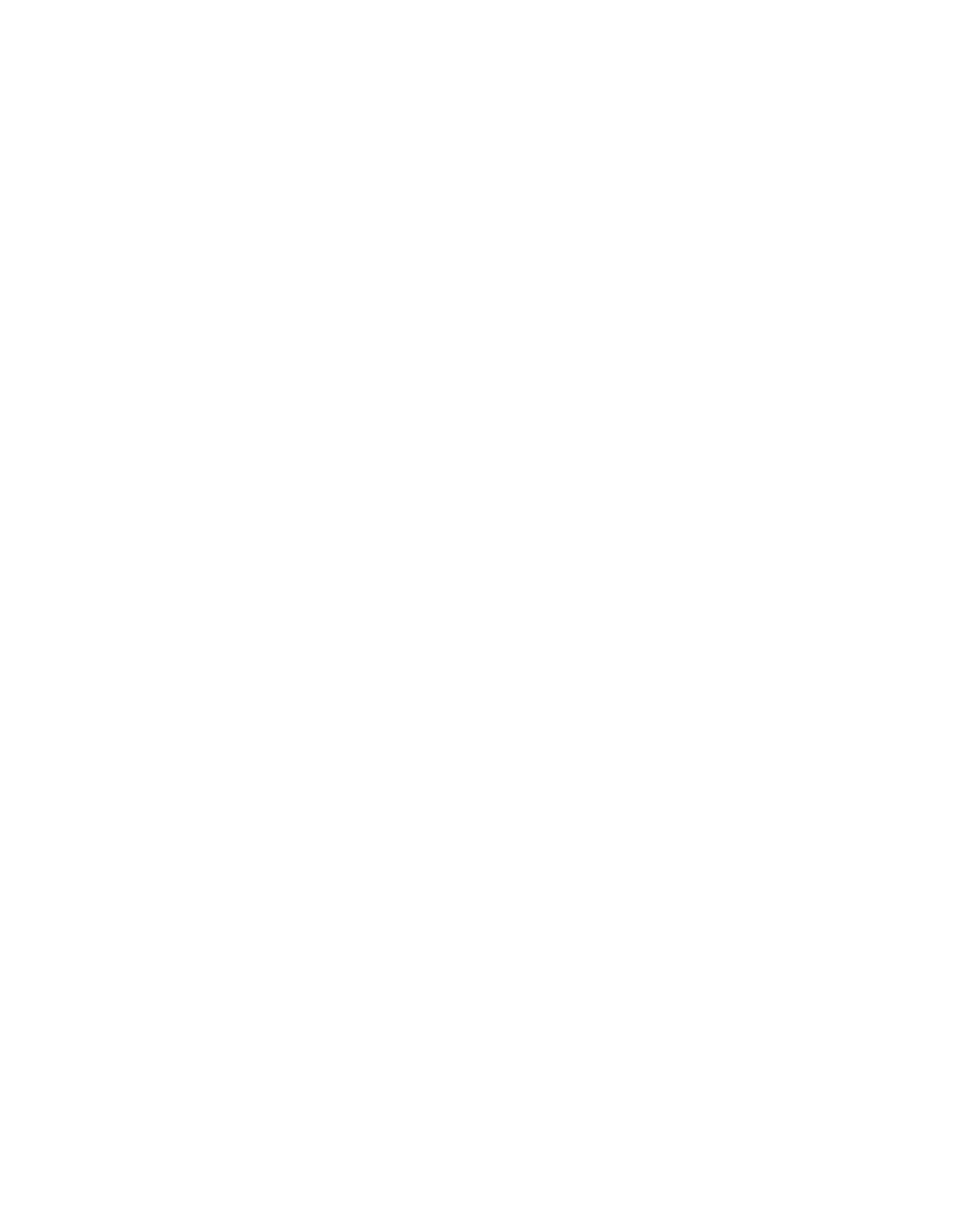
- 42 -
5. Double click on the SETUP.exe file and an "Installation Wizard" window will appear and
guide you through the process.
6. In the "Choose a Data CD Location" window click on BROWSE.
7. Delete the default drive letter and replace it with the letter of your 2nd hard drive (D in
this example) that you want to install the Data CD to and click on OK.
8. Click Yes to create the directory if prompted.
When I try to run CoPilot I get a message that says CoPilot 2002 Can't Find the
Data CD, and the program won't start. What can I do?
1. Is the Data CD in the CD-ROM drive?
A. If yes, see question 2 below.
B. If no, place a Data CD (East or West) in your CD-ROM drive and try using CoPilot
again. If you are still having trouble once the Data CD is in your CD-ROM drive, see
question 2 below.
2. Is the underside (the side without artwork) of the Data CD clean?
A. If yes, see question 3 below.
B. If no (you see lint or finger prints), you can clean the CD by using a soft, clean piece
of lint free material slightly moistened with water. Place the Data CD in the CD-ROM
drive once it is dry and try using your TravRoute program again.
If you're still having trouble, see question 3 below.
3. Is CoPilot looking at the right drive when trying to read the Data CD? To check, please
follow the instructions listed below:
A. First, we need to determine the drive letter of your CD-ROM drive. (If you already
know your drive letter, move to step B on the next page.)
To do this:
1. Go to your Start button/Programs/Windows Explorer. In the upper left hand
corner of your screen, you'll see a white box (it may have a drive displayed in it)
with a black arrow just to the right of the white box.