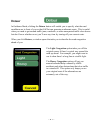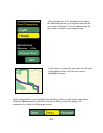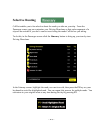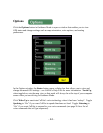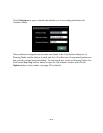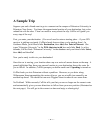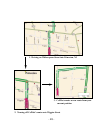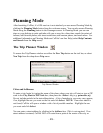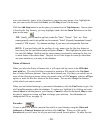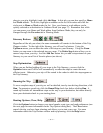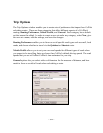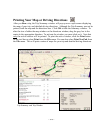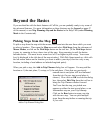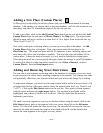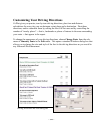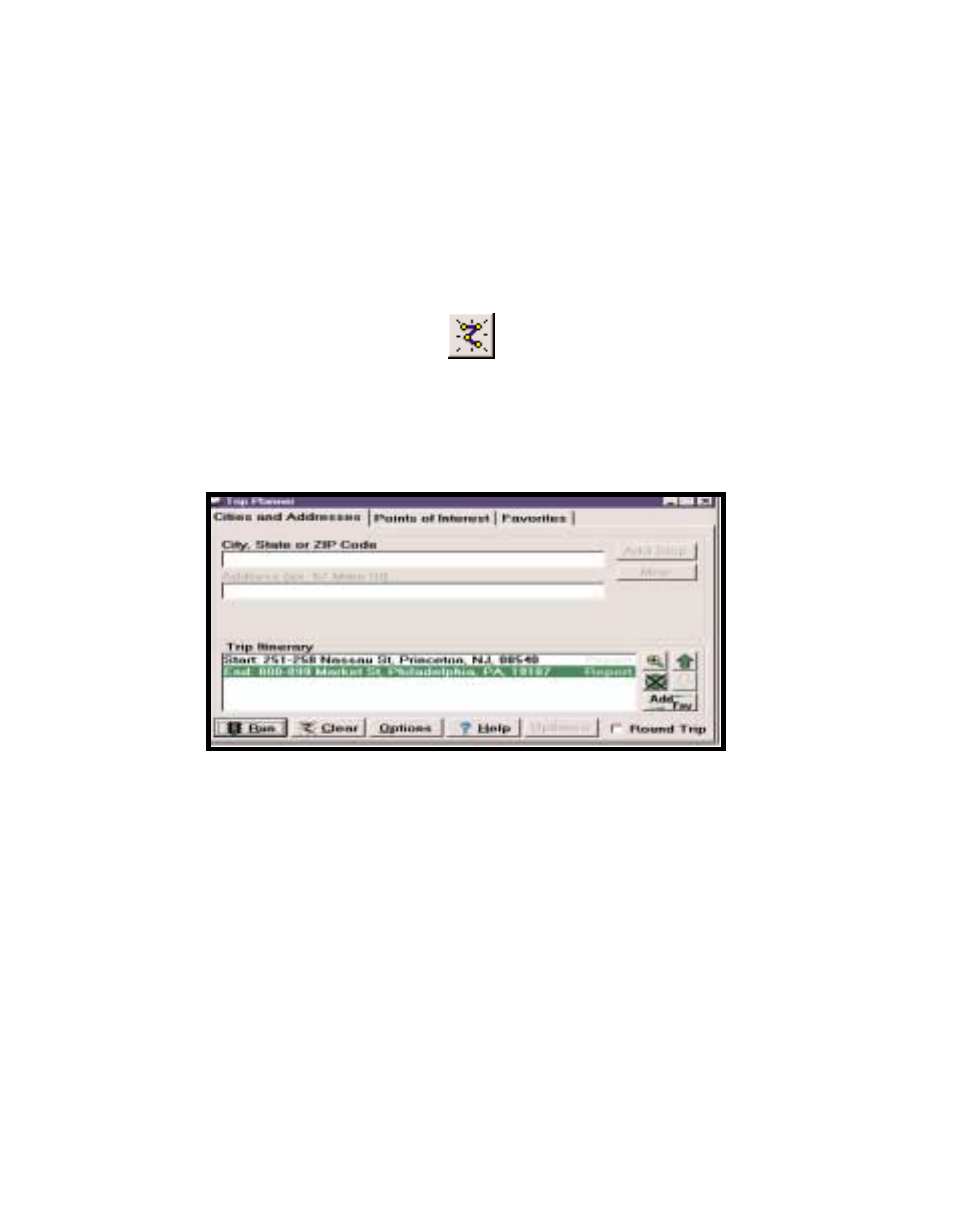
Planning Mode
After launching CoPilot, if a GPS receiver is not attached you can access Planning Mode by
clicking the Planning Mode button from the welcome screen. You can also access Planning
Mode using the Planning button in the Passenger screen. In Planning Mode you can run
trips on your desktop to print and take with you or save for a later time, search for points of
interest, add favorite places, edit street restrictions, add custom places, and much more. For
additional information on Planning Mode see CoPilots on-line Help (select Help Contents
and Search from the Help menu).
The Trip Planner Window
To access the Trip Planner window use either the New Trip button on the tool bar, or select
New Trip from the drop-down Trip menu.
Trip Planner Window
Cities and Addresses
To enter a trip, begin by typing the name of the place where your trip will start or type a ZIP
code in the City, State or ZIP Code box, then press the <Enter> key (e.g. princeton, nj).
Do not include periods in the state abbreviation. A list of matches to your entry may appear;
if so, highlight the one you want on the list and click Select. NOTE: If an exact match is
not found, CoPilot will open a window with a list of possible matches. Highlight the one
you want and click Select.
You can enter a street address by clicking in the Address box. (This is not required. If no
street address is entered, CoPilot 2002 will route from a point at the center of the city or
- 29 -