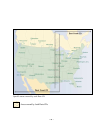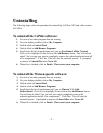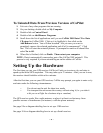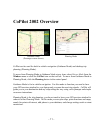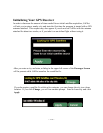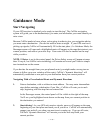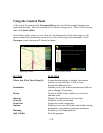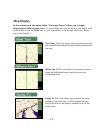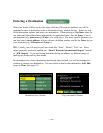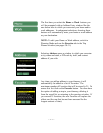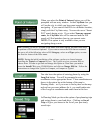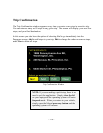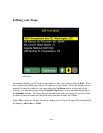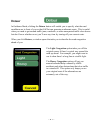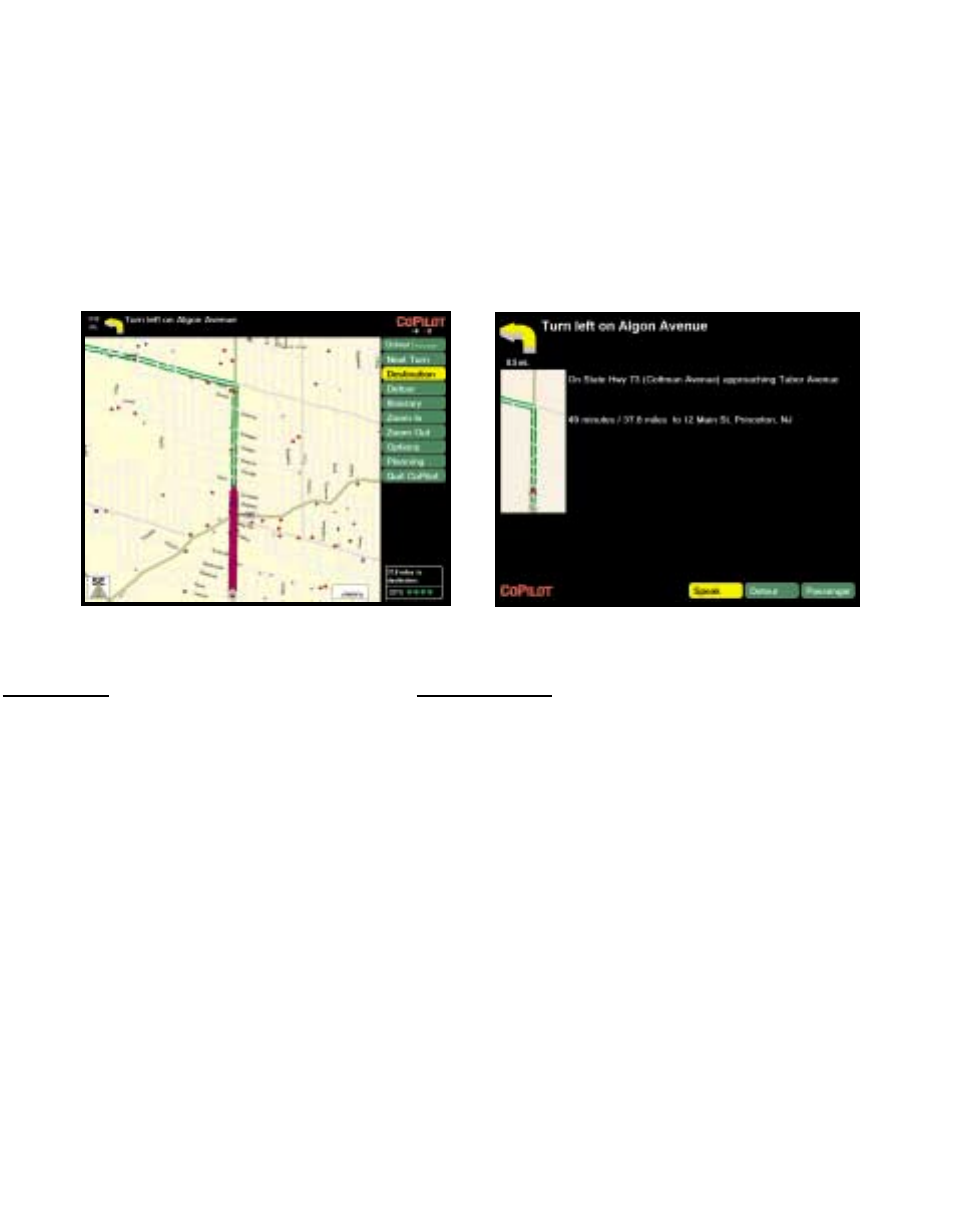
- 14 -
Using the Control Panel
At the top of the control panel, Passenger/Driver may be clicked to toggle between one
screen and the other. The active screen will be shown in larger print. To exit CoPilot at any
time, click Quit CoPilot.
In the Driver Safety screen, at over 10 m.p.h. the background will be black and you will
receive simple turn instructions on screen, as well as receiving voice commands. In the
Passenger screen, the map will always be shown.
Passenger screen Driver Safety screen
BUTT
ON FUNCTION
Where Am I/Next Turn/Going To Zooms the map display to include your current
location or your next turn. Click to cycle
through the different views.
Destination Informs you of your current destination and allows
you to change it if necessary.
Detour In case of traffic delays, enables you to run an
alternate route.
Itinerary Displays the directions to your next stop.
Zoom In Zooms in on the current map.
Zoom Out Zooms out on the current map.
Options Enables you to view GPS status and modify routing
preferences, voice options, and map orientation.
Planning Switches you to Planning Mode.
Quit CoPilot Exits the program.