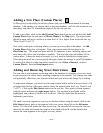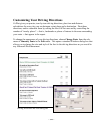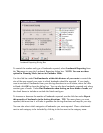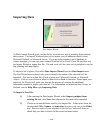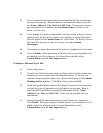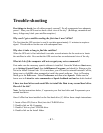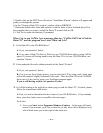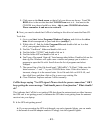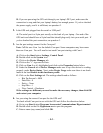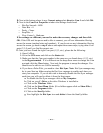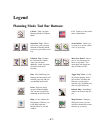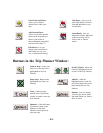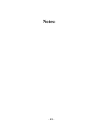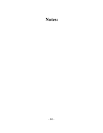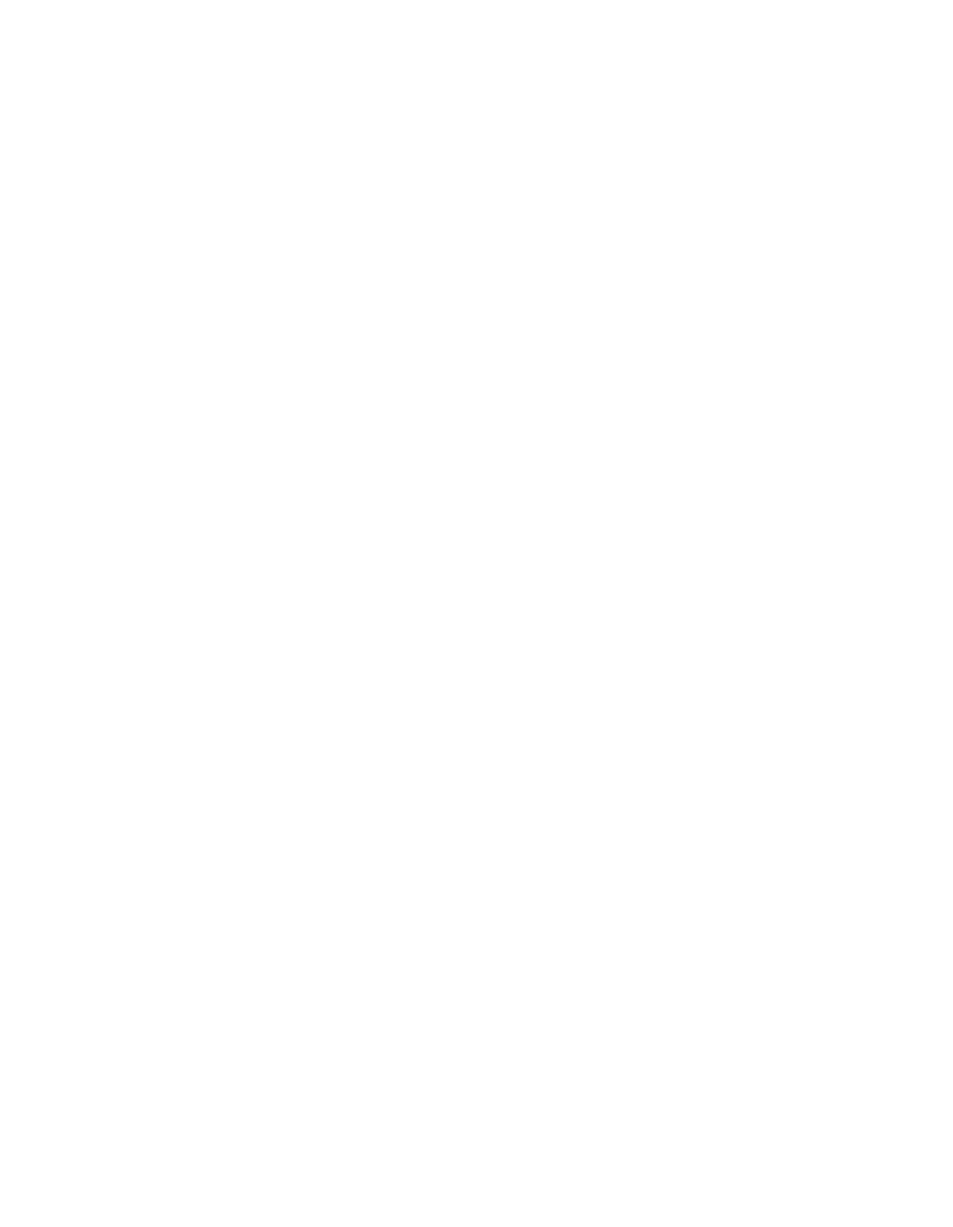
- 43 -
2. Click once on the black arrow so that all of your drives are shown. Your CD-
ROM drive is the one that has the CD-ROM icon next to it. And next to the
CD-ROM icon, there should be a letter - this is your CD-ROM drive letter.
Please remember it and move to section B.
B. Next, you need to check that CoPilot is looking to this drive to locate the Data CD.
To do this:
1. Go to your Start button/Programs/Windows Explorer and click on the drive
letter which corresponds to your hard drive (usually C).
2. Within drive C, find the folder Program Files and double-click on it so that
all of your program folders are listed.
3. Find the "TravRoute" folder and double-click on it.
4. Find the folder "CP2002" and double-click on it.
5. Find the folder APP and double click on it
6. You'll see a file named "data.cfg" listed among other folders. Double-click on the
data.cfg file--Windows will open a new window and prompt you to select a
program to open the file with. Scroll down the list of programs and select
Notepad.
7. The second line of the file should read: "LRGridDir"="E:\Data". Make sure the
letter between "=" and ":" is your CD-ROM drive letter. If the drive letter is
incorrect, change it to the correct letter. Go to file and click on SAVE AS, and
then click Save, and then click on Yes to save over existing file.
8. Close Windows Explorer and run CoPilot normally.
CoPilot keeps saying "No GPS signal. Please check the power connections" OR I
keep getting the error message "bad handle pass to Com function." What should I
do?
This indicates that CoPilot is not getting GPS data from the antenna/receiver either because
the GPS unit is not getting power, or because the GPS data is not getting from the antenna/
receiver into your laptop.
1. Is the GPS unit getting power?
A. If you are powering the GPS unit through your car's cigarette lighter, you car needs
to be turned on and the adapter needs to fit snugly into the cigarette lighter.