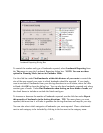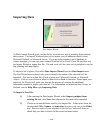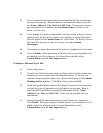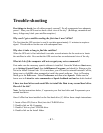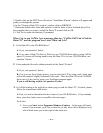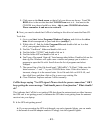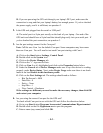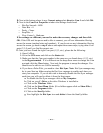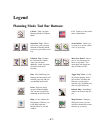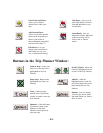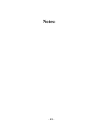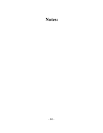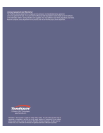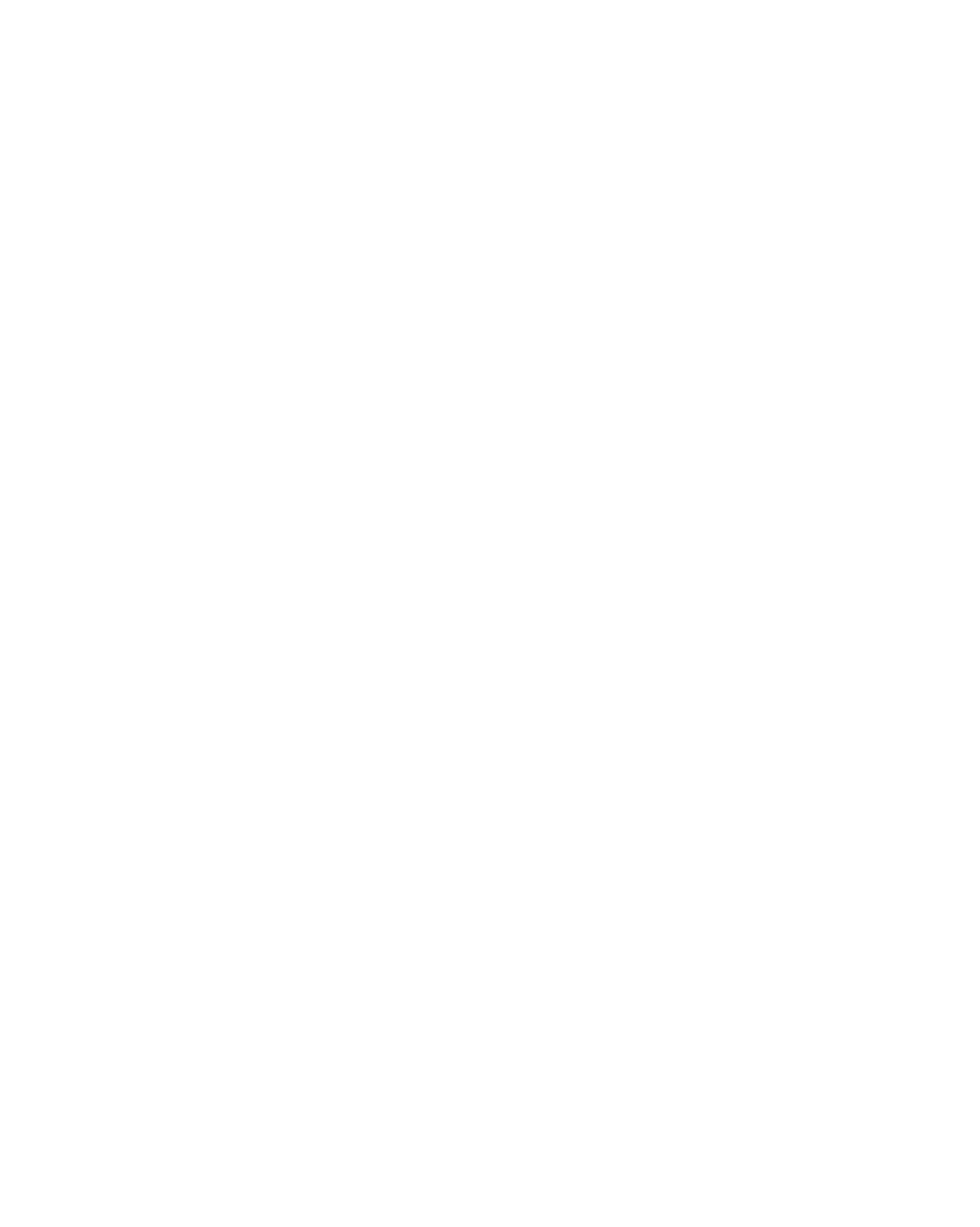
- 45 -
D. Next at the bottom where it says Connect using select direct to Com 1 and click OK.
E. Next in the Com Port Properties window the settings should read:
-- Bits Per Second = 4800
-- Data Bits = 8
-- Parity = None
-- Stop Bits = 1
-- Flow Control = Hardware
If the settings are different you need to make the necessary changes and then click
OK. If the GPS unit has power and is able to connect, you will see information flowing
across the screen (random letter and numbers). If you do not see any information flowing
across the screen, go back to step E above and repeat those same steps, trying other Com
ports (2,3,4) until you find the correct one.
F. Once you have found the right Com port (1,2,3, etc.), please do the following:
1. Open CoPilot.
2. Go to the GPS menu and click on the Status tab.
3. Make sure that the Com port number is the same one you found above (1,2,3, etc.)
in the Hyperterminal. If it is different use the drop down menu to change the Com
port and click the Close button. Next exit the program to accept the changes. You
should now be able to use CoPilot normally.
4. If you have a Palm Pilot, you need to close Hot Sync. Note: Hot Sync manager may
be in your Start up folder causing the Hot Sync manager to enable each time you
start your computer. If you do not wish to manually disable the Hot Sync manager
each time you will need to delete it from the Start menu:
a. To disable the Hot Sync manager click on My Computer.
b. Click on your C: Drive or the drive Windows is installed to.
c. Click on the Windows folder.
d. Click on the Start Menu folder. (If no folders appear click on Show Files.)
e. Click on the Programs folder.
f. Click on the StartUp folder.
g. Now highlight the Hot Sync icon and delete it from the StartUp folder.