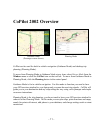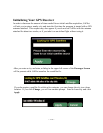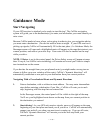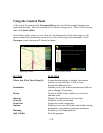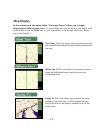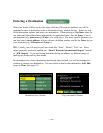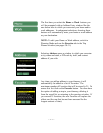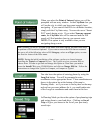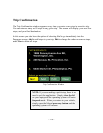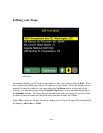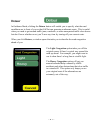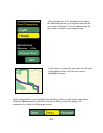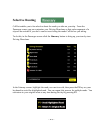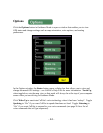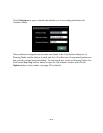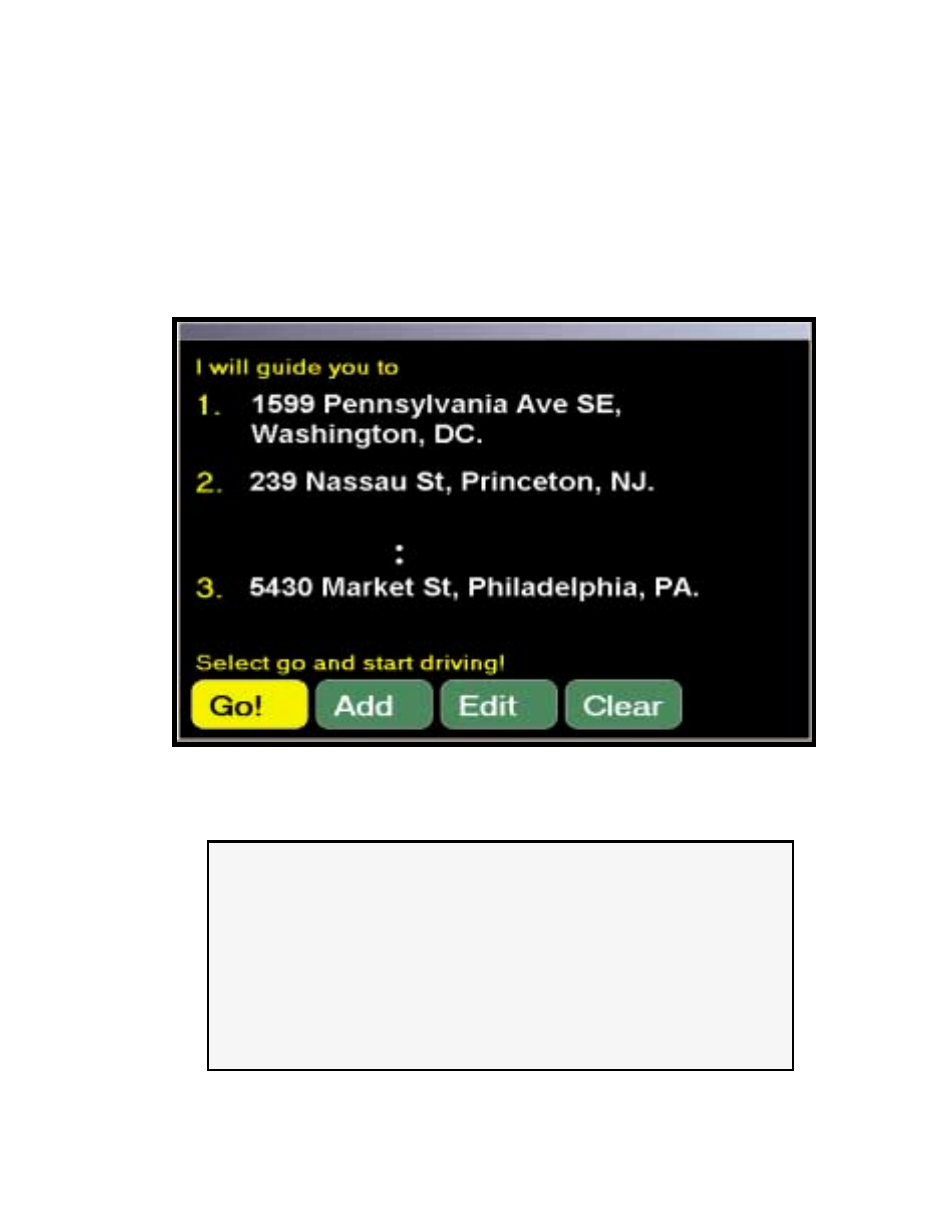
- 19 -
Trip Confirmation
The Trip Confirmation window appears every time you enter a new stop in an active trip.
You can enter as many as 50 stops in any given trip. The screen will display your next few
stops, and your final destination.
In this screen you also have the option of selecting Go! to go immediately into the
Passenger screen, Add to add stops to your trip, Edit to change the order or remove stops,
and Clear to delete all stops.
Trip Confirmation Window
NOTE: If you are making a quick stop, there is no
need to exit the application. Simply close the lid
on your laptop and the operating system will enter
Suspend mode. When you return to your vehicle,
simply open the lid and press any button and the
operating system will resume.