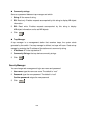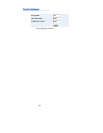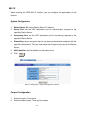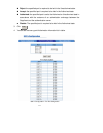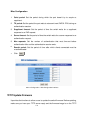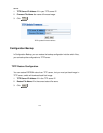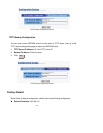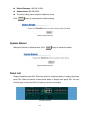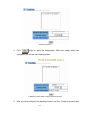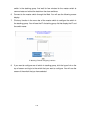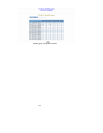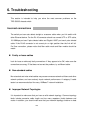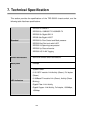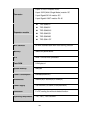116
IP Stacking
This function allows switch to stack up to 8 stackable switches as a unit group. When
configuring the stacking function, beware the following points.
Any port on the switch can be used to stack.
Before configuring the stacking function, make sure all stack switches are in the
same network.
When configure stacking function, must configure the master switch first.
After stacking group has set up, all slave switches are configured through master
switch. You still can direct access to slave switch, but all functions are read and
view only.
To remove the switch from stacking group, you must remove the salve switch first.
When all slave switches are removed, and then you can remove the master switch
from stacking group. If you remove the master switch before slave switch, go to
slave switches one by one and use console configuration to re-configure the switch
configuration or you re-configure one of the slave switched as the master by
console interface.
1. Click “
IP Stacking
” in the menu bar.
2.
Group ID (0...65535):
Assign a group ID for stacking group. The switches in the
same stacking group have same group ID.
3.
Stacking Mode:
select the stacking mode from drag down list.
Disable:
it means the switch doesn’t belong to any stacking group or stacking
function is disabling.
Master:
it means the switch is the leader (master) in the stacking group. The
master switch can control all the slave switches in stacking group.
Slave:
it means the switch is a slave switch of the stacking group. To configure
the slave switch that you must access by the master switch.