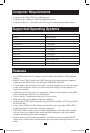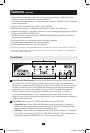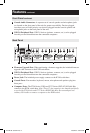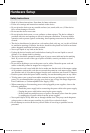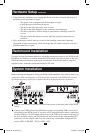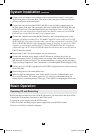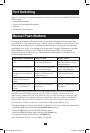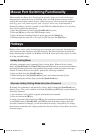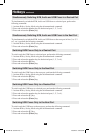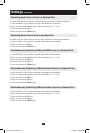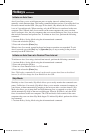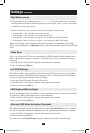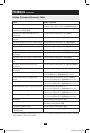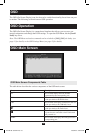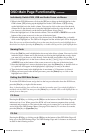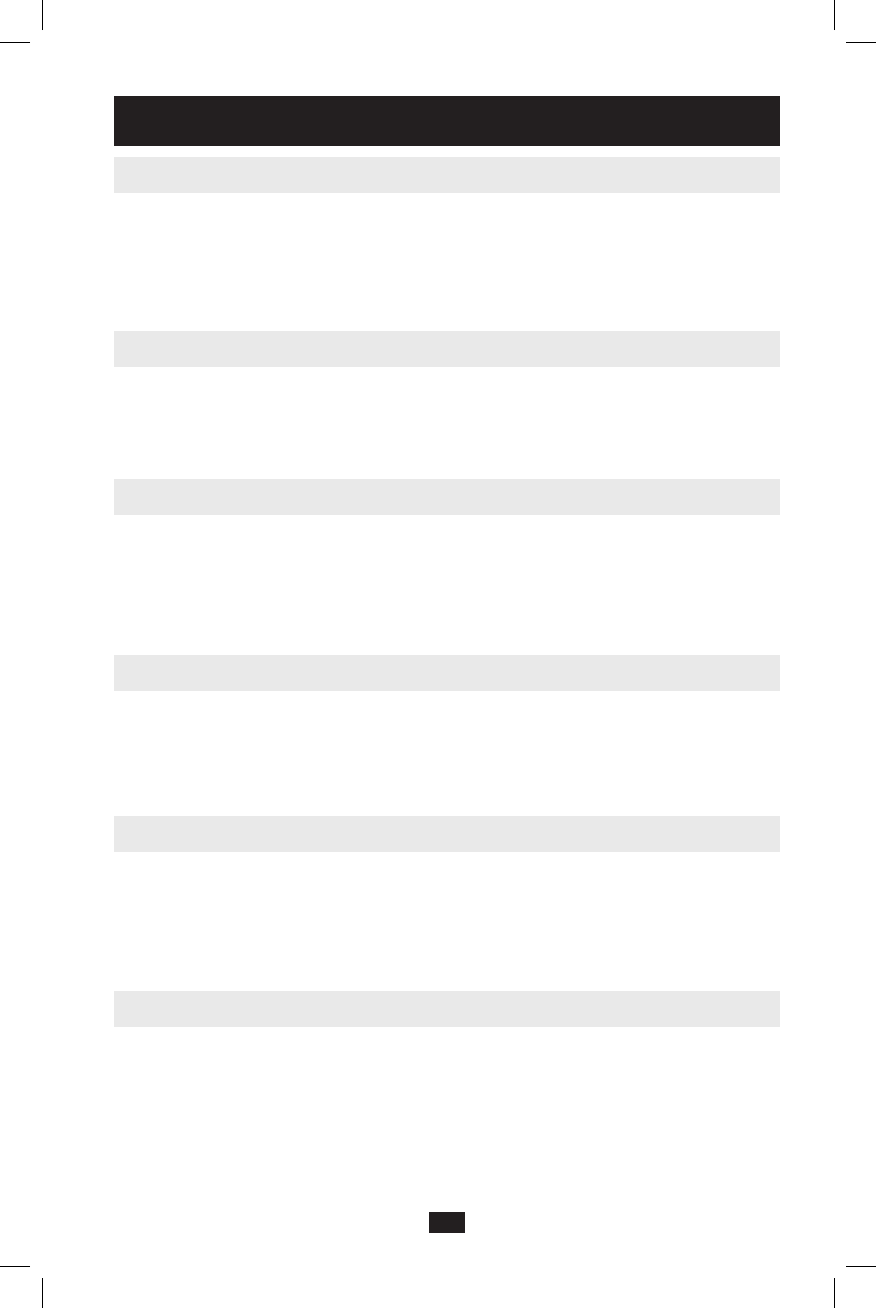
11
Hotkeys continued
Simultaneously Switching KVM, Audio and USB Focus to a Desired Port
To simultaneously switch the KVM, Audio and USB focus to a desired port, perform the
following command:
1. Activate Hotkey Setting Mode using the aforementioned command.
2.Pressandreleasethenumberkeyforthedesiredport(1,2,3or4).
3. Press and release the [Enter] key.
Simultaneously Switching KVM, Audio and USB Focus to the Next Port
To simultaneously switch the KVM, Audio and USBfocustothenextportinline(1to2,2
to3,etc.),performthefollowingcommand:
1. Activate Hotkey Setting Mode using the aforementioned command.
2. Press and release the [Enter] key.
Switching KVM Focus Only to a Desired Port
To switch only the KVM focus to a desired port, perform the following command:
1. Activate Hotkey Setting Mode using the aforementioned command.
2.Pressandreleasethenumberkeyforthedesiredport(1,2,3or4).
3. Press and release the [K] key.
4. Press and release the [Enter] key.
Switching KVM Focus Only to the Next Port
To switch only the KVMfocustothenextport,performthefollowingcommand:
1. Activate Hotkey Setting Mode using the aforementioned command.
2. Press and release the [K] key.
3. Press and release the [Enter] key.
Switching USB Focus Only to a Desired Port
To switch only the USB focus to a desired port, perform the following command:
1. Activate Hotkey Setting Mode using the aforementioned command.
2.Pressandreleasethenumberkeyforthedesiredport(1,2,3or4).
3. Press and release the [U] key.
4. Press and release the [Enter] key.
Switching USB Focus Only to the Next Port
To switch only the USBfocustothenextport,performthefollowingcommand:
1. Activate Hotkey Setting Mode using the aforementioned command.
2. Press and release the [U] key.
3. Press and release the [Enter] key.
201004198 93-2947.indd 11 4/23/2010 3:26:53 PM