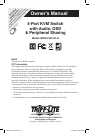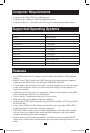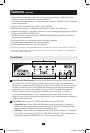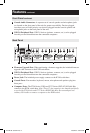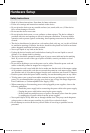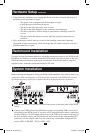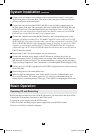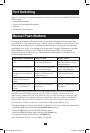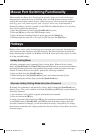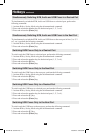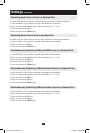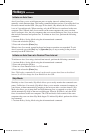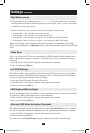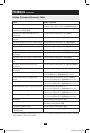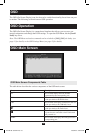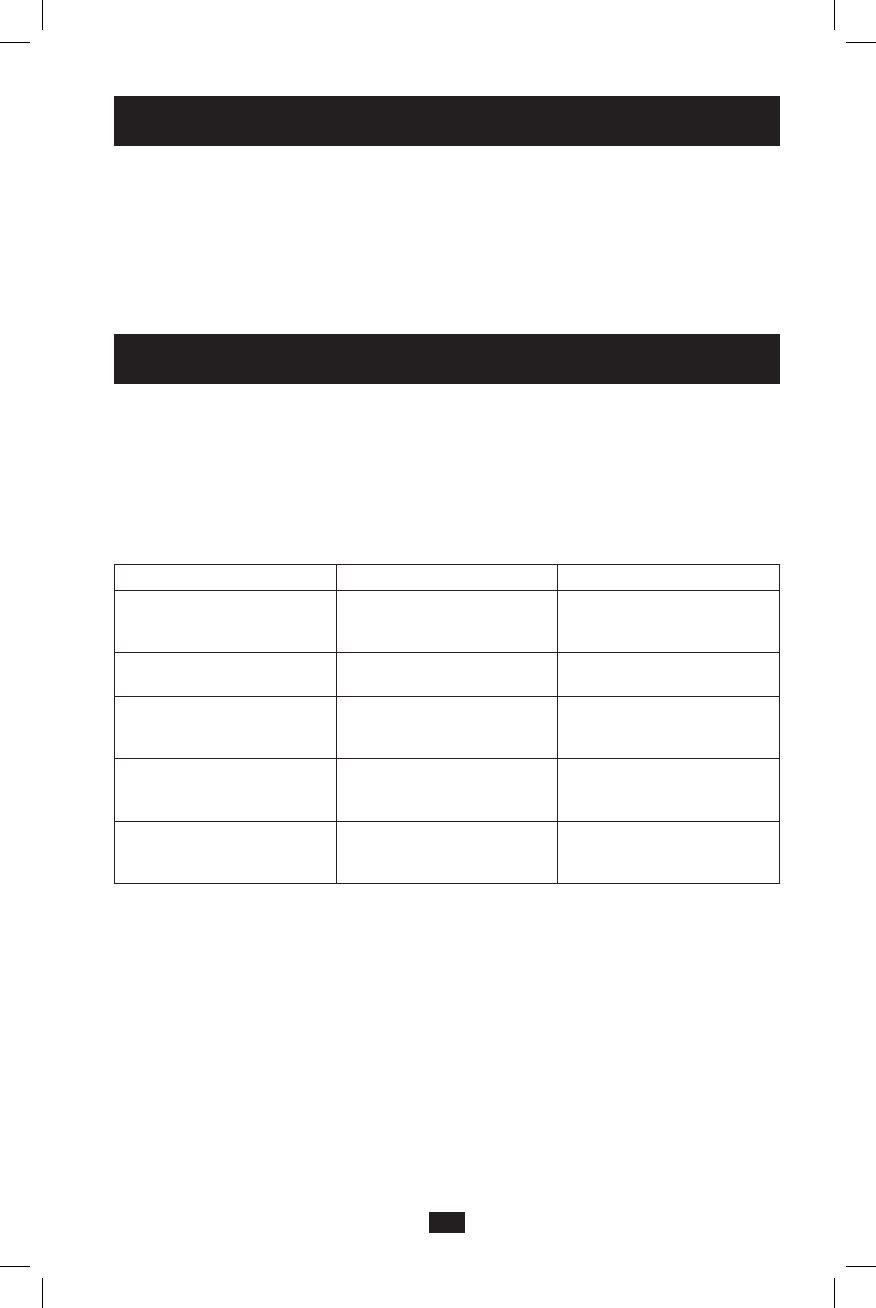
9
Port Switching
TherearefourwaysofaccessingcomputersanddevicesconnectedtotheB006-VUA4-K-R
KVMswitch:
• ManualPush-buttons
• Mouseportswitchingfunctionality
• Hotkeys
• OSD(On-ScreenDisplay)
Manual Push-Buttons
Pressing a push-button will bring the focus of one of the following to the corresponding
port;KVM focus only, Audio focus only, or KVM, Audio and USB focus simultaneously. You
will be able to switch the focus of the desired functionality by pressing the corresponding
push-button once, twice, or by holding it for longer than 2 seconds. Depending on whether
theKVMButton Settings are set to Mode 1 or Mode 2 in the OSD, you will switch
functionality focus in different ways. The differences between Mode 1 and Mode 2 are
described in the table below.
Push-Button Combination Mode 1 Action Mode 2 Action
Press the desired push-button
once.
SwitchesonlytheKVMfocus
to the corresponding port.
SimultaneouslyswitchesKVM,
Audio and USB focus to the
corresponding port.
Press the desired push-button
twice.
Switches only the Audio focus
to the corresponding port.
Switches only the Audio focus
to the corresponding port.
Press and hold the desired
push-button for more than two
seconds.
SimultaneouslyswitchesKVM,
Audio and USB focus to the
corresponding port.
SwitchesonlytheKVMfocus
to the corresponding port.
Press and hold push-buttons
1 and 2 for more than two
seconds.
Initiates Auto Scan mode. Initiates Auto Scan mode.
Press and hold push-buttons
3 and 4 for more than two
seconds.
PerformsaUSBkeyboard/
mouse reset.
Performs a USB keyboard and
mouse reset.
Note: Upon pressing a push-button to switch the functionality focus to a desired port,
the OSD screen will display momentarily. The OSD will display a hand icon in each
functionality column next to the port which has its focus. The duration for which the OSD
menu is displayed can be changed using the Port Display Duration setting in the OSD F6
Settings Page. (See page 20 for details) The OSD screen will not display when using the
push-buttons to initiate an Auto Scan or perform a USB keyboard/mouse reset.
To change the Button Settings from Mode 1 to Mode 2 or vice versa, follow the steps below:
1. Open the OSD menu by pressing the [Scroll Lock] key twice.
2. Press the [F6] key to access the OSD Settings screen.
3. Select the Button Settings option and press the [Enter] key.
4. Choose the desired mode and press the [Enter] key.
Note: The Button Settings are set to Mode 1 by default.
201004198 93-2947.indd 9 4/23/2010 3:26:53 PM