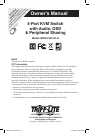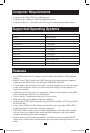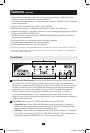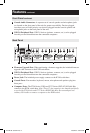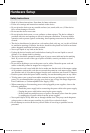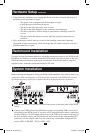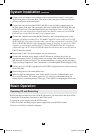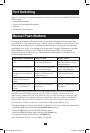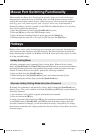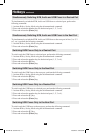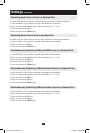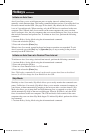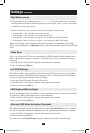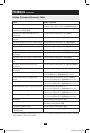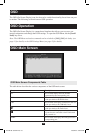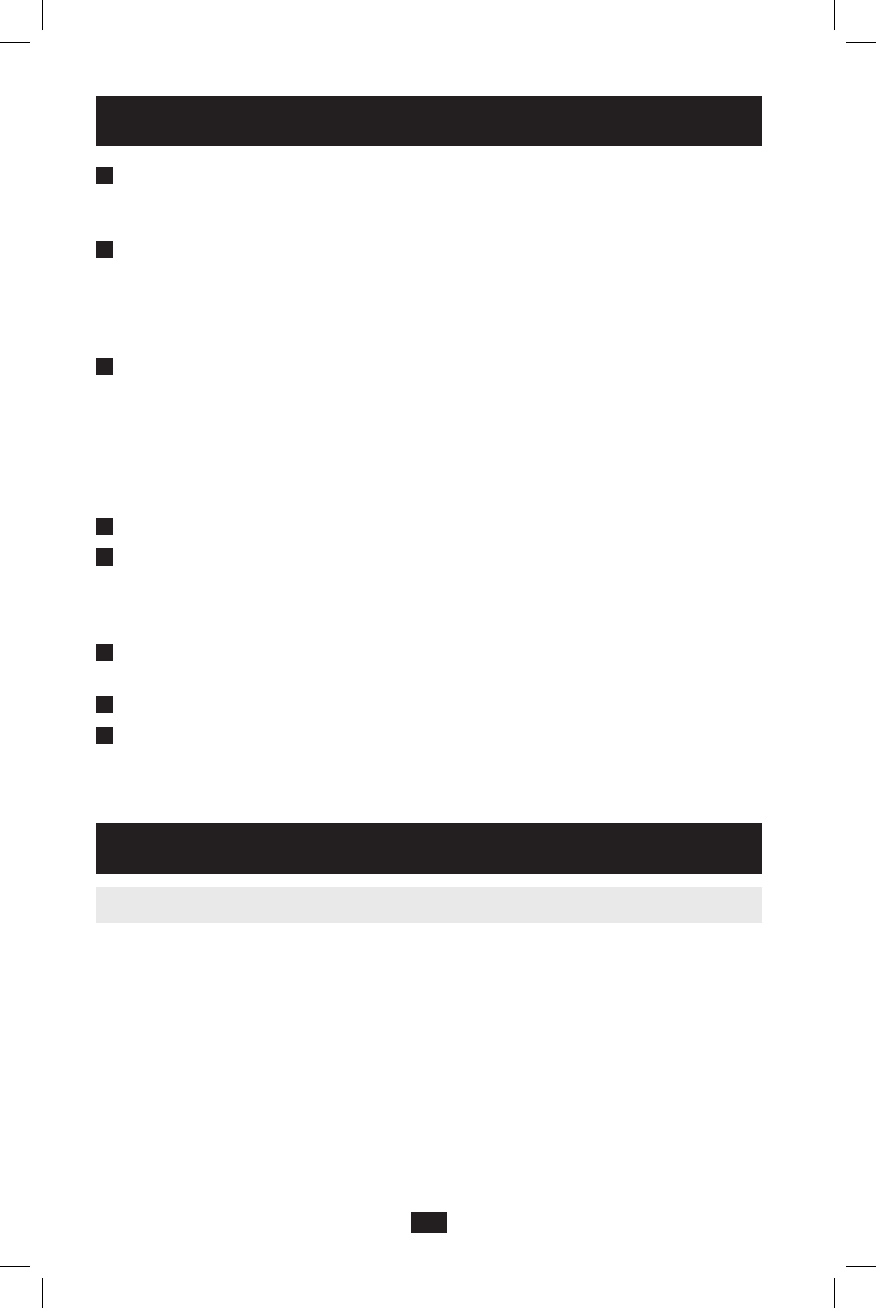
8
Basic Operation
Powering Off and Restarting
IntheeventthatyouneedtopowerofftheKVMswitch,youmustfollowthestepsbelow:
1.ShutdownallcomputersconnectedtotheKVMswitch.
2.UnplugthepowersupplyfromtheKVMswitch.
3.Wait10secondsandthenplugthepowersupplybackintotheKVMswitch.
4. Power on all of the connected computers.
3
Connectyourmicrophoneandspeakerstothecorrespondingconsole3.5mmjacks
onthefrontpanelorthebackpanel.Thejacksonthefrontpaneloftheunitwilltake
priority over those on the back panel.
4
ConnecttheconsoleendoftheKVMCableKittoanyavailablecomputerportson
thebackpaneloftheunit.TheconnectorsandportsonboththeKVMCableKitsand
theKVMswitcharecolor-coded/markedforeasyinstallation.Note: As each set of
computer ports are not perfectly aligned, make sure that the connectors on the KVM
Cable Kit are connected to the same set of computer ports.
5
ConnectthecomputerendoftheKVMCableKittothecorrespondingportsonthe
computer you wish to connect. Note: The B006-VUA4-K-R comes with four 4-ft. USB
KVM Cable Kits. If you need a longer cable, you will have to purchase a separate P756-
Series USB KVM Cable Kit of the appropriate length. If you wish to connect to a PS/2
computer, you will need to purchase a P757-Series PS/2 KVM Cable Kit. Computers
connected using a P757-Series PS/2 KVM Cable Kit will not be able to use the built-in
USB 2.0 hub functionality.
6
Repeat steps 4 and 5 for each computer you are connecting.
7
ConnecttheincludedpowersupplytotheKVMswitch,andthenplugitintoan
appropriate power source. To help protect your system from sudden transient increases
and decreases in electrical power, it is recommended that you plug your devices into a
TrippLiteSurgeSuppressor,LineConditioner,orUninterruptiblePowerSupply(UPS).
8
Connect up to two USB 2.0 peripherals to the USB 2.0 peripheral ports on the front and
back of the unit.
9
Turn on the power to all connected devices.
10
When the login screen appears, enter in the default Username (Administrator)and
Password(Password).Forsecuritypurposes,itisstronglyrecommendedthatyou
changethesetosomethingunique.(Seepage21fordetailsonchangingthePassword.)
System Installation continued
201004198 93-2947.indd 8 4/23/2010 3:26:53 PM