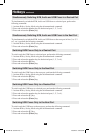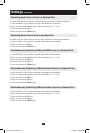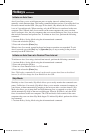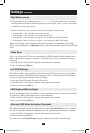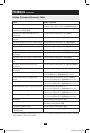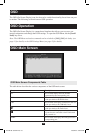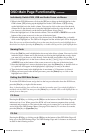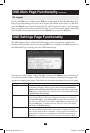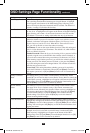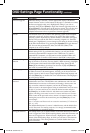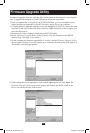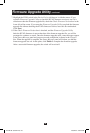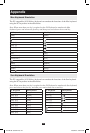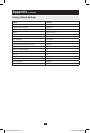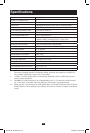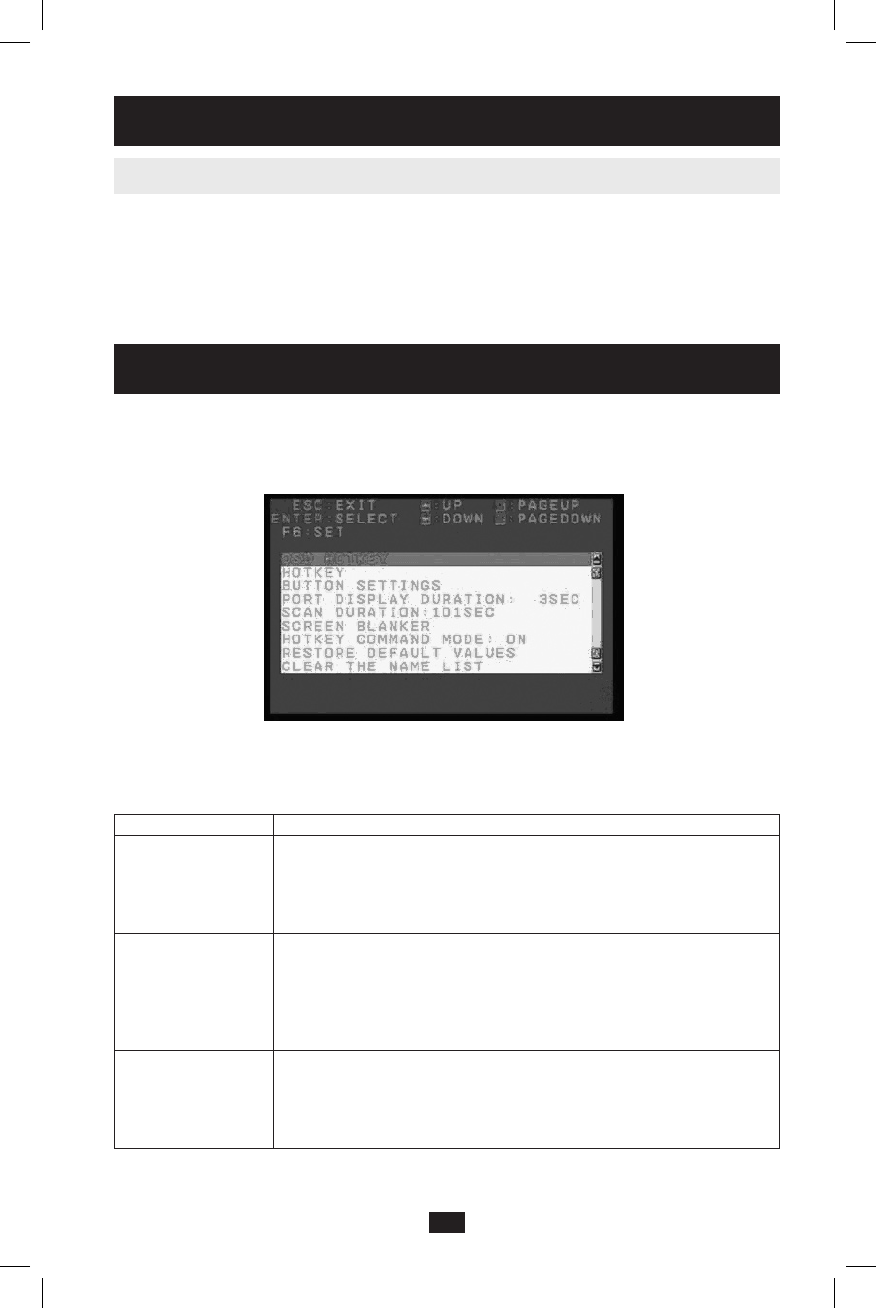
19
OSD Main Page Functionality continued
F8: Logout
Pressing the [F8] key or clicking on the [F8]textatthebottomoftheOSDMainPagewill
bringupapromptaskingyouifyouwishtologoutoftheKVMswitch.Press[Y] and then
press the [Enter] keytologoutoftheKVM.Youwillberequiredtoenterinyourusername
andpasswordtoregainaccesstotheKVMswitch.IfyoudonotwishtologoutoftheKVM,
leave the [N] intheprompteldandpressthe [Enter] key, or press the [Esc] key.
OSD Settings Page Functionality
TheOSDSettingsPageiswheretheKVMsettingscanbeaccessedandcustomized.As
described in the previous section, pressing the [F6] key or clicking on the [F6]textwhenin
the OSD Main Page will bring you to the OSD Settings Page.
To access one of the settings, simply highlight it and press the [Enter] key, or double-click
on it with your mouse. When a setting is selected, a prompt or sub-menu will appear with
options for changing that setting. The table below describes the settings found in this menu.
Setting Description
OSD Hotkey Select this setting to change the hotkey that is used to access the OSD.
A sub-menu will appear, allowing you to choose between [Scroll Lock],
[Scroll Lock] and [Ctrl], [Ctrl]. Highlight the desired hotkey and press the
[Enter] key, or double-click on it with your mouse. The default OSD hotkey
is [Scroll Lock], [Scroll Lock].
Hotkey Select this setting to change the hotkey combination that is used to activate
Hotkey Setting Mode. A sub-menu will appear, allowing you to choose be-
tween [Scroll Lock], [-] and [Ctrl], [F12].(Seepage10onhowthesekeys
are used to activate Hotkey Setting Mode.)Highlightthedesiredhotkeyand
press the [Enter] key, or double-click on it with your mouse. The default
OSD hotkey is [Scroll Lock], [-].
Button Settings Select this setting to change which push-button combinations are used to
switch functionalities between ports. A sub-menu will appear, allowing
you to choose between Mode 1 and Mode 2.(Seepage9forthedifferences
between Mode 1 and Mode 2.)Highlightthedesiredmodeandpressthe
[Enter] key, or double-click on it with your mouse. The default is Mode 1.
201004198 93-2947.indd 19 4/23/2010 3:26:54 PM