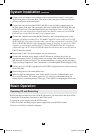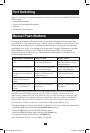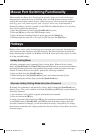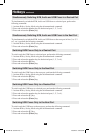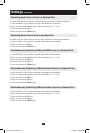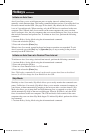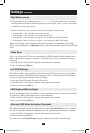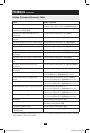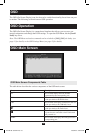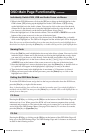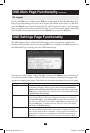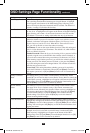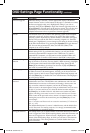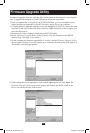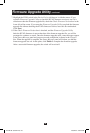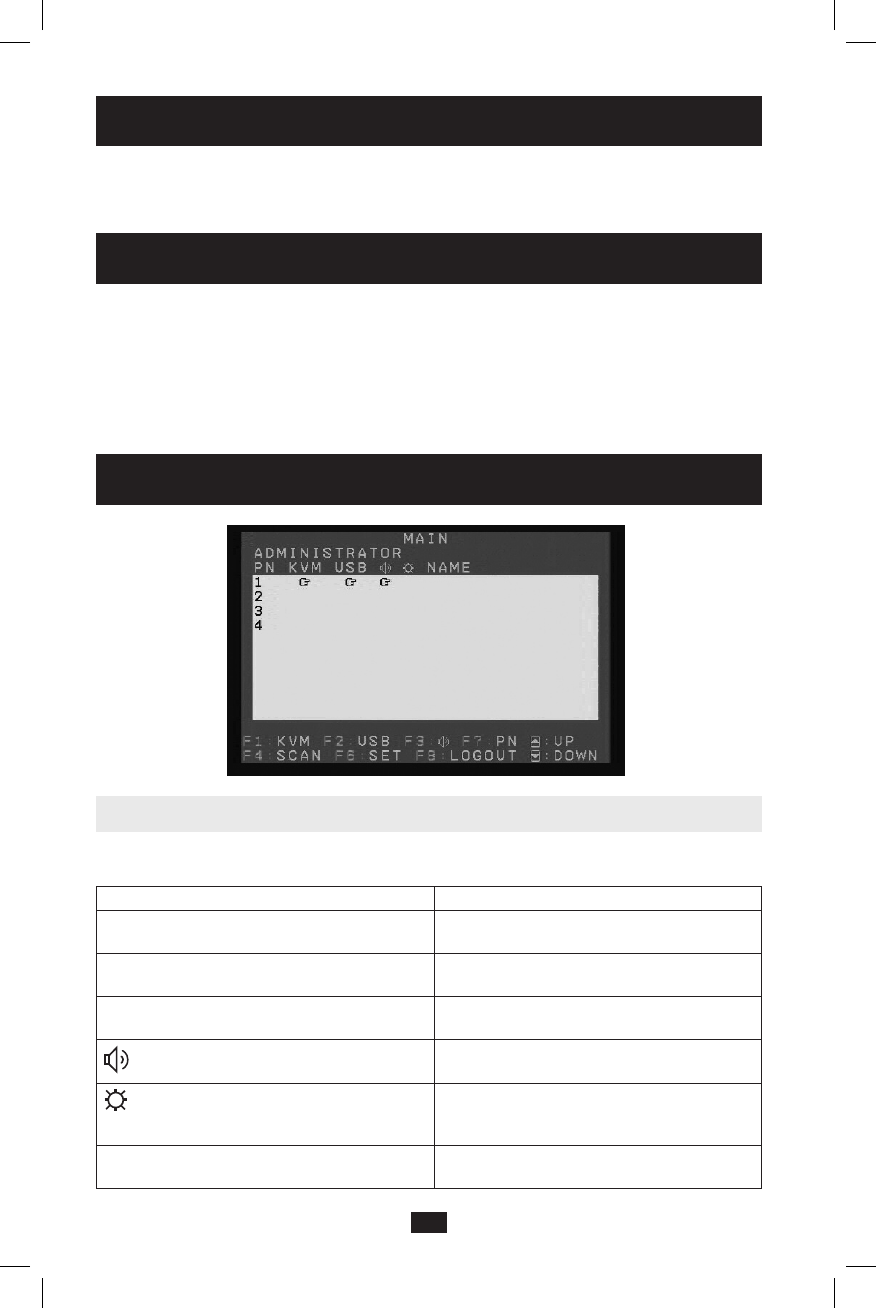
16
OSD
TheOSD(On-ScreenDisplay)canalsobeusedtoswitchfunctionalityfocusfromoneport
to another. The following section discusses OSD operation.
OSD Operation
TheOSD(On-ScreenDisplay)isamenu-basedinterfacethatallowsyoutoaccesscon-
nectedcomponentsandchangetheKVMsettings.ToopentheOSDMenu,hitthe[Scroll
Lock] key twice.
Note: The OSD Menu activation command can be switched to [Ctrl], [Ctrl] via hotkey (see
page 14 for details) or the OSD Settings Menu (see page 19 for details).
OSD Main Screen
OSD Main Screen Components Table
The table below describes the various components of the OSD main screen:
Component Description
PN This column displays the Port Number
represented by the corresponding row.
KVM This column will display a hand icon in the row
oftheportthathastheKVMsfocus.
USB This column will display a hand icon in the row
oftheportthathastheUSBhub’sfocus.
This column will display a hand icon in the row
of the port that has the Audio focus.
This column will display a sun icon in the row
ofportsthatareconnectedtotheKVMswitch
and powered-on.
NAME This column will display the name given to the
corresponding port.
201004198 93-2947.indd 16 4/23/2010 3:26:54 PM