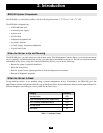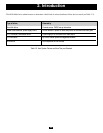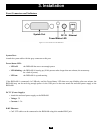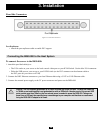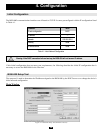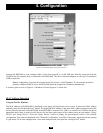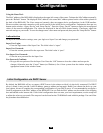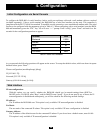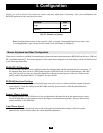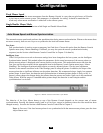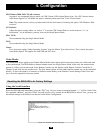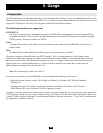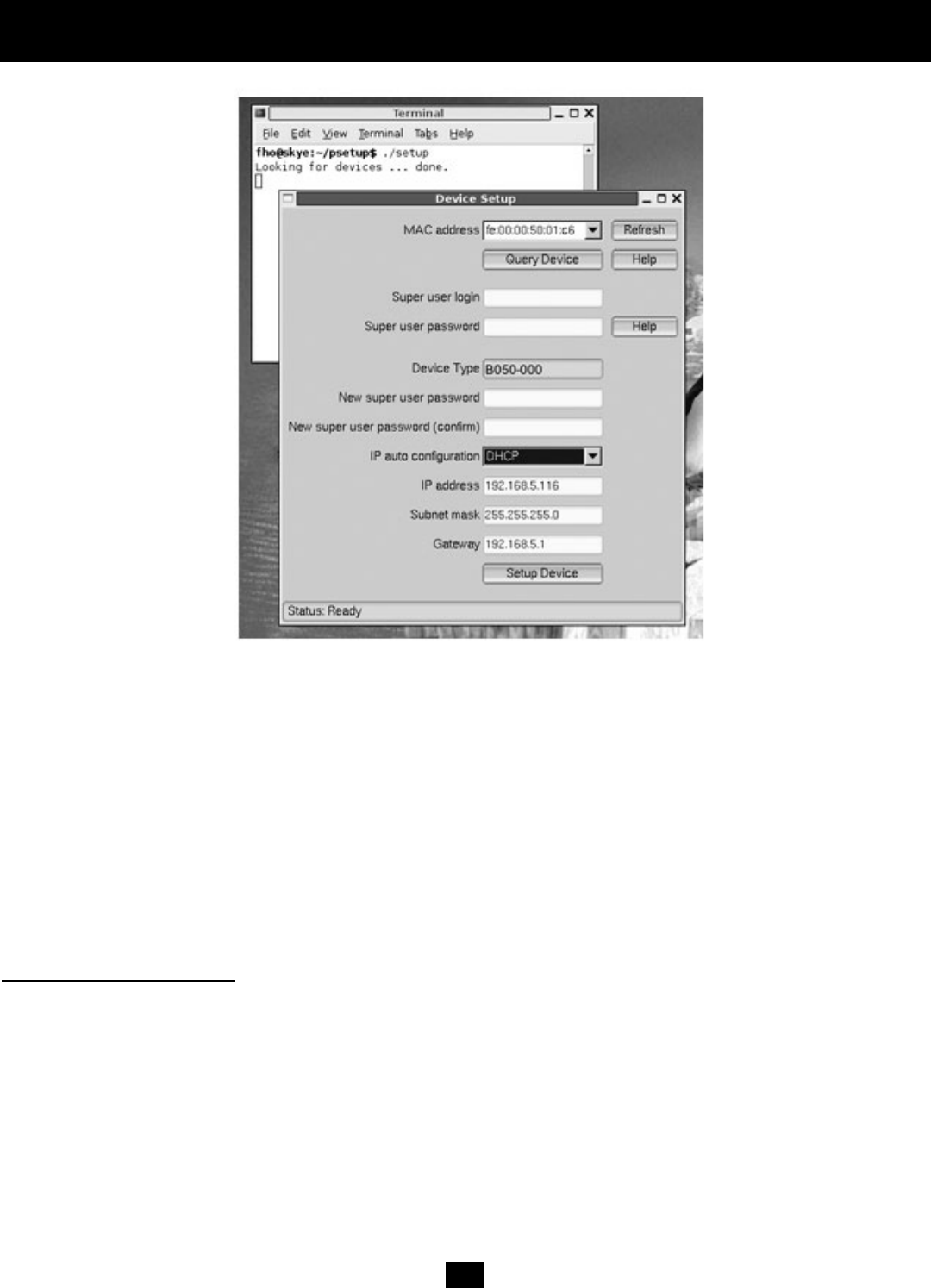
19
4. Configuration
Connect the B050-000 to your computer either via the local network or via the USB port. Start the setup tool from the
CD-ROM on the computer that is connected to the B050-000. The device detection depends on the type of connection
(USB or network).
Note: Configuration via a network requires the device to have a valid IP address. If your network provides a
properly configured DHCP server, the B050-000 should be assigned an IP address automatically.
A window opens as seen in Figure 4-1 (Windows OS) and Figure 4-2 (Linux OS).
Using the Tool for Windows
The MAC address of the B050-000 is displayed on the upper left hand corner of the screen. To detect the MAC address
manually, press the “Refresh Devices” button. The displayed MAC address is the same MAC address printed on the white
sticker placed on the back of the B050-000. If the B050-000 is connected via USB, it is classified as a USB device and an
appropriate drive letter is chosen for this device. On the lower right corner of the window, there are two buttons: “Query
Device” and “Setup Device”. Press the “Query Device” button to display the preconfigured values of the network
configuration. The values are displayed in the “Network Configuration” text fields. If necessary, adjust the network settings
to your needs. To save the changes enter a user name and password, then press the “Setup Device” button.
Figure 4-2. B050-000 Setup Tool (Linux Version)
MAC Address Detection