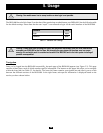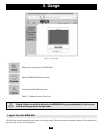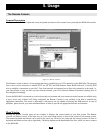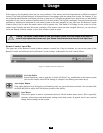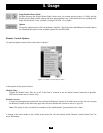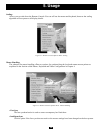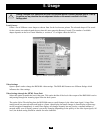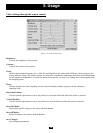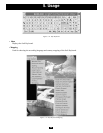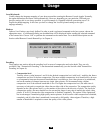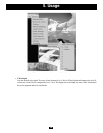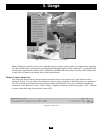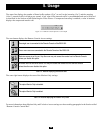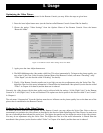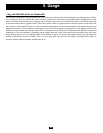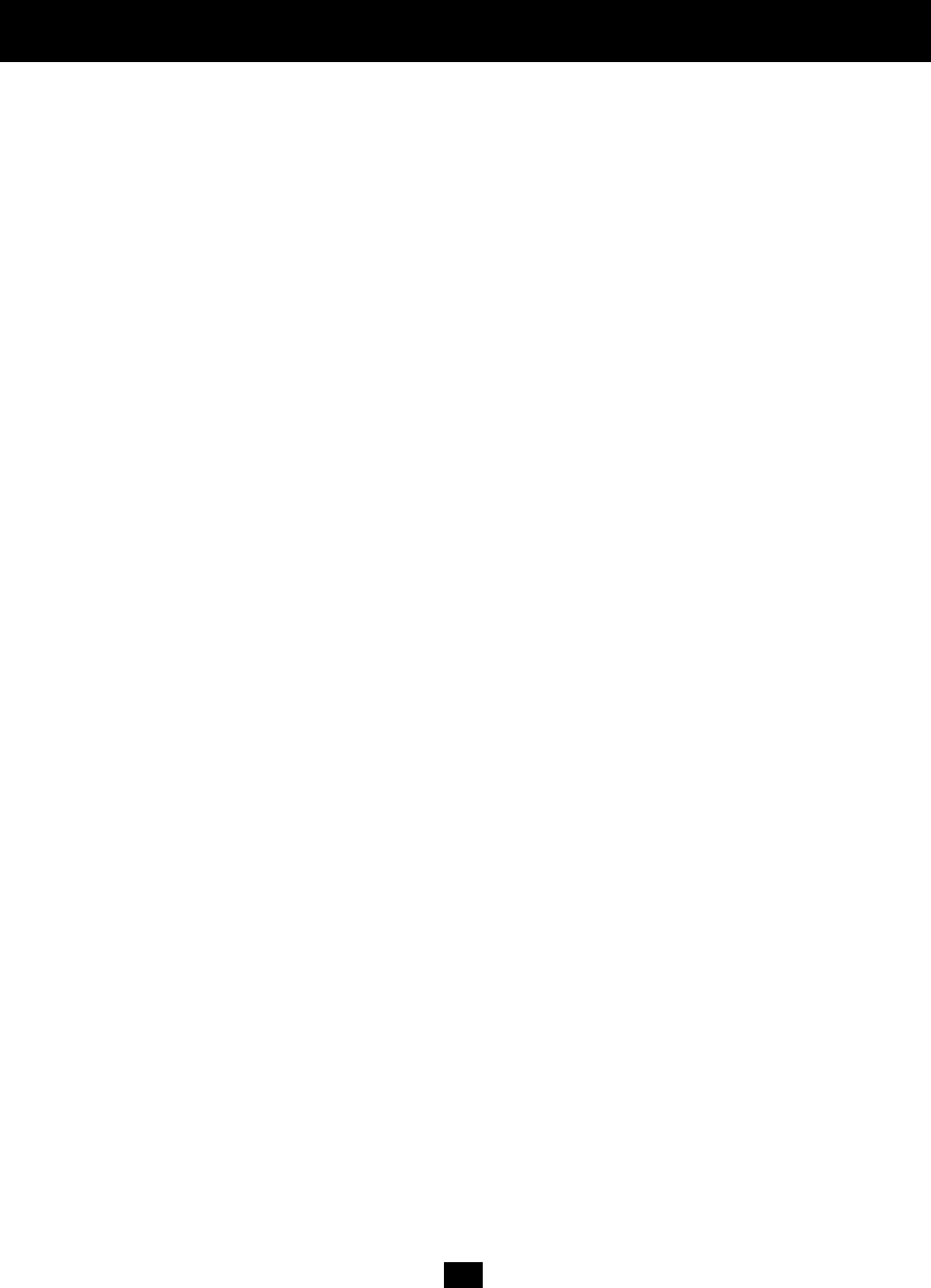
36
Undo Changes:
Restore last settings.
Note: The Video Settings Panel and the according entry in the Options menu are only available for members of
the “administrator” group and the user “super”.
Refresh Video:
Use this option to refresh the video picture. The video data for the Remote Console is updated completely.
On startup of the Remote Console, the B050-000 transmits the entire video picture from the remote host.
Subsequently, the parts of the video picture that did not change are filtered and not transmitted again. This leads
to less video data to be transmitted. It may happen that there are parts of the video picture that are not updated
correctly (video noise, compression errors). You may use this option to initiate an entire refresh, manually.
Soft Keyboard:
The Soft Keyboard simulates an entire keyboard that is connected to the remote system. It is necessary in case your
remote system runs with a completely different language and country mapping than your administration machine.
By selecting the according button(s) you can send key codes and also key sequences to the remote system and act
as if you would work with a keyboard that is directly connected to the remote system.
In order to open the Soft Keyboard, select the entry “Soft Keyboard” from the Options menu. You can send single
key strokes like F as well as combinations of keys such as Ctrl+C or AltGr+Shift+F4.
For a single key stroke you can click on the button with the desired character. Single keys such as regular
characters and numbers are sent immediately. Special keys like Ctrl, Shift as well as the function keys F1 to F12
have to be selected twice. The first press sends the signal “key is pressed”, the second press indicated the signal
“key is released” to the remote system. After the first press the button will change its color to signalize that the
associated key is pressed, currently. After the second press the button will appear as usual and signalize that the
key was sent. To send the key combination Ctrl+C select the button Ctrl first. The button will change its color.
Press the button C. The following key (C in our example) will be combined with the previously selected key. Both
the buttons Ctrl and C are released and the key combination will be sent to the remote system. The button Ctrl will
appear as normal (color change).
In order to send the key combination Ctrl+F5 three steps have to be done. Select the button Ctrl once and the button
F5 twice. The last press will release both buttons and send the key combination to the remote system. In order to
send the key combination AltGr+Shift+F4 four steps are required. First, select the button AltGr once. Second,
select the button Shift. Finally, choose the button F4 twice. The last press will release all the buttons and send the
key combination to the remote system.
5. Usage