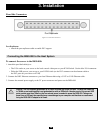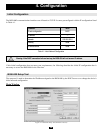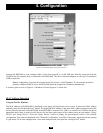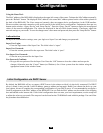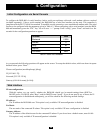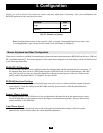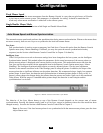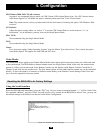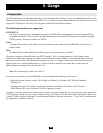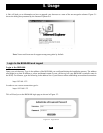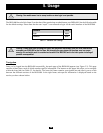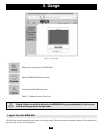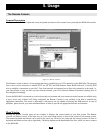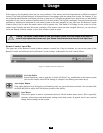24
4. Configuration
Host System Mouse Settings
The host's operating system knows various settings for the mouse driver.
While the B050-000 works with accelerated mice and is able to synchronize the local with the remote mouse pointer, the
following limitations may prevent this synchronization from working properly:
Special Mouse Driver:
There are mouse drivers, which influence the synchronization process and lead to desynchronized mouse pointers.
If this happens, make sure you do not use a special vendor-specific mouse driver on your host system.
Windows 2003 Server/XP Mouse Settings:
Windows XP knows a setting named “improve mouse acceleration” which has to be deactivated.
Active Desktop:
If the Active Desktop feature of Microsoft Windows is enabled, do not use a plain background. Instead, use some
kind of wallpaper. As an alternative, you could also disable the Active Desktop completely.
Also see the Section titled Recommended Mouse Settings for mouse mode recommendations.
Navigate your mouse pointer into the upper left corner of the applet screen and move it slightly forth and back. The mouse
will be resynchronized. If resynchronizing fails, disable the mouse acceleration and repeat the procedure.
Single and Double Mouse Mode
The information above applies to the Double Mouse Mode where remote and local mouse pointers are visible and need to
be synchronized. The B050-000 also features another mode, the Single Mouse Mode, where only the remote mouse pointer
is visible. Activate this mode in the Remote Console (see the Section called Remote Console Control Bar in Chapter 5)
and click into the window area. The local mouse pointer will be hidden and the remote one can be controlled directly. To
leave this mode it is necessary to define a mouse hotkey in the Remote Console Settings Panel. Press this key to free the
captured local mouse pointer.
Recommended Mouse Settings
We suggest the following for the different operating systems:
MS Windows NT4:
NT4 supports PS/2 only. Please choose the options PS/2 mouse and Auto Mouse Speed.
Warning: The following limitations do not apply in case of USB and Mouse Type “MS Windows 2000
and newer”.