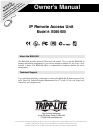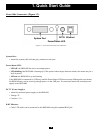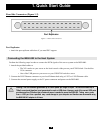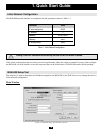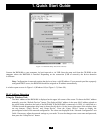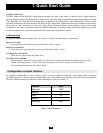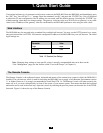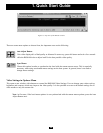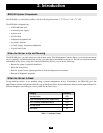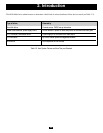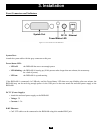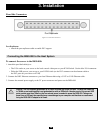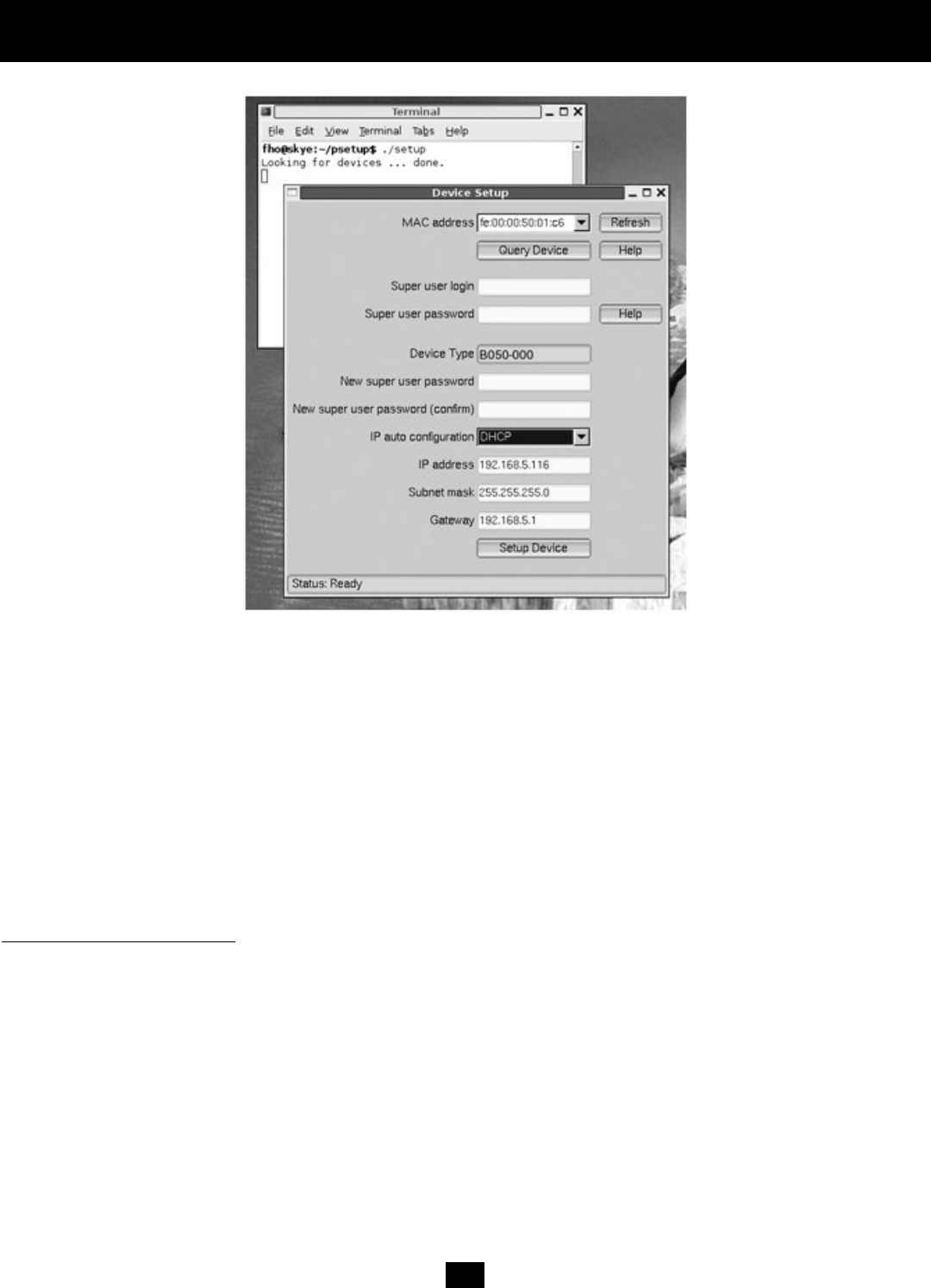
7
1. Quick Start Guide
Figure 1-5. B050-000 Setup Tool (Linux Version)
Connect the B050-000 to your computer via local network or via USB. Start the setup tool from the CD-ROM on the
computer where the B050-000 is installed. Depending on the connection (USB or network), the device detection
is different.
Note: Configuration via network requires the device to have a valid IP address. If your network provides a properly
configured DHCP server, the B050-000 should be assigned an IP address automatically.
A window opens as seen in Figure 1-4 (Windows OS) or Figure 1-5 (Linux OS).
MAC Address Detection
Using the Windows Tool:
The MAC address of the B050-000 is displayed on the upper left corner of the screen. To detect the MAC address
manually, press the “Refresh Devices” button. The displayed MAC address is the same MAC address printed on
the white sticker placed on the back of the B050-000. If the B050-000 is connected via USB, it is classified as a
USB device and an appropriate drive letter is chosen for this device. On the lower right corner of the window, there
are two buttons: “Query Device” and “Setup Device”. Press the “Query Device” button to display the
preconfigured values of the network configuration. The values are displayed in the “Network Configuration” text
fields. If necessary, adjust the network settings to your needs. To save the changes enter a user name and password,
then press the “Setup Device” button.