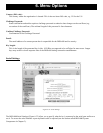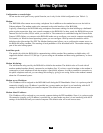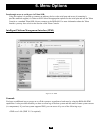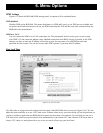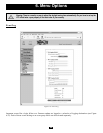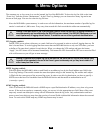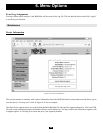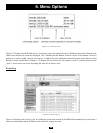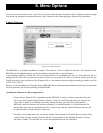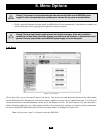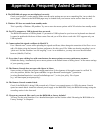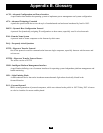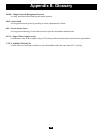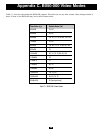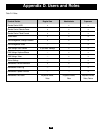86
6. Menu Options
You may use the text buttons “Prev” and “Next” to browse within the data. The button “Prev” displays the previous page
with newer log information whereas the button “Next” switches to the following page with older log information.
Update Firmware
Figure 6-39. Update Firmware
The B050-000 is a complete standalone computer. The software it runs is called the firmware. The firmware of the
B050-000 can be updated remotely in order to install new functionality or special features.
A new firmware update is a binary file, which will be available on www.tripplite.com web site. If the firmware file is a
compressed file with suffix .zip you have to unzip it before you can proceed. In order to extract the archive you may use
WinZip from http://www.winzip.com/ (for Windows OS) or a tool named unzip that might be already provided in your OS
(UNIX, Linux, OS X).
Before you can start updating the firmware of your B050-000, the new and uncompressed firmware file has to be accessible
on the system that you use for connecting to the B050-000.
Updating the firmware is a three-stage process:
• Firstly, the new firmware file is uploaded onto the B050-000. In order to do that you need to select the
file on your local system using the button “Browse” of the Up- load Firmware panel (see Figure 6-39).
Then, click “Upload” to transfer the previously selected file from your local file system onto the
B050-000. Once the firmware file has been uploaded, it is checked whether it is a valid firmware file
and whether there were any transmission errors. In case of any error the Upload Firmware function will
be aborted and the current firmware is kept as is.
• Secondly, if everything went well, you see the Update Firmware panel. The panel shows you the version
number of the currently running firmware and the version number of the uploaded firmware. Pressing
the button “Update” will store the new version and substitute the old one completely.