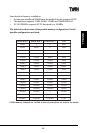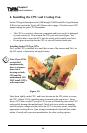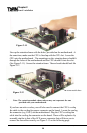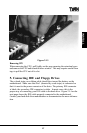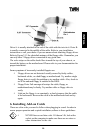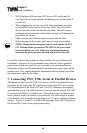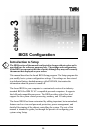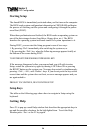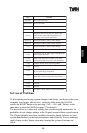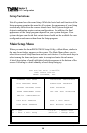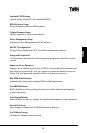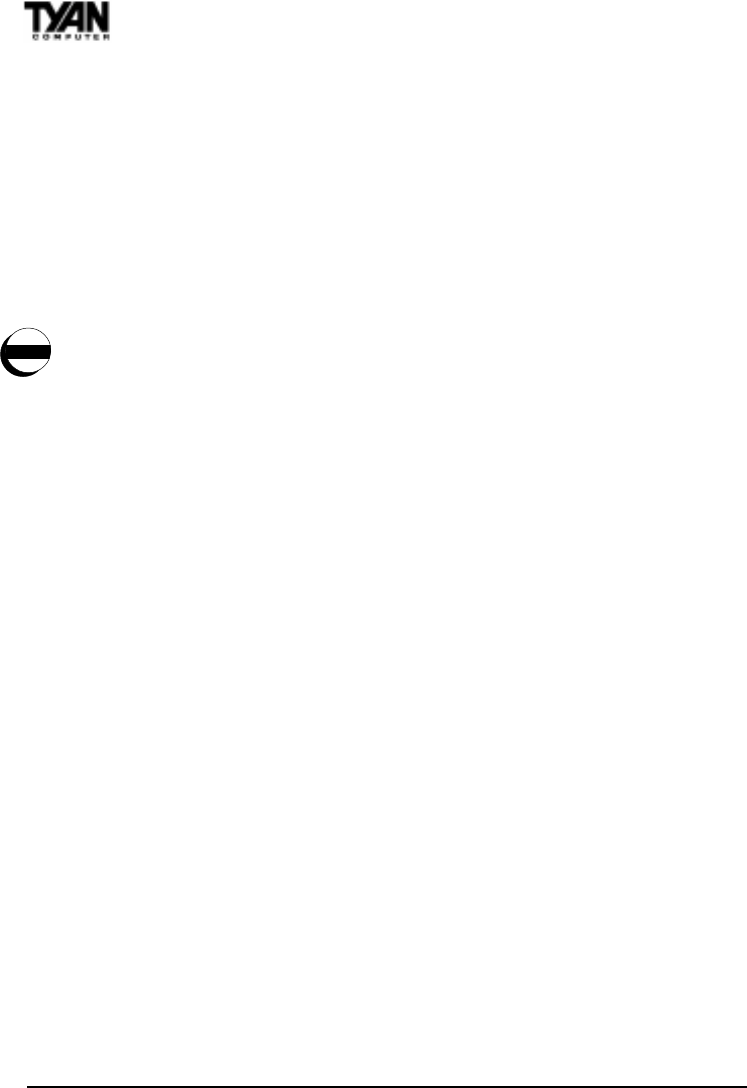
http://www.tyan.com
30
Chapter 2
Board Installation
warning
NEVER plug an ISA card into a PCI slot or a PCI card in an ISA
slot. You will void your warranty and damage your system board if
you do this.
When plugging the card in, especially when installing long cards,
try to push the entire card in at one time. Dont force one end of
the card into the socket first and then the other. This will create a
rocking motion between the card and the slot and it will damage the
pins within the socket.
Make sure that the cards are seated securely into the slots.
Before turning on the system, make sure no cards are touching
NOTE: This motherboard operates on a 3.3 volt standby for PCI
v2.2. Because of this, you need to UNPLUG the AC power cord
before installing your card. Otherwise, the motherboard may
automatically power up when the card is inserted into the slot.
If you follow these basic guidelines, there shouldnt be any problems with
installation. However, if you do encounter any problems, have a qualified
professional install your cards for you or contact your card manufacturer.
Remember, always read the manuals and installation notes that come with the
adapter cards. They contain important information which will help you install
the components right, the first time.
7. Connecting PS/2, USB, Serial & Parallel Devices
This board includes ports for USB, PS/2 mouse, and PS/2 keyboard devices.
Note that, for this board, the PS/2 mouse port is the upper PS/2 port, and the
PS/2 keyboard port is the lower PS/2 port. The PS/2 connectors are probably
quite familiar to you. The USB connectors, however, may be foreign. The USB
(Universal Serial Bus) is a versatile port. This one port type can function as a
serial, parallel, mouse, keyboard, or joystick port. It is fast enough to support
video transfer, and is capable of supporting up to 127 daisy-chained peripheral
devices. Figures 2-16 and 2-17 on the following page shows the USB ports on
the left and PS/2 ports on the right (respectively).